Wanted to capture an amazing scene or stunning graphics of a PC game while you are playing? Want to grab the best shot of the game to set it as a wallpaper for your Windows PC? All you need is to press a key combination to capture it, Windows 10 comes with a built-in tool for capturing screenshots as well as recording PC games.

How to take a screenshot of PC games [Windows 10]
To take screenshots of PC games on Windows 10, here’s what you need to do.
- Launch the PC game that you want to take screenshots of.
- Once the game starts, use the keyboard shortcut Windows logo key + ALT + Prtscrn to take a screenshot.
Xbox Game Bar is built into Windows 10 which lets you capture screenshots and videos while playing PC games. Windows 10 includes customizable keyboard shortcuts for capturing screenshots and recording videos of the games you play on your computer.
Press the keyboard shortcut, Windows logo key + G to open Xbox Game Bar. You can also open it via your Xbox controller by pressing the Xbox button. Use the Capture button where you see the camera icon on the interface to take the screenshots of the PC game. All the game captures will be saved in the Videos/Captures folder in the user directory.
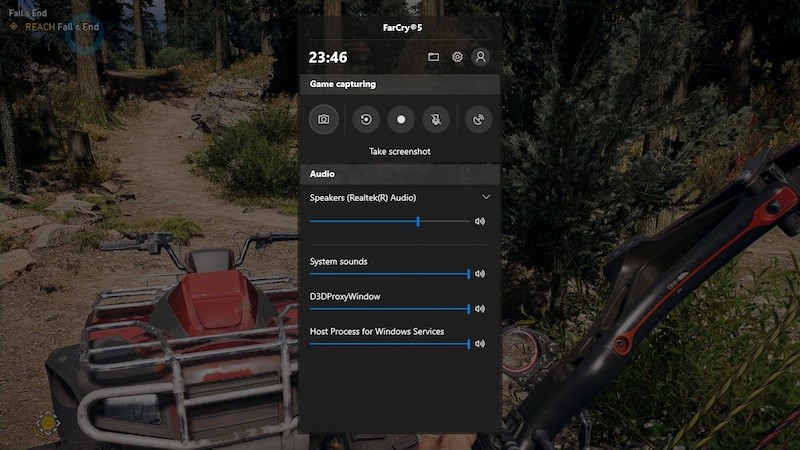
Using this built-in Windows tool, you can also record the gameplay, here’s how to record PC games on Windows 10 without using any apps or software.
Aside from this, you can capture the screenshot without using this tool by pressing the universal keyboard shortcut for screenshots Windows logo key + Prtscrn. The screenshots will be saved in the Pictures/Screenshots in the user directory.


More gaming and Windows 10 stuff can be found here – Windows 10 tutorials, guides, tips, tricks, and hidden features. To get updates on the latest tech news, smartphones, and gadgets, follow us on our social media profiles.

