Siri is a great voice assistant to get everyday tasks done. However, if you are someone who uses the home or side button a lot then there are moments it pops up even when you don’t need it which gets annoying. Hence, to solve that problem, in this guide we are going to have a look at how you can disable Siri from opening when you press your Home/Side button on iPhone. Without waiting further, let’s get started.
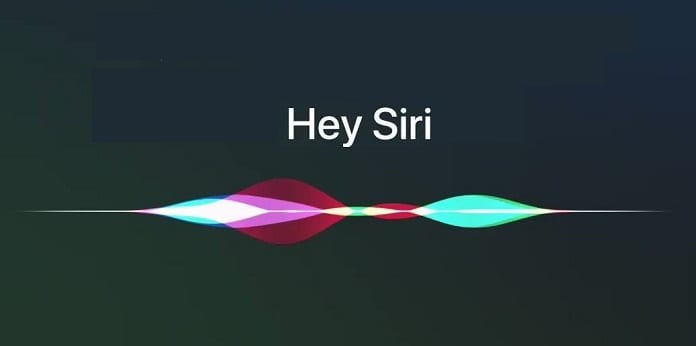
How to stop Siri from opening when you hold Side/Home button on iPhone:
Step 1: Go to Settings > Accessibility to manage your button settings.
Step 2: Here tap on Home/Side button settings depending on the iPhone you use. We are using an iPhone SE 2020 and hence it shows Home Button for us.
Step 3: Under your Home/Side button settings you’ll find a “Press and Hold to Speak” section. Tap the “Off” option in this section to disable Siri on your iOS device.
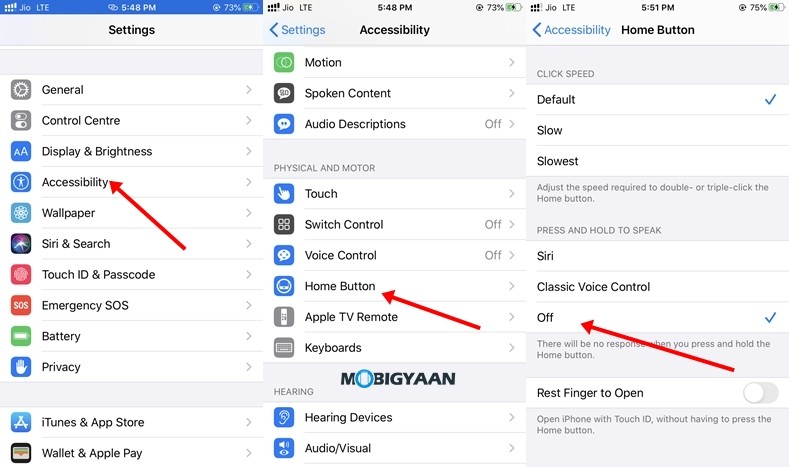
That’s all! Doing this will disable Siri from opening up on your device when you press the Home/Side button on your iOS device. However, you can still bring it up by saying “Hey Siri” and make use of its features.
Do check more Android and iOS guides, tutorials, tips, and tricks. To get updates on the latest tech news, smartphones, and gadgets, follow us on our social media profiles.

