Whenever you surf the internet, you might fall upon certain websites that show you content in the regional language other than English, and you stop right there since you don’t know the language. Google Chrome browser can do it for you, it can translate webpages into English with a push of a button. Here’s what you can do to translate webpages on the iPhone and iPad using Google Chrome.

How to easily translate webpages [iPhone/iPad]
Google Chrome has a number of features that come in handy, among them is translating webpages, it offers a convenient way to translate webpages into the English language from any other language. As we know, not everything on the web is written in English and you might run into foreign websites with different languages.
If you are using Google Chrome on your iPhone or iPad, you should know that Chrome has a built-in translation mode that automatically detects the language and converts it into the English language. So, whenever you surf the internet via Chrome browser on your iPhone or iPad, you will notice a Translate button that pops up at the address bar. Just a single tap and it converts the webpage into English.
But what if the Translate button doesn’t appear? Don’t fret, Google Chrome also offers a manual translation, all you need to do is tap on the More icon or the three dots at the bottom-right corner on your iPhone. Now select Translate from the list of options that pops up. The webpage will now reload into the English language. You can always switch back to the original language by tapping on the Show Original button. Take a look at the screenshots below.
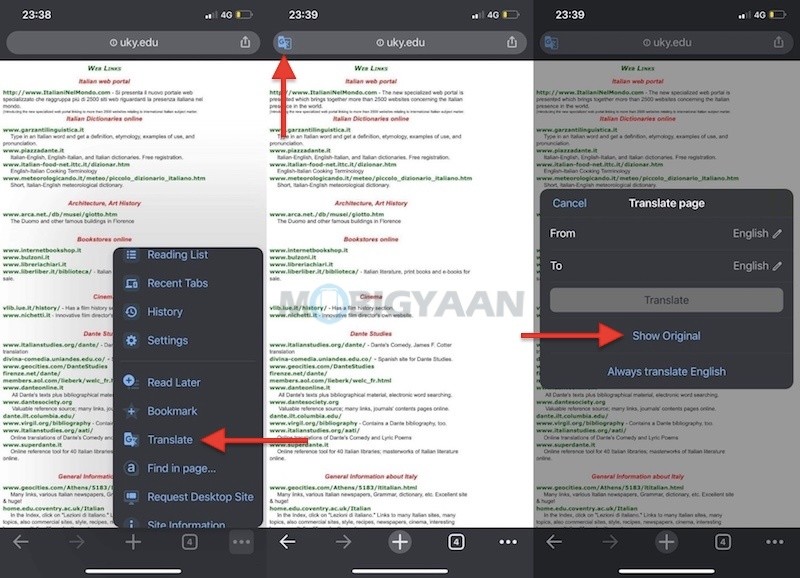
More such stuff can be found here – Windows and Mac tutorials and guides. TO get updates on the latest tech news, smartphones, and gadgets, follow us on our social media profiles.

