The Windows 10 ships with a new and updated browser, the Microsoft Edge and it replaces the old Internet Explorer to bring new features and functionalities. With that said, there’s no reason to keep the Internet Explorer. In this guide, we will show you how to uninstall or remove Internet Explorer from Windows 10, take a look.
Removing the Internet Explorer might not be easy as it looks, you can’t uninstall it from the Apps & features right away, but you can turn off certain Windows features that include the browser itself by using the Control Panel.

How To Remove Internet Explorer Completely [Windows 10]
To remove Internet Explorer from Windows 10, follow these steps.
- Launch Settings -> Apps and click on Apps & features.
- On the right side or bottom, click on Programs and features.
- A new window will open, click Turn Windows features on or off on the left side.
- Clear the checkbox Internet Explorer 11 and click OK.
The browser is now disabled and you cannot access it from anywhere. Although this removes the internet explorer, some traces of the files remain in the system so that you can bring it back by using the same method.
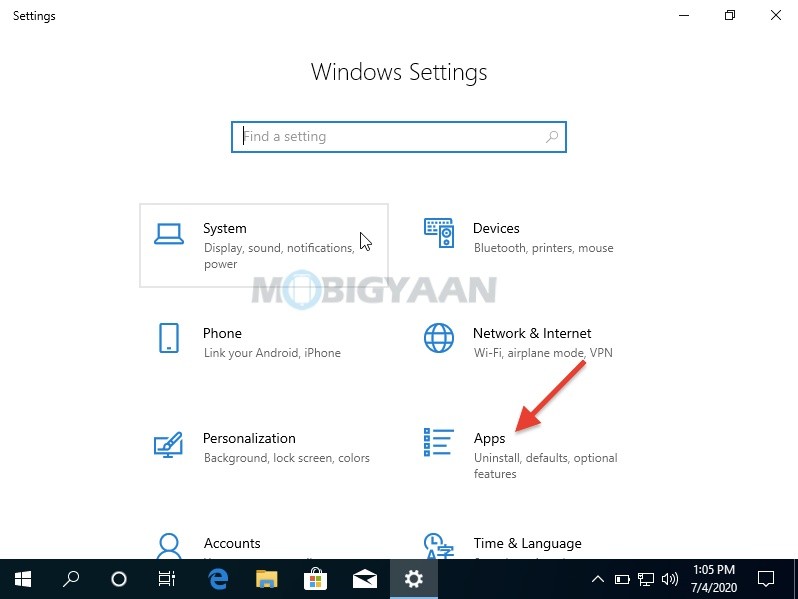
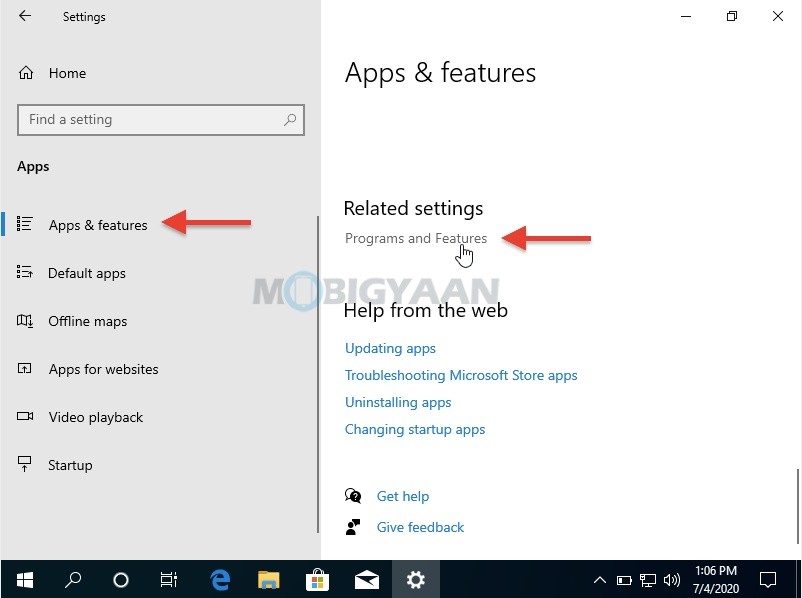
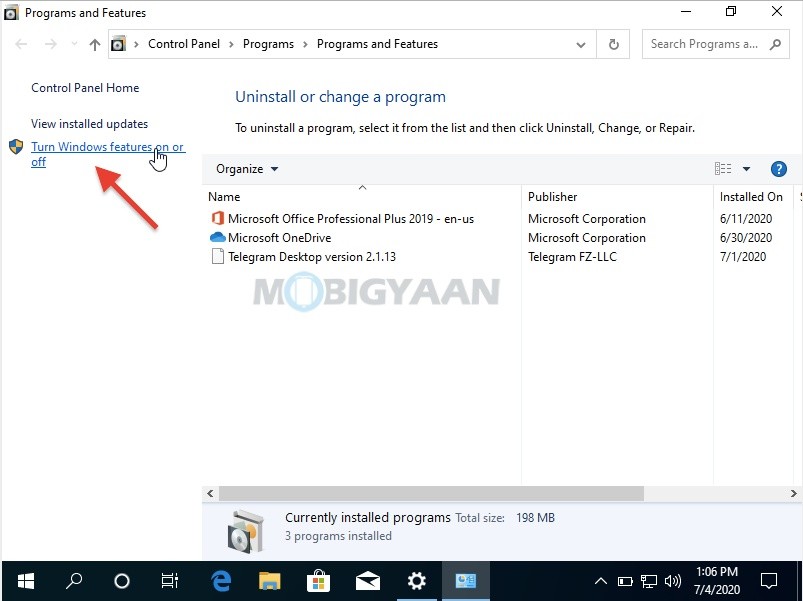
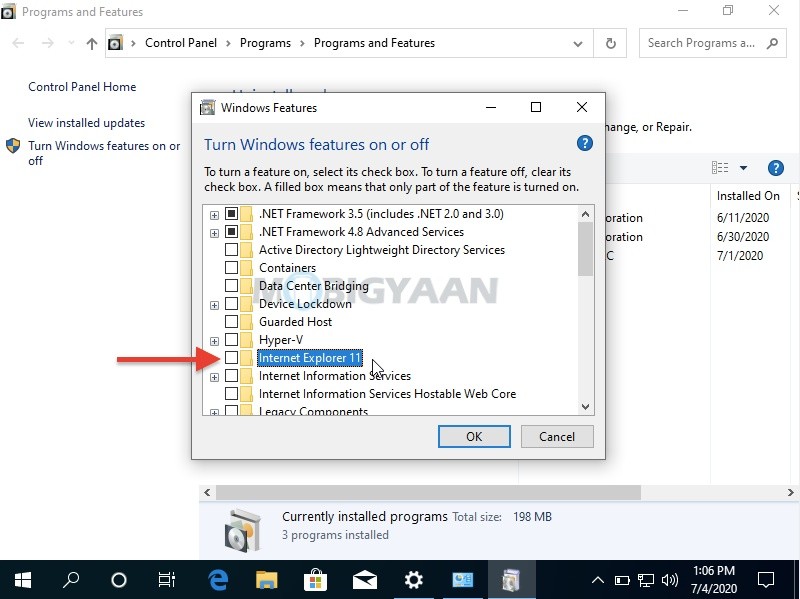
That’s all you’ve to do to remove the Internet Explorer from the Windows 10. Check out more tutorials, guides, tips, and tricks related to Windows and Mac. For more updates on the latest smartphones and tech, follow us on our social media profiles.
