If you are an Apple user and part of the company’s ecosystem, there’s a good chance that you are using FaceTime to stay in touch with your friends and family members. As we recently detailed in a how-to article, you can also use your macOS system to initiate FaceTime calls.
Now, in this guide, we’ll show you a step-by-step process on how you can use the Screen Recording feature of your macOS system to record the calls.
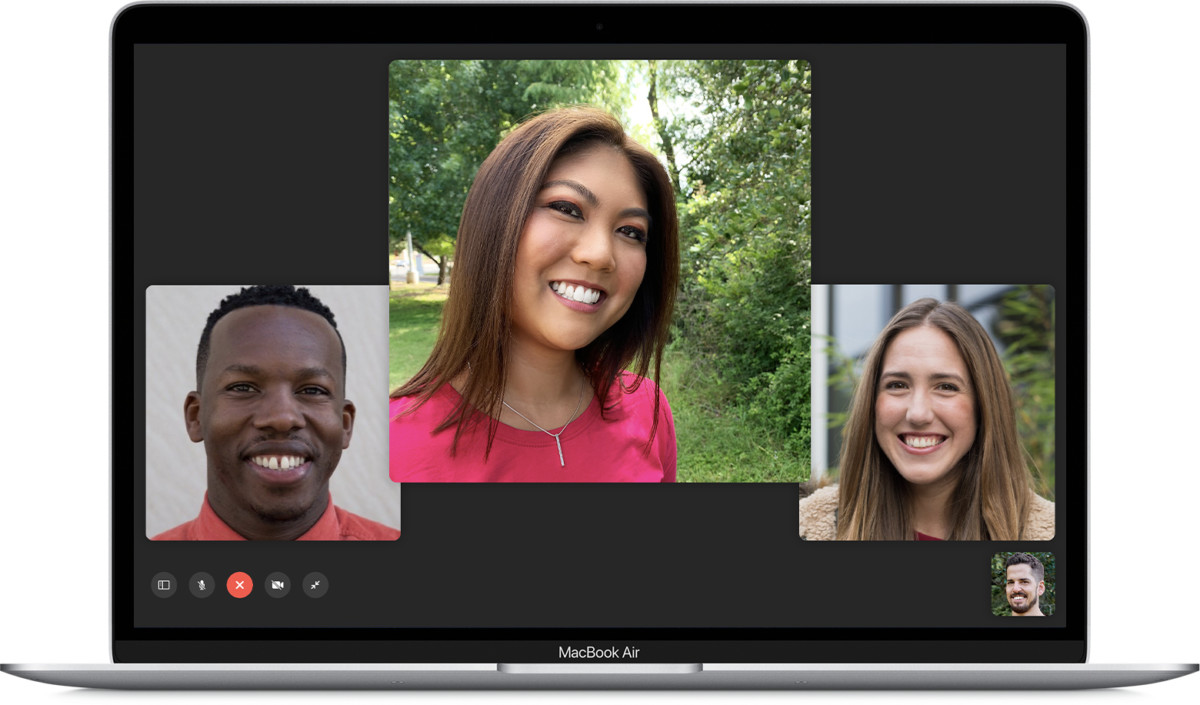
How to record FaceTime call on macOS
Step 1: Launch FaceTime application on your Mac and initiate a new call.
Step 2: Now launch the macOS Screenshot app from the Applications/Utilities folder or by pressing the keys Command + Shift + 5. It’s a good idea to let the user on the other end know that you’ll be recording the call.
Step 3: Now, in the screenshot app, click on “Record Selected Portion” and select the FaceTime video window.
Step 4: Once that it done, click “Options” on the Screen Capture panel, and choose a Save to location to store the recorded file.
Step 5: After that, select your Mac’s built-in microphone under “Microphone”. Then, click on “Record” to start recording on the screen.
Step 6: When you are done, click the “Stop Recording” button and the recording file will automatically get stored in the chosen location.
If you are an Android user, FaceTime is not available on the platform. So, we have compiled a list of FaceTime alternatives for the Android OS.

