Microsoft Word is one of the most popular apps available out there when it comes to making text documents and editing them. There are a lot of moments when we are editing a document but due to some unexpected errors or crashes, we fail to save it and hence it gets deleted. However, your documents actually aren’t deleted and Microsoft Word saves them temporarily which means that they can be recovered. Hence, in this guide, we are going to show you how to recover unsaved documents on Microsoft Word. Without waiting further, let’s get started.
Here’s how to recover unsaved documents on Microsoft Word
1) Open Microsoft Word on your PC and navigate to the File tab from the top left corner.
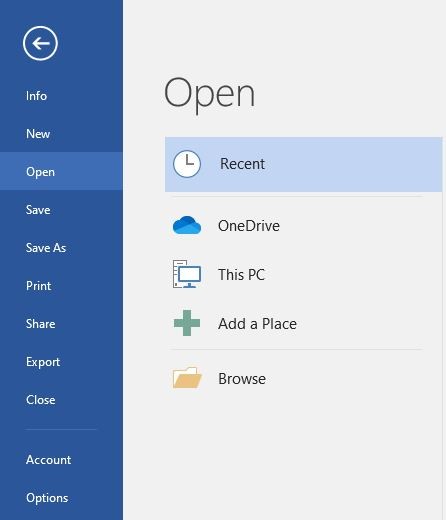
2) Head to the Info tab and click on Manage Document to bring up a drop-down menu. Select ‘Recover Unsaved Documents’ from the drop-down menu and follow the next step.
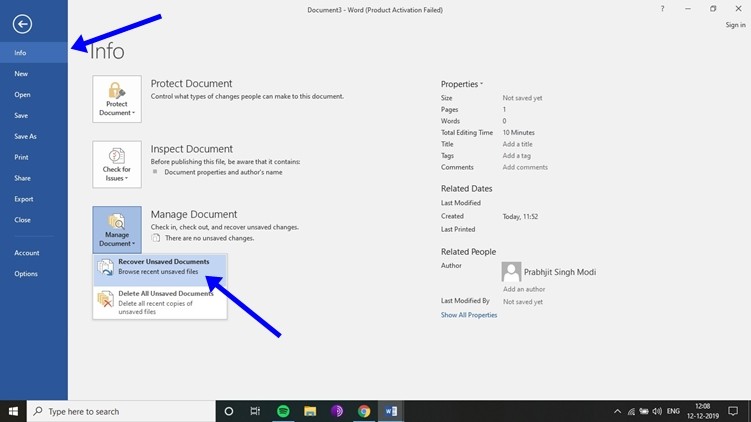
3) Clicking on ‘Recover Unsaved Documents’ will bring up a new window that will have a list of all your deleted documents. Select the document you want to recover and hit that open button.
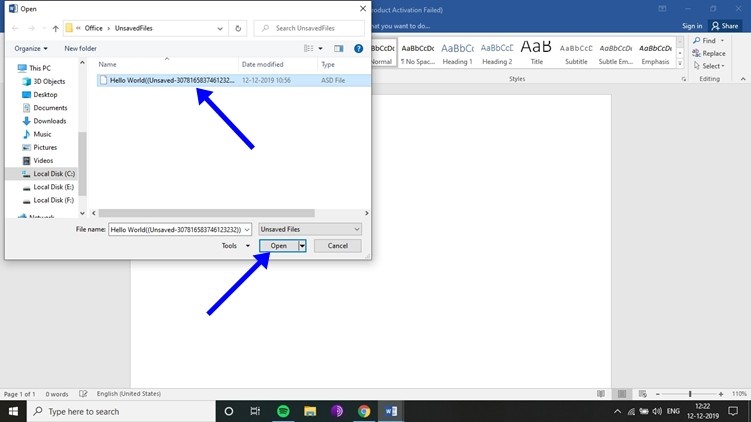
4) Once you’ve opened the unsaved document it will ask you to save the document. Click on the “Save As” button and save your document. That’s all doing this will successfully recover your document. It is to be noted that usually, Microsoft Word saves the document in every 10 minutes so there may be chances that some words might be missing in your recovered document.
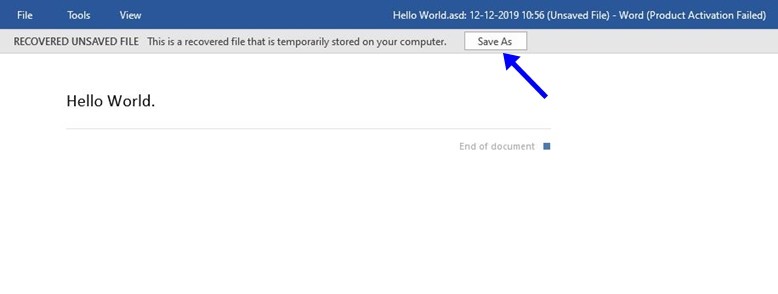
So that’s all for this guide, for more guides like this make sure you check out our ‘Guides’ section by clicking here.
