A couple of weeks back Xiaomi launched the Redmi 8A in the Indian market. The device is a successor to Xiaomi’s Redmi 7A and comes with a 6.22-inch HD+ display. It runs on Android 9 Pie based on MIUI 10 and hence the device brings us a lot of additional features. We’ve compiled the Top Tips, Tricks and Hidden Features for the Xiaomi Redmi 8A so you can make the most out of it. Without waiting further, let’s get started.
Xiaomi Redmi 8A Tips, Tricks, and Hidden Features You Should Know
1) Show Battery Percentage and Network Speed.
Xiaomi Redmi 8A doesn’t show you the Battery Percentage and Network Speed by default just like most of the Android devices available in the market. However, showing your battery percentage and network speed on your status bar is easy and the people who have used Xiaomi devices in the past must be aware of that. To see your battery percentage and Network speed on your status bar all you have to do is:
- Go to Settings -> Notifications & Status Bar -> Battery Indicator -> and simply select Percentage.
Have a look at the screenshots below to see how it’s done.
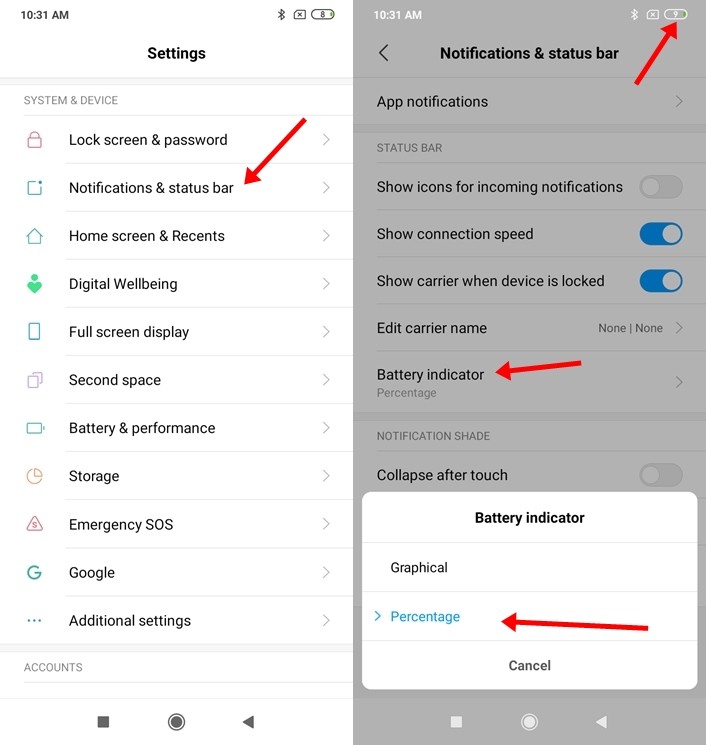
Same way just head to:
- Settings -> Notifications & Status Bar -> Enable the “Show Connection Speed” slider to see the Network Speed on your Status Bar.
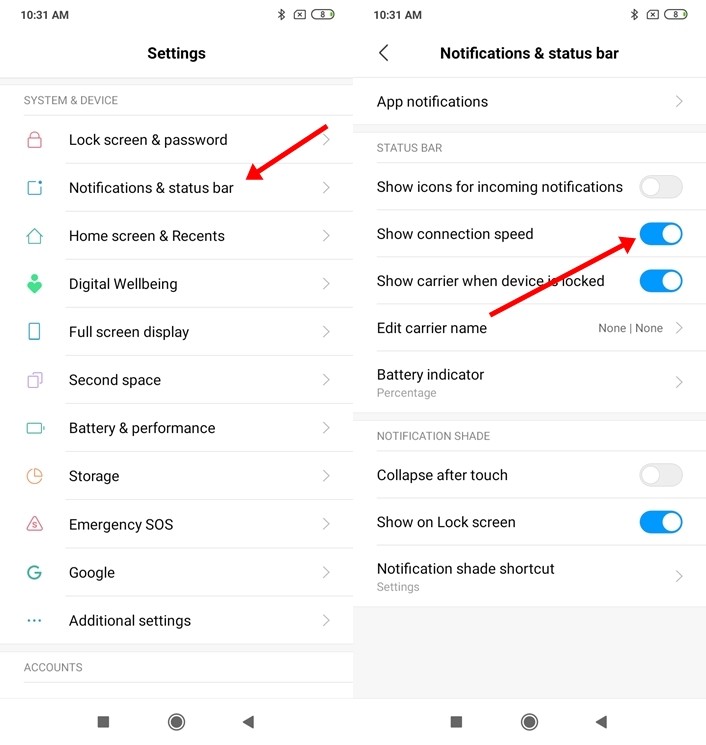
2) Dark Mode
This is a feature that we absolutely love. The Dark Mode on the Redmi 8A allows users to switch to an all-new dark theme and as well as helps saving its battery life. Not only this, if you are using the latest version of Instagram enabling Dark Mode on your device will also change the Instagram theme to Dark. While everyone is waiting to try this on Android 10 you can experience the Dark mode right now on Redmi 8A thanks to its MIUI. To enable dark mode all you have to do is:
- Go to Settings -> Display -> and turn on the Dark Mode by tapping the button.
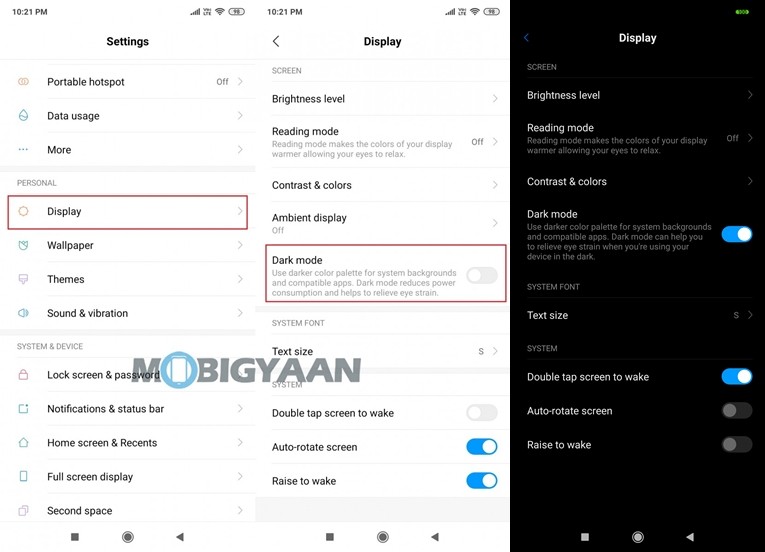
3) Take Three-Finger Screenshots
Pressing your Volume Down + Power Button is boring and doing that affects your button life. Hence with the Three Finger Screenshots on Xiaomi Redmi 8A, you can quickly take screenshots by just swiping three fingers downwards on the screen. To enable three-finger screenshots on Redmi 8A all you have to do is:
- Go to Settings -> Additional Settings -> Button and Gesture Shortcuts -> Take a screenshot -> Slide 3 fingers down.
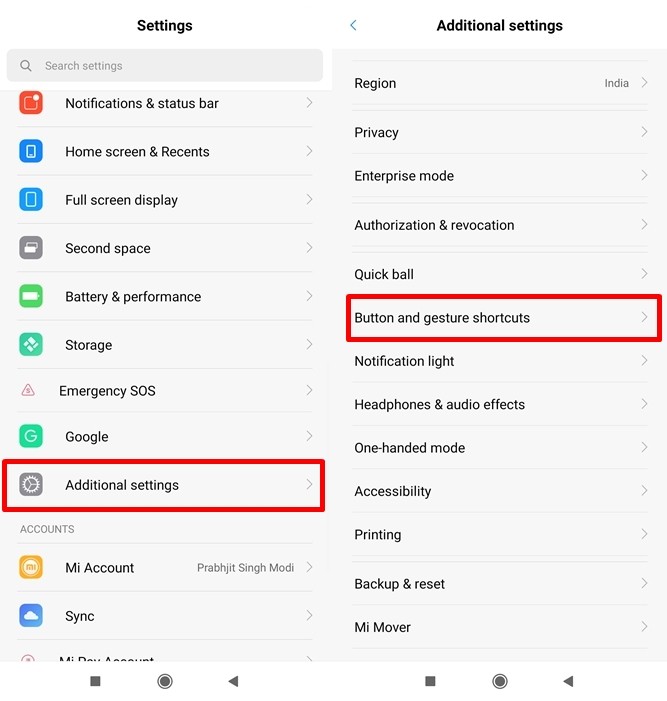
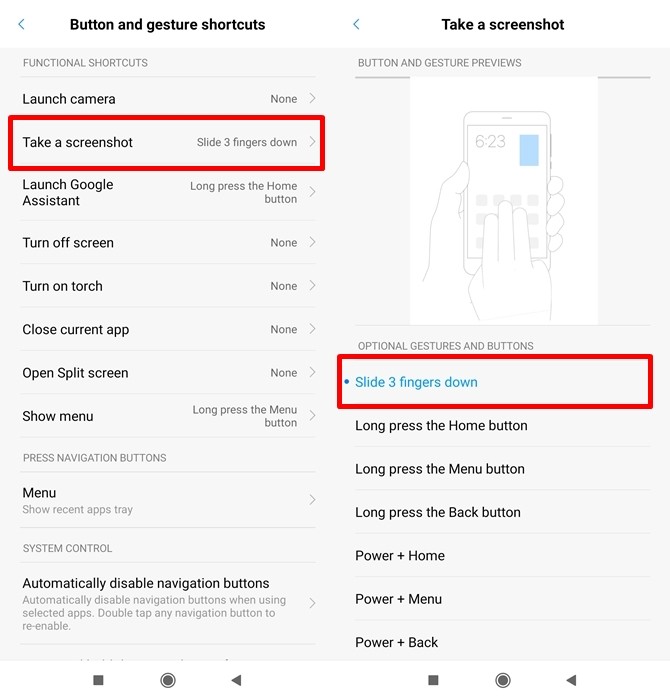
4) Record Calls Automatically using Call Recording
This is an important feature that comes with Xiaomi’s MIUI but still, a lot of people who are using Xiaomi devices aren’t aware of it. If you are using Redmi 8A you can record your calls directly without Installing any third-party apps. To enable Call recording all you have to do is:
- Open Dialer and tap on the three lines in the bottom right corner to open Call Settings.
- Select the Call recording option from the menu and enable it by tapping on Record Calls Automatically.
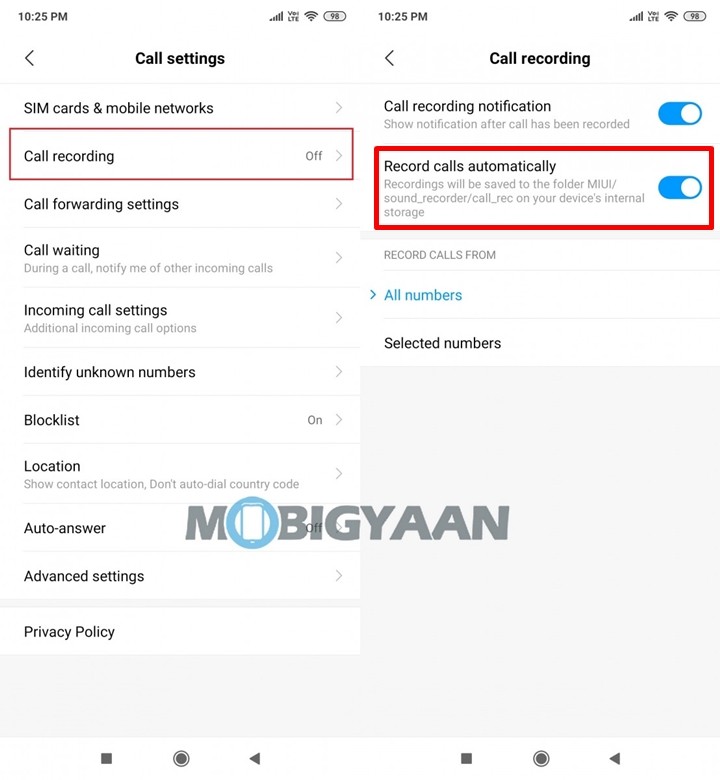
5) Run Dual Apps
Today, mostly every person in the world is having dual accounts for all the major apps and services available online. As much as we love using multiple accounts, we hate it when we have to log in and logout whenever we want to switch our account. Hence to avoid that, you can make use of Dual Apps. The Dual App feature on Redmi 8A allows you to run two apps of the same kind. To enable Dual Apps on Redmi 8A all you have to do is:
- Go to Settings -> Dual apps and just tap on the apps on which you’d like to run dual accounts.
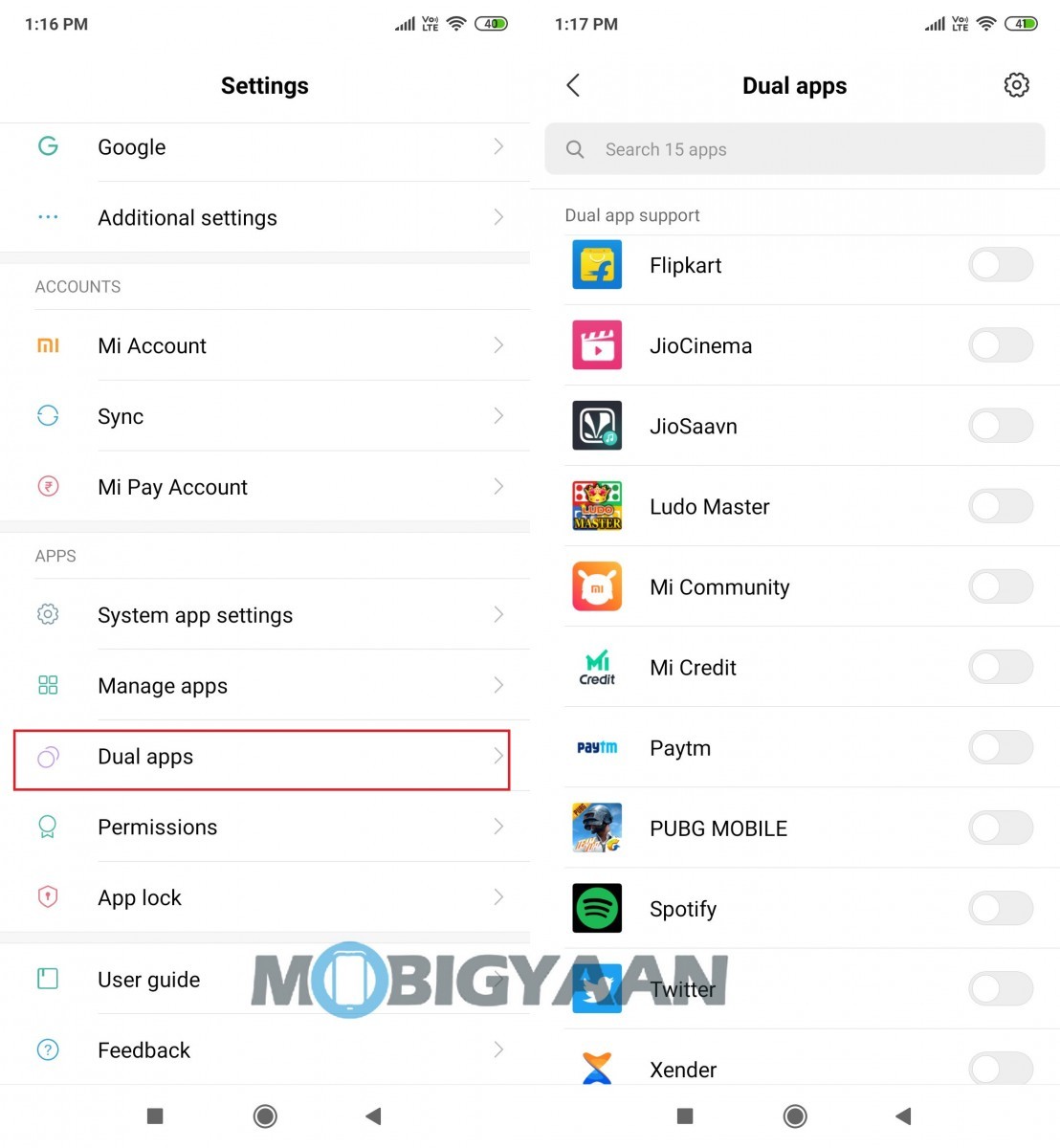
6) Fullscreen Gesture Navigation
If you are bored of seeing those navigation buttons on Redmi 8A then you can switch to a new cooler method where you can navigate using gestures. To enable fullscreen gestures on Redmi 8A all you have to do is:
- Go to Settings -> Full-screen display and select Full-screen gestures.
Have a look at the screenshots below to see how it’s done.
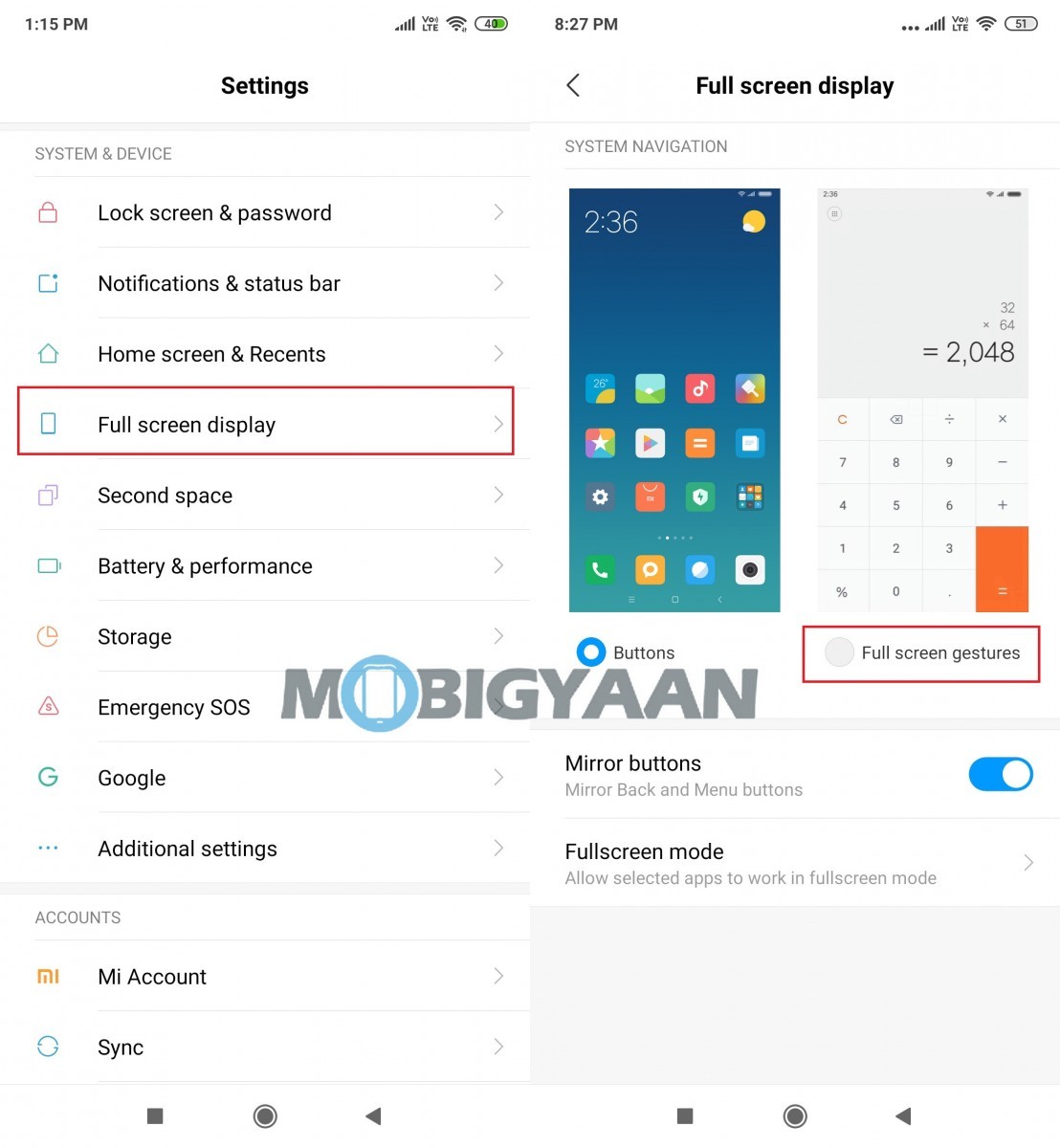
7) Screen Recording
Just like the other Xiaomi devices the Redmi 8A also comes with an inbuilt screen recording app. From Snapchat Stories to your Gameplay videos you can record everything with the Screen Recorder app. Not only this, but it can also record the background audio of the videos you are playing.
Previously on MobiGyaan, we wrote a complete guide to use the Screen Recording feature on Xiaomi Devices, so to see how to use the Screen Recorder feature on the Redmi 8A just click here.
8) One-handed mode
Xiaomi Redmi 8A comes with a 6.2-inch display and if that’s too big for you then One-handed mode will come to your rescue. One-handed mode allows the user to make the display small for easy one-handed use. There are three screen sizes offered in the One-handed mode and users can select the size they are comfortable with. Once you have enabled One-handed mode just swipe right from the Home button and your screen size will automatically get shrunk. To enable One-handed mode on Redmi 8A all you have to do is:
- Go to Settings -> Additional Settings -> One-handed mode and select the size of the screen you want.
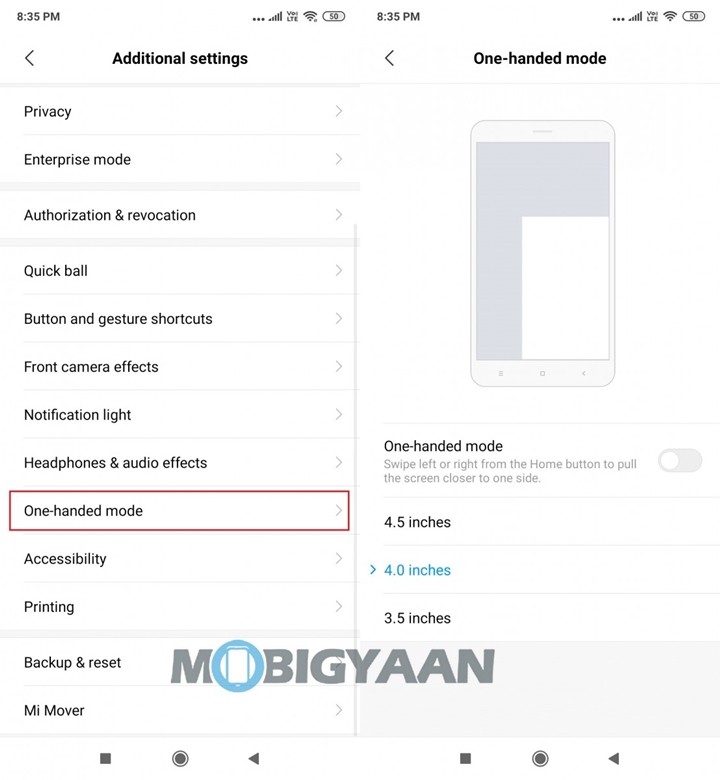
9) Make use of App Locker
With the Privacy Protection feature on Xiaomi Redmi 8A you can secure your Apps by locking them. The locked apps can be later unlocked with the Fingerprint Scanner, Face Unlock or a Pattern. To lock Apps on Xiaomi Redmi 8A all you have to do is:
- Go to Security App -> App Lock -> Tap on the Apps you want to lock.
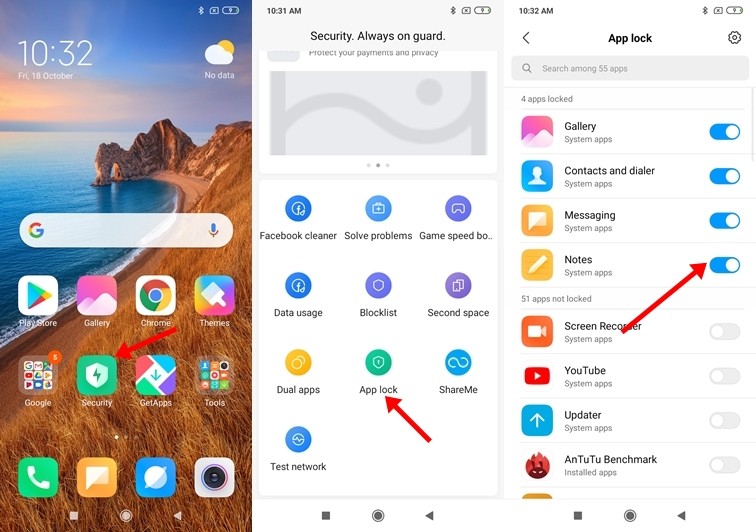
10) Quick Launch Google Assistant
If you are someone who loves spending time with the Google Assitant then you can launch it quickly by holding the power button for 0.5s. Sounds interesting? To do that on Redmi 8A all you have to do is:
- Go to Settings -> Additional settings -> Button and Gesture shortcuts -> Enable the “Press and hold the power button for 0.5s to turn on Google Assistant” slider.
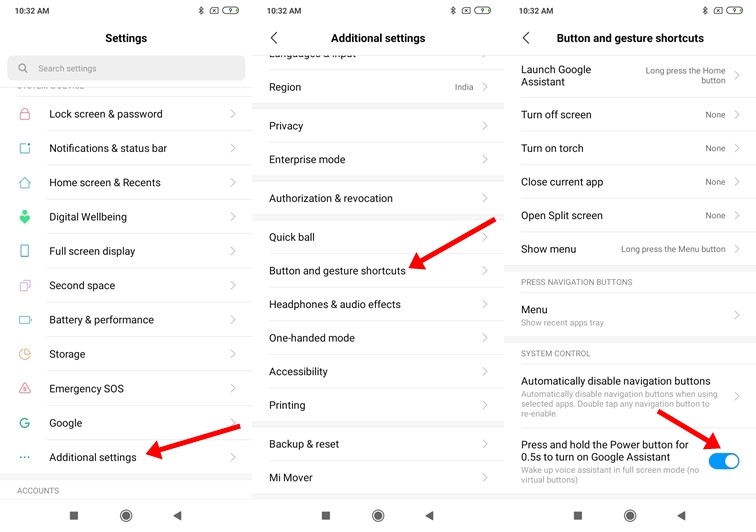
So that’s all for this guide. Before you go make sure you check out our Review for the Redmi 8A by clicking here.
