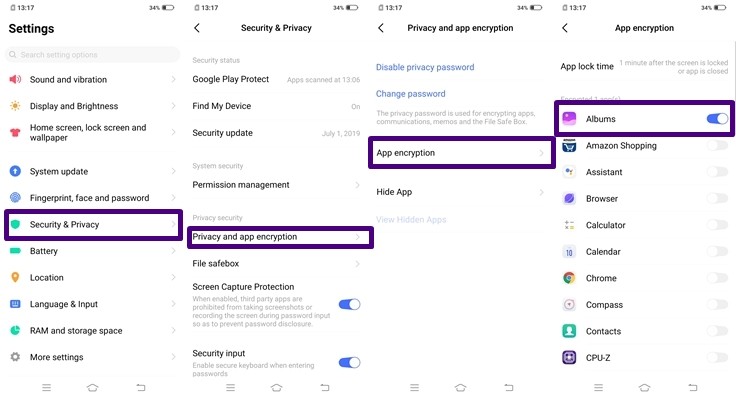Recently, vivo launched the vivo Z1x in the Indian Market. The smartphone is powered by a Qualcomm Snapdragon 712 octa-core processor and comes with 6GB RAM. The device runs on Android 9 Pie with Funtouch OS that comes with a lot of cool features. We’ve gathered some of the latest tips and tricks, and some hidden features of the vivo Z1x, have a look at it.

1) Make use of Shortcut Center
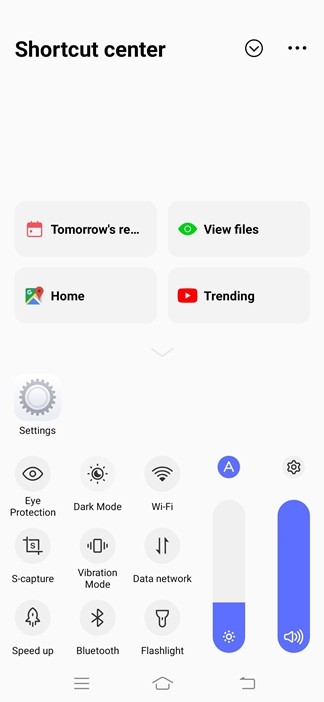
With the Shortcut center on Vivo Z1x, you can quickly access and adjust all your settings. Along with that, it can also come in handy if you want to open your recent apps, jump to Trending Videos on YouTube and view your files and calendar events. To open the Shortcut center on Vivo Z1x, simply swipe upwards from the bottom of your display and it will bring up the Shortcut center menu.
2) Three Finger Screenshots with the S-capture Feature
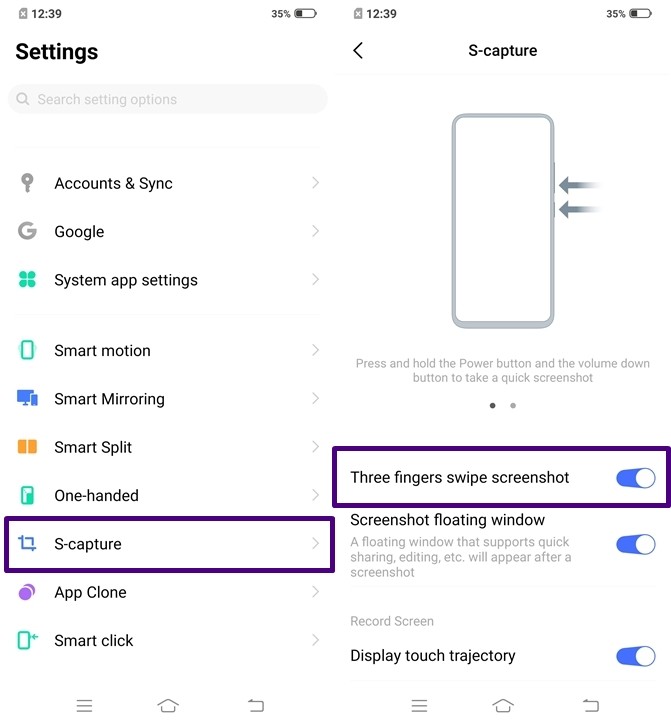
If you are bored with the old method of taking screenshots in which you have to press the Volume Down + Power button simultaneously to take a screenshot then Vivo Z1x comes with a feature that allows you to take a screenshot by swiping three fingers on the screen. With the S-capture feature on the Vivo Z1x, you can take screenshots by swiping three fingers upwards on the screen. To enable Three fingers screenshot on S-capture all you have to do is:
- Go to Settings -> S-capture -> turn on the Three Fingers Screenshot slider.
3) Dark Mode
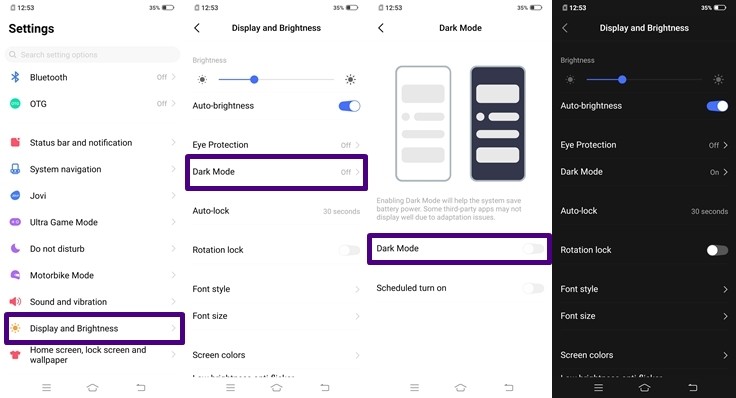
While everyone is waiting to get the Dark Mode with Android’s next big update i.e Android 10, the Vivo Z1x is already offering its users to experience Dark Mode. Enabling Dark Mode on the device will also help your system to save your battery power. To enable Dark Mode on the Vivo Z1x all you have to do is:
- Go to Settings -> Display and Brightness -> Dark Mode -> tap on the Dark Mode Slider to turn it on.
4) Use Dual Apps with the App Clone feature
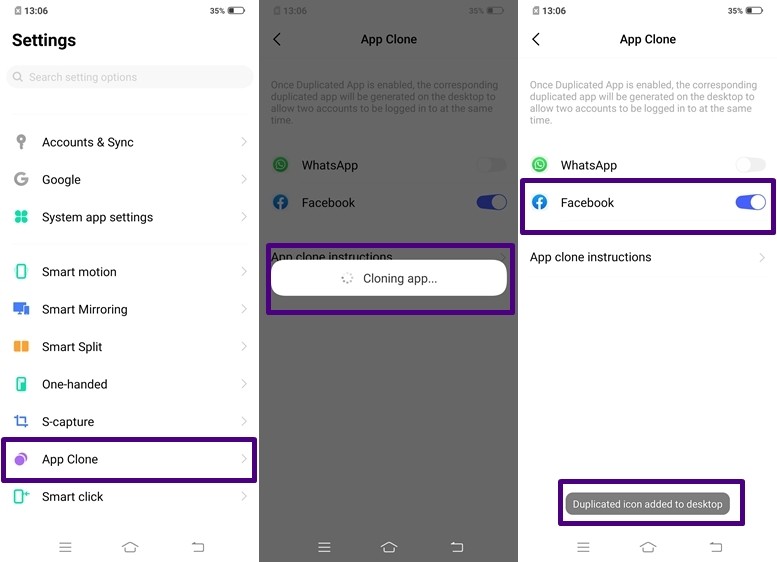
With the App Clone feature on the Vivo Z1x, you can create dual apps and simultaneously use two accounts on your phone. This feature will come in handy to the users who have two or more accounts and want to use them both at the same time. To use App Clone feature on your device all you have to do is:
- Go to Settings -> App Clone -> tap on the slider to make a Clone App and you are done.
5) Secure your Apps with App Lock
With the Privacy Protection feature on Vivo Z1x, you can lock all your Apps without downloading a third-party software from Play Store. You can unlock the locked apps with your Fingerprint or your Privacy Protection password. To enable App Lock on the Vivo Z1x all you have to do is:
- Go to Settings -> Security & Privacy -> Privacy and app encryption -> App encryption -> tap on the slider to lock the Apps.
6) Shake to turn on Flashlight
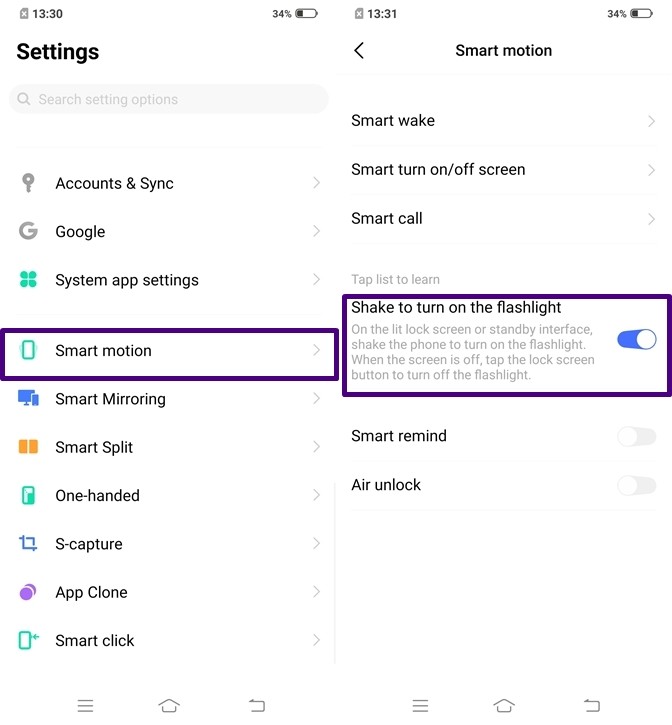
With the Smart Motion feature on Vivo Z1x, you can shake your phone on the lit Lock Screen or the Standby Interface to turn on your Flashlight. The smart motion also comes with a few more gesture-based features but this is our favorite. To enable this feature on the Vivo Z1x all you have to do is:
- Go to Settings -> Smart Motion -> tap on the slider to enable Shake to turn on the Flashlight feature.
7) Smart Click
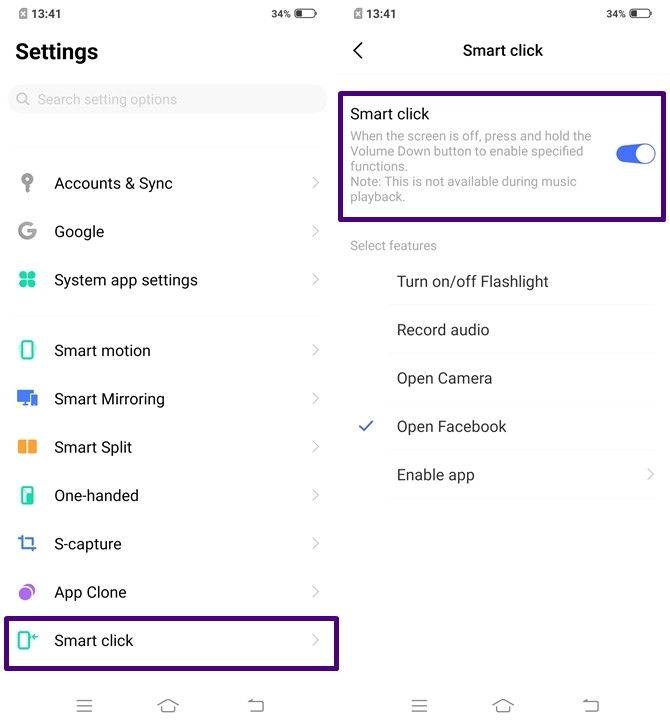
With the Smart Click feature on the Vivo Z1x, you can launch any App by pressing holding the Volume down when the screen is off. Facebook is our go-to app and that’s the reason we have selected it but you can select any app you want. To use Smart click on Vivo Z1x all you have to do is:
- Go to Settings -> Smart Click -> Turn on Smart Click by tapping on the slider.
8) Easy Touch (Quick Ball)
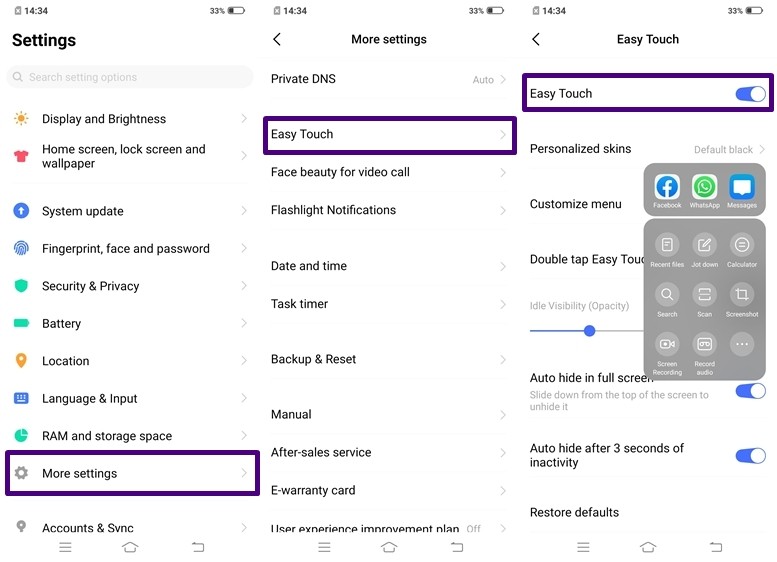
If you want an iPhone like Ball in the side of your screen you can get that with the Easy Touch feature on Vivo Z1x. Easy touch allows you to open your apps quickly directly from your screen. To enable Easy Touch on your Vivo Z1x all you have to do is:
- Go to Settings -> More Settings -> Easy Touch -> tap on the slider to enable Easy Touch.
9) One-Handed Mode
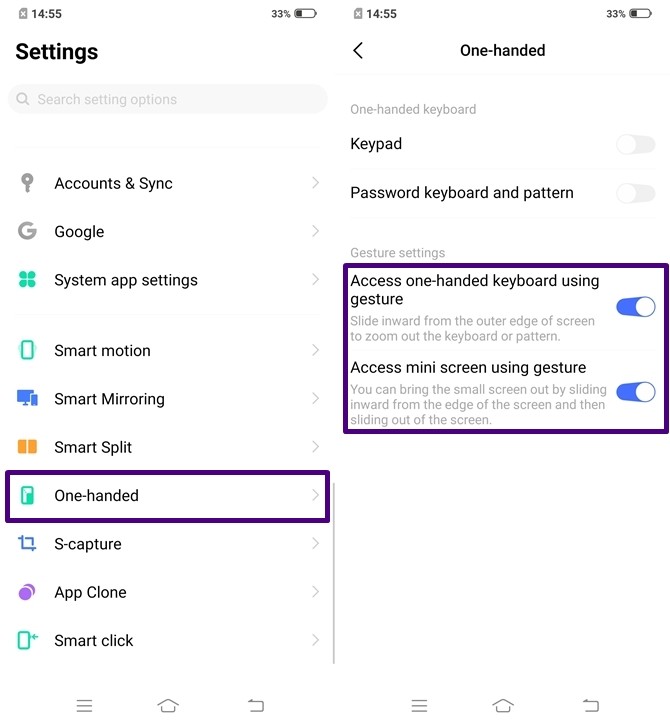
This feature will come in handy for the users with small hands or someone who needs a small screen experience on their device. With the one-handed mode on the Vivo Z1x, you can adjust the screen size according to your needs. To use the one-handed mode a user has to swipe inward from the edge of the screen and then slide out of the screen. To enable One-handed mode on your Vivo Z1x all you have to do is:
- Go to Settings -> One-handed -> Turn on Access mini screen Gesture.
10) Split your Screen with Smart Split
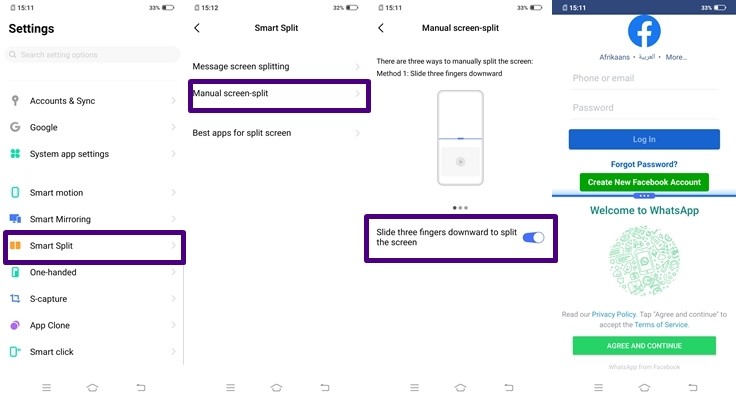
With the Smart Split feature on the Vivo Z1x, you can split your screen and use two apps at once. You can Browse your Facebook or Instagram news feed and continue chatting on WhatsApp by using this feature on your device. To enable Split Screen all you have to do is:
- Go to Settings -> Smart Split -> Manual screen-split -> Tap on the slider to enable Slide three fingers downward to split the screen.
Moreover, there are three methods to use the Screen Split and they are listed below:
1) Slide three fingers downward
2) Tap Split Screen in the Shortcut Center to enable split-screen
3) Tap the split-screen button in the recent app interface
11) See your Battery Percentage
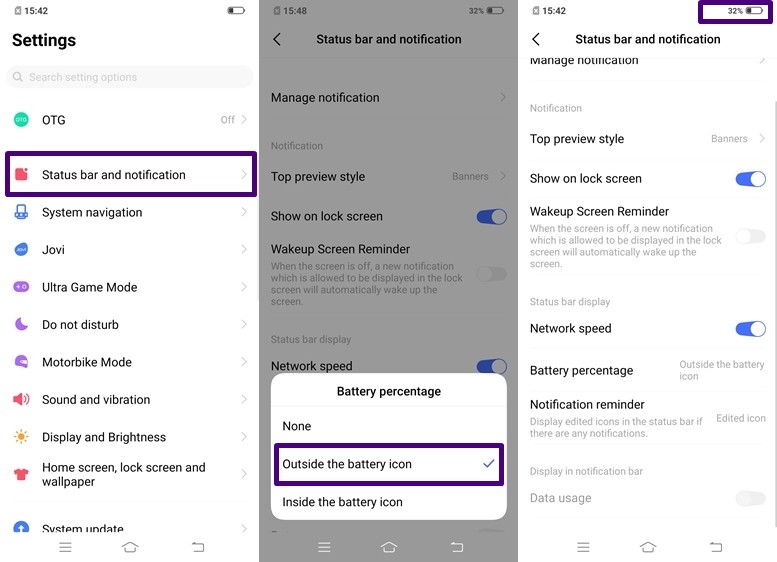
A lot of smartphones these days don’t show the battery percentage by default. Hence, to see the battery percentage users have to change the settings themselves. Same is the case with the Vivo Z1x so to see the Battery Percentage on your Vivo Z1x all you have to do is:
- Go to Settings -> Status bar and notification -> Battery Percentage and select your view to see the battery percentage on the top.
12) See your Network Speed
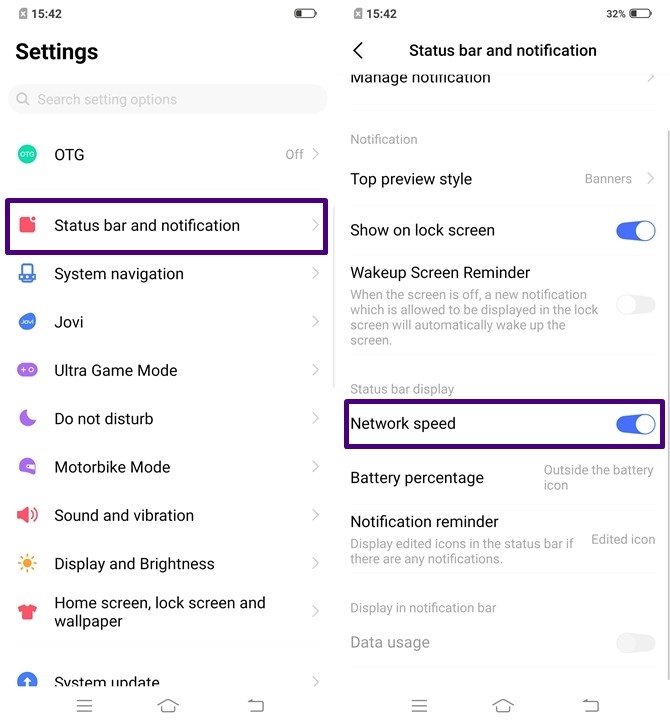
If you want to see your Realtime Internet Speed in your Status bar you can do that by enabling Network Speed on your Vivo Z1x. Enabling Network Speed on Vivo Z1x is easy, all you have to do is:
- Go to Settings -> Status Bar and notification -> Toggle the Network Speed Slider
13) Flashlight Notifications
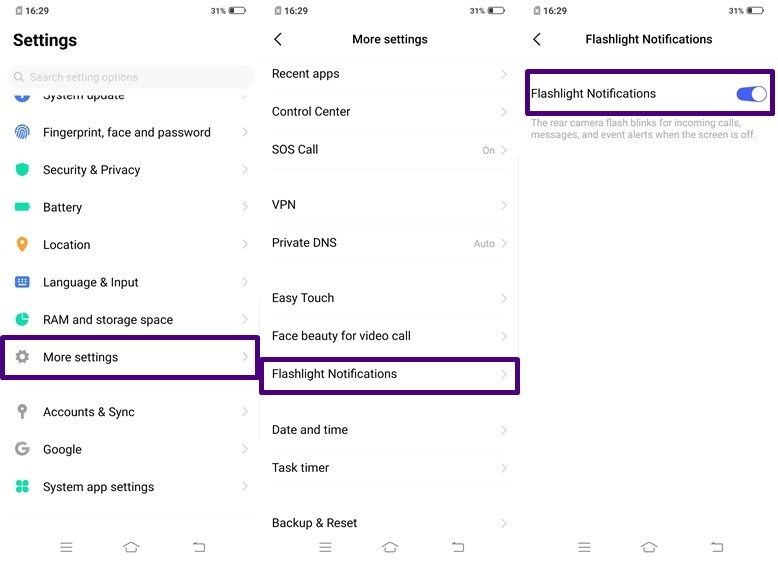
Flashlight Notifications is one unique feature that we see on the Vivo Z1x as there are hardly any smartphone manufacturers who offer this. As the name says, with the Flashlight Notifications on the Vivo Z1x, your Flashlight will start flashing when you receive a call, message or something else. This will consume some extra power but the users who want to use it can enable it by following the steps given below:
- Go to Settings -> More Settings -> Flashlight Notifications -> Tap the slider to enable the feature.
14) Eye Protection
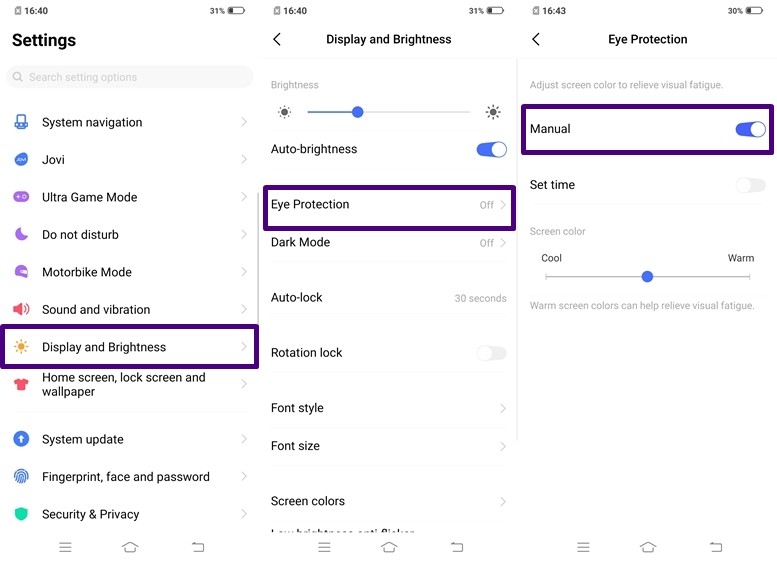
This feature will come in handy for the users who use their smartphone at night. I am sure every one of you must have gone through that moment when you face eye strain late at night when you are using your Smartphone. To avoid that, you can enable Eye Protection on your device and it will adjust the display in a yellowish color. To enable Eye Protection all you have to do is:
- Navigate to Settings -> Display and Brightness -> Eye Protection -> Tap on the Manual slider to turn it on.
15) E-Warranty
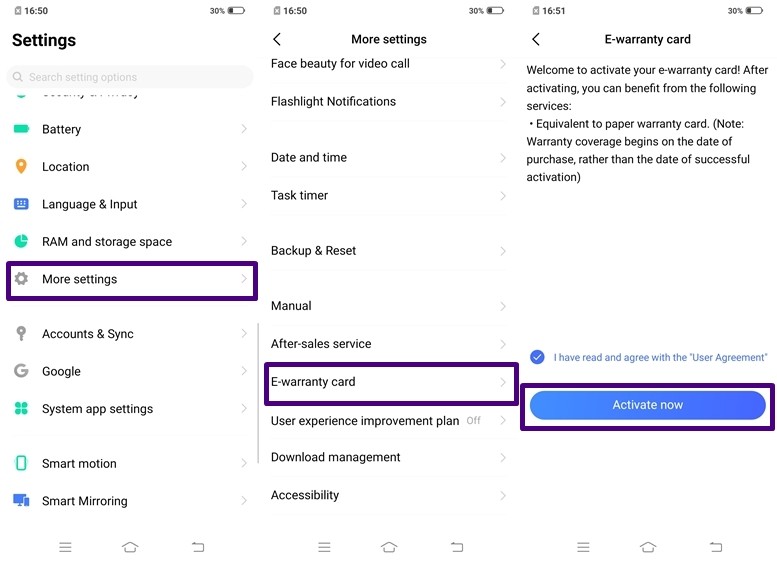
If your new device runs into some trouble claiming a warranty for would be your next step right? A warranty card or a valid bill is required to claim a warranty but there are times when we lose both of them. Hence, the Vivo Z1x comes with an E-warranty card which you have to activate when you buy your device so if you lose the original documents your E-warranty card can take care of the warranty process. To activate E-warranty card all you have to do is:
- Go to Settings -> More Settings -> E-warranty card -> Tap on Activate Now.
Wrapping Up:
So these were the Top 15 Tips, Tricks, and Hidden Features of the Vivo Z1x. For more Guides like this make sure you check out our Guides section by clicking here.