Samsung launched the Galaxy S8, S8+ and Note8 last year. All three of these flagships come with a very useful feature called ‘Always On Display’ (AOD). It keeps the display always on once you lock the smartphone to show information like date and time. However, apart from that, users can also display photos on the screen in Always On Display mode, but now, they can also add GIFs to Always On Display if they want.
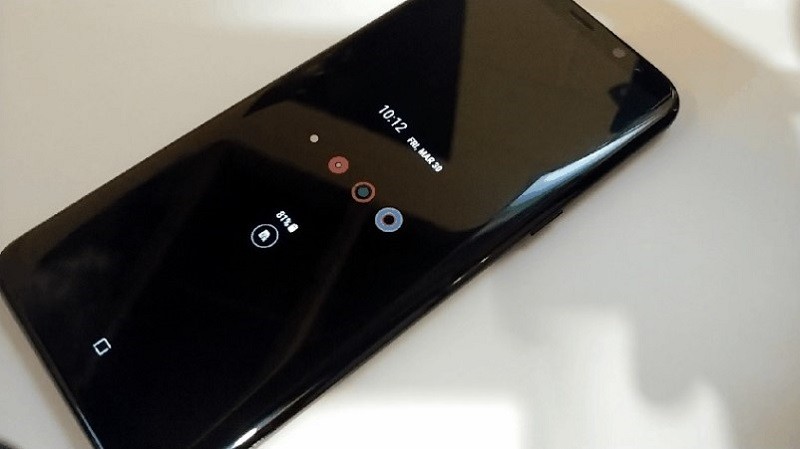
Yes, that’s right. With the latest update for Always On Display, owners of Samsung Galaxy S8, S8+ and Note8 can choose to put their favorite GIF on their phone’s Always On Display. However, there are a few caveats, such as: the GIF cannot be too long, and, that GIF won’t keep playing on loop on Always On Display. It will only play once after you have locked the phone, and, to play it again, you will have to double tap on the screen.
Apart from that, this GIF support for Always On Display is only available on those units of S8, S8+ and Note8 that are running Android 8.0 Oreo. If you are on Nougat, you will have to make do with the static images.
How to add GIF to Always On Display on Galaxy S8, Galaxy S8+ or Galaxy Note8?
Step 1: Make sure your phone is running Android 8.0 Oreo. If there’s an Oreo update available for your phone, download and install it.
Step 2: Go to Settings > Lock screen and security > Always On Display menu. There, tap on the toggle button to enable Always On Display feature. After that, under the ‘Content to show’ section, you will see three options – i) Clock, ii) Home button and iii) Home button and clock. Select either Clock or Home button and clock.
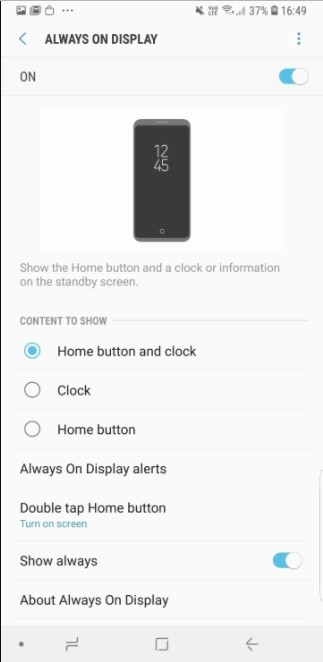
Step 3: Now go back to the ‘Lock screen and security‘ menu and tap on ‘Clock and FaceWidgets’ option. After that, tap on ‘Clock style’.
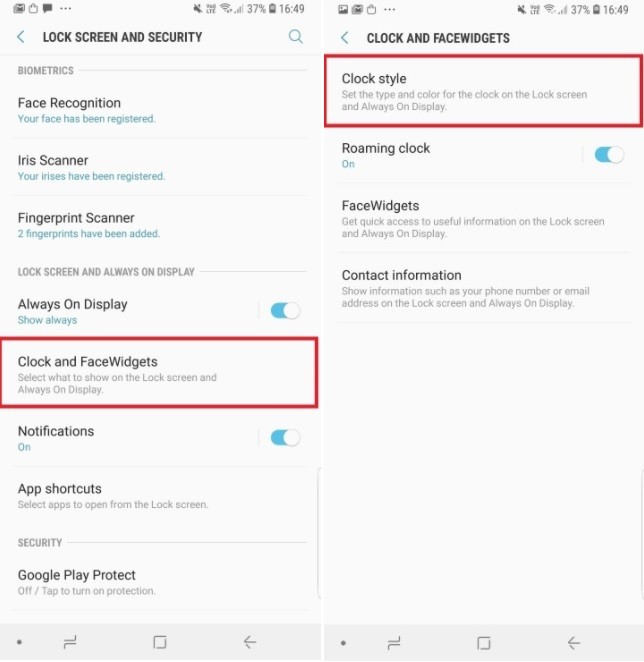
Step 4: Now scroll to the left side and select the clock style that’s shown as selected in the image below.
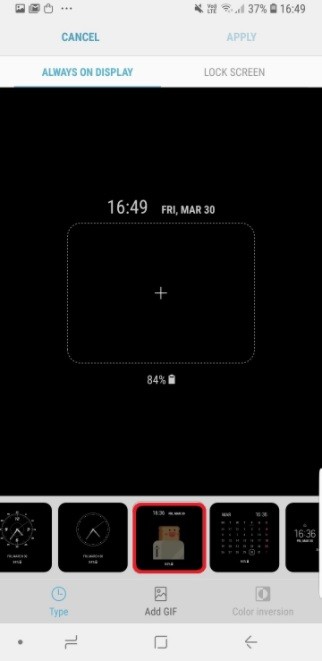
Step 5: After selecting the clock style shown in the image above, select the GIF that you want to see on Always On Display. You can either select the GIF from the Gallery app by tapping on the ‘+’ sign, or, can choose one of the pre-loaded ones by tapping on the ‘Add GIF’ option.
Step 6: That’s it. Once you have selected the GIF that you want to show on Always On Display, tap on ‘Apply’ and you are good to go.
You can also check out the video attached below to see how to select a GIF from the Gallery app to add it to the Always On Display:
If you own a Samsung Galaxy S8, S8+ or Note8 running Android 8.0 Oreo, do try this out and let us know if you liked it.
