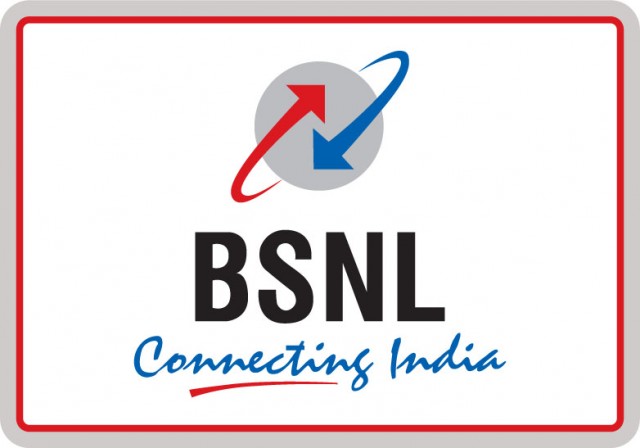Your iPhone’s Home button is mostly used for going back to the homescreen, unlocking the phone via the Touch ID, switching apps, and triggering Siri. However, we have found 5 interesting things that you can do with the iPhone Home button apart from the above-mentioned functions. They work on iPhones with Home button unless you are an iPhone X user.

1) Assign a triple-click action
Assign any triple-click action, the triple-click action can be quickly triggered by pressing the Home button thrice. Most of the times, to aid myself in the darkness while reading, the shortcut I keep is ‘Reduce White Point’ which reduces the white intensity of the bright colors.
When you enable this option, it dims the brightness of the screen beyond the minimum brightness. It adds a transparent later across the screen. You can choose from AssistiveTouch, Classic Invert Colors, Color Filters, Reduce White Point, Smart Invert Colors, Switch Control, VoiceOver, and Zoom.
To assign a triple-click action, you will need to go into the Settings -> General -> Accessibility -> Accessibility Shortcut and choose from the options.
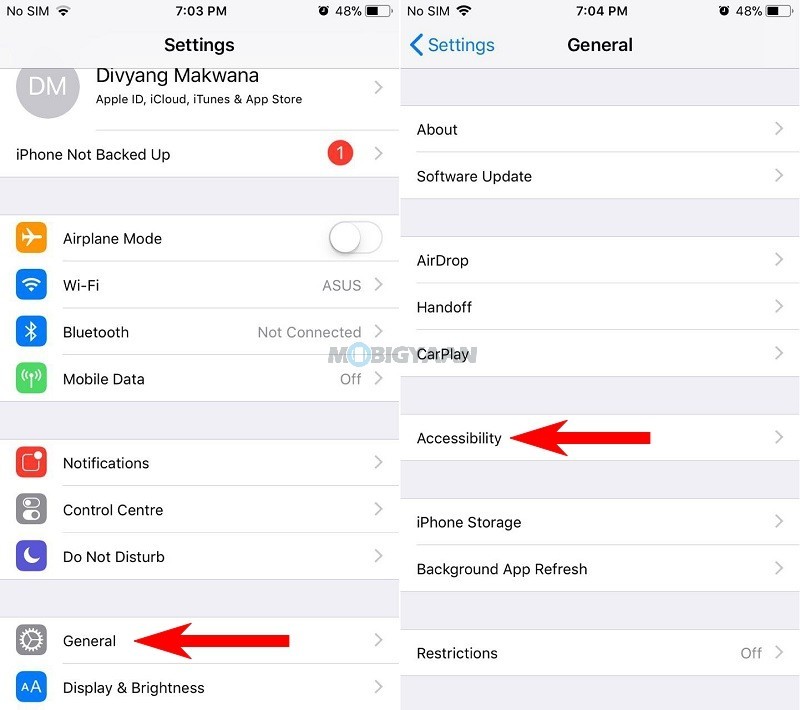
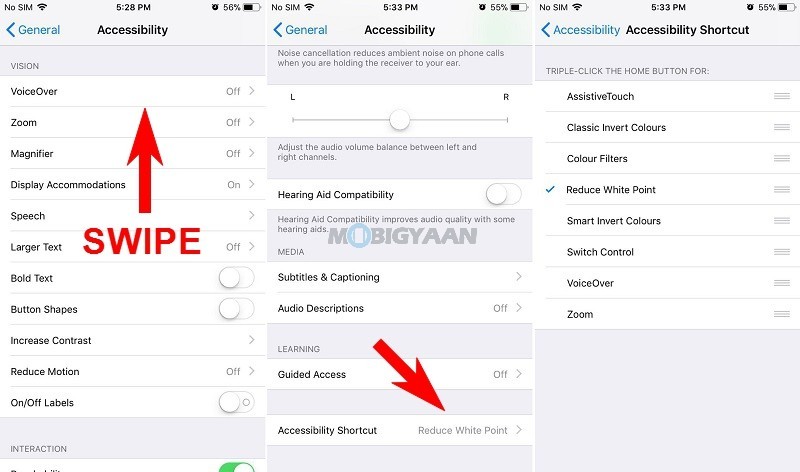
2) Control Home button click speed
You already are aware of the double-click action, the double tap will lead to recent apps window from which you can choose the apps that are running in the background. For double and triple tap functions, there’s a certain speed that these gestures work on, if you like it quick, you can keep the speed to default i.e. fast. This option is selected by default.
For people who want to keep the speed between the clicks a little slower, they will have to choose from the given options and set the speed that’s comfortable. To do that, go to Settings -> General -> Accessibility -> Home Button and select the click speed.
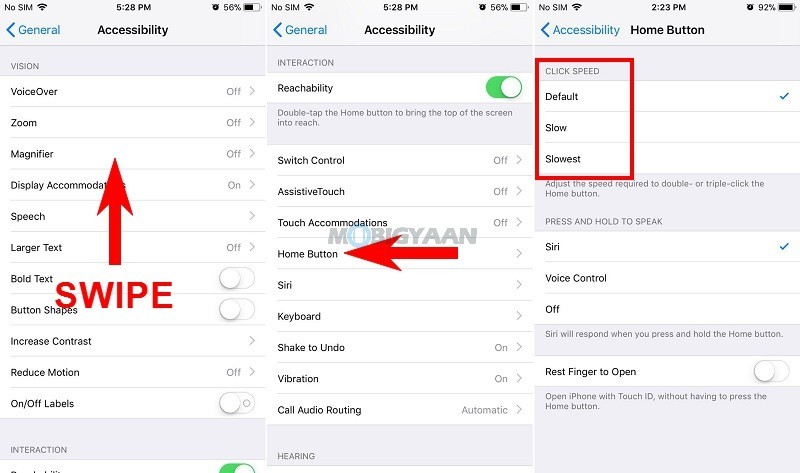
3) Trigger one-hand mode or Reachability
For those people who are using the Plus variant of the iPhones or larger screen iPhones, they should make use of the Reachability feature or one hand mode which is turned on by default. To trigger the Reachability, just double touch the button and the whole screen will come down so that you can reach to the top easily.
I usually trigger this by accident, so disabling is a wise option here. To disable it, go to Settings -> General -> Accessibility and enable the slider that says Reachability.
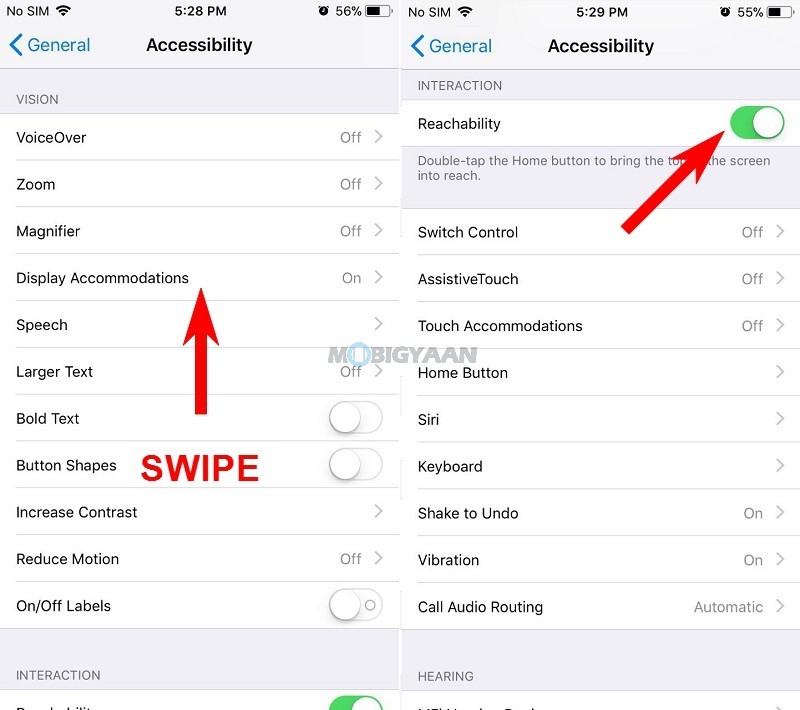
4) Disable Siri
Who doesn’t love Siri, Siri is the virtual voice assistant for iPhones and people does use it. But, at times, it is often turned on inside the pocket or turned on by mistake. All it takes is a long press on the home button.
Well, you can turn off Siri triggering from long press action, go to Settings -> General -> Accessibility -> Home Button and turn off the Siri from there. Siri won’t respond when you press and hold the Home button.
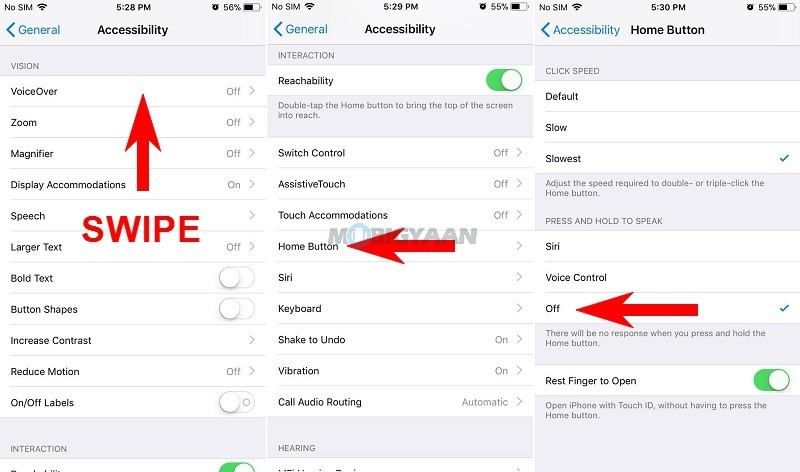
5) Unlock with Touch ID without pressing Home button
If you are fed up pressing the Home button just to unlock the phone, you can do it without pressing it. iOS offers an option that unlocks the phone without pressing the Home button. Visit Settings > General > Accessibility > Home Button and disable the slider that says Rest Finger to Open.
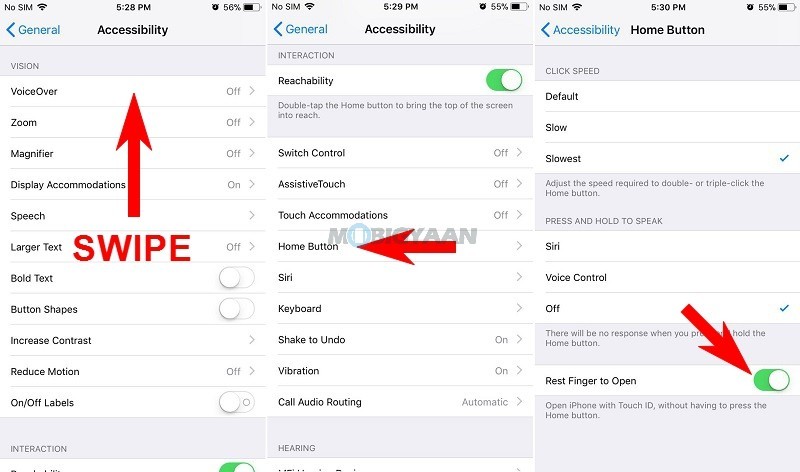
So these were some of the tricks you can play with the Home button. If you know any tricks other than the mentioned in this guide, do share with us in the comments below.