After reviewing the Samsung Galaxy S9+, we found that the battery isn’t the best, you will have to plug it into the charger at the end of the day. To extend the battery further, these 5 ways will save you a chunk of battery percentage on your Samsung Galaxy S9+ (or Samsung Galaxy S9).

1) Lower Screen Resolution
One of the primary reasons why the battery on the Samsung Galaxy S9+ drains is due to the high resolution. The Samsung Galaxy S9+ comes with a Quad HD+ AMOLED display which is slightly higher than a 2K resolution. More pixels requires more energy, hence, the display consumes more battery.
You can always lower the resolution from the display settings which eventually helps the battery to run longer. You can choose the HD+ or FHD+ to lower the resolution of the screen.
- Go to Settings -> Display -> Screen resolution and select the desired.
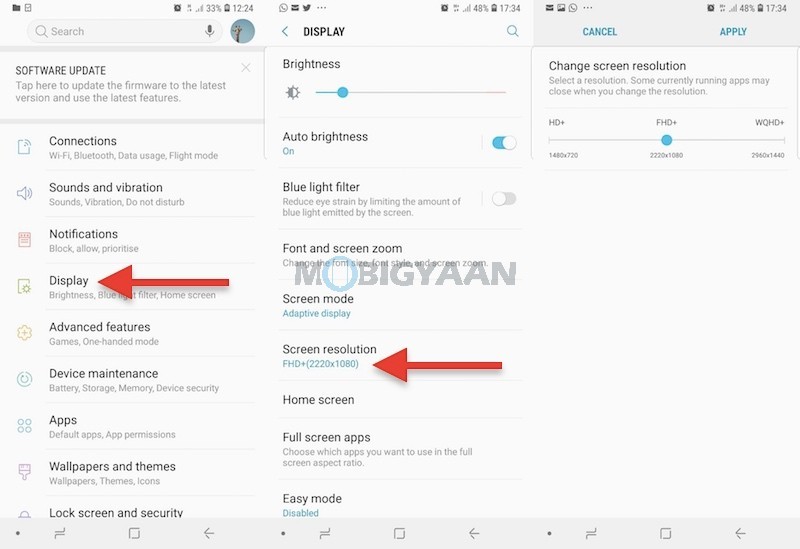
2) Lower Screen Timeout
The default screen timeout is 30 seconds and it turns the screen off when there’s no activity done on the phone within 30 seconds. It’s better to change it to 15 seconds because lesser time will add more battery power to the phone. It’s certainly a wise option if you are frequently using the phone.
- Visit Settings -> Display -> Screen timeout.
3) Lower Screen Brightness
This is also one of the important perks to save the battery, although you can just put the auto brightness mode, you can manually adjust the screen brightness from the notification panel. Keep it low as long as you can see the screen content. Doing this so won’t be using much battery power.
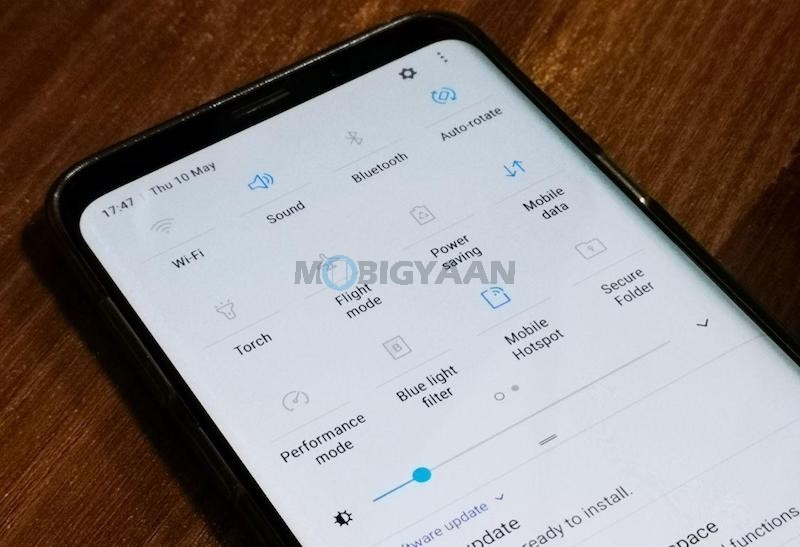
4) Make Use Off Energy Saving Modes
Samsung also offers energy saving traits, you can save the battery by choosing the battery saving modes provided. Swipe from the top to bring the notification bar and tap the ‘Power saving mode‘. You can also access it from the Battery settings
Select MID for medium power saving which disables things that drains the battery faster. Another mode MAX is for ultra power saving which disables most things including the face and Iris recognition scanners, themes, background network usage, screen resolution and sync.
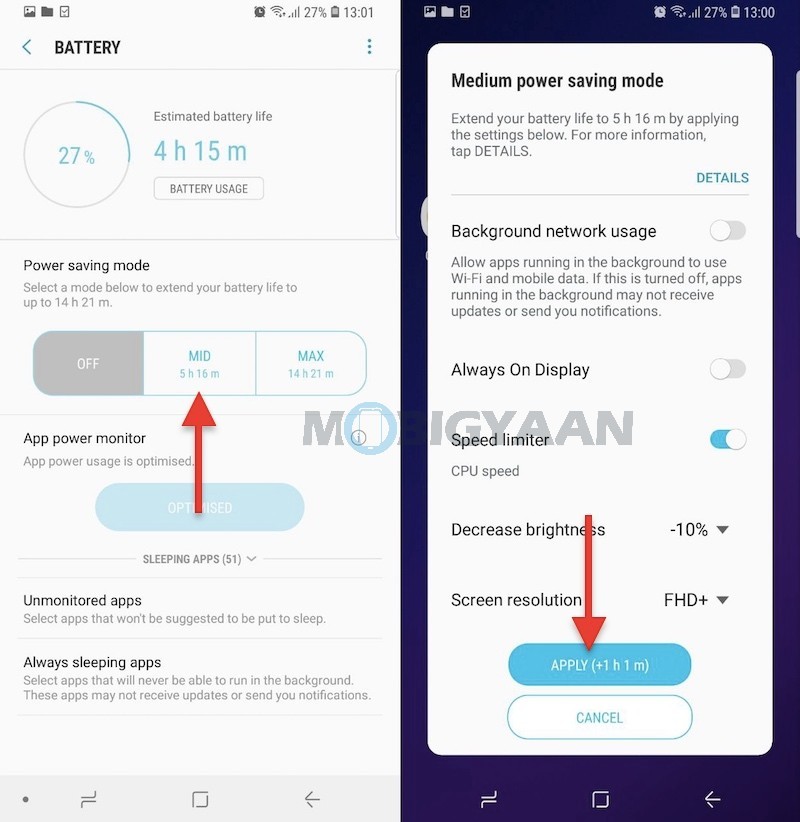
5) Disable Always-on Display
Disabling Always-on display will add some of the battery life. Out of the 100%, the Always-on display takes anywhere between 5% and 10%. To disable it, open the notification panel from the top and tap on the Always-on display. You can also deactivate from Settings -> Lock Screen -> Display.
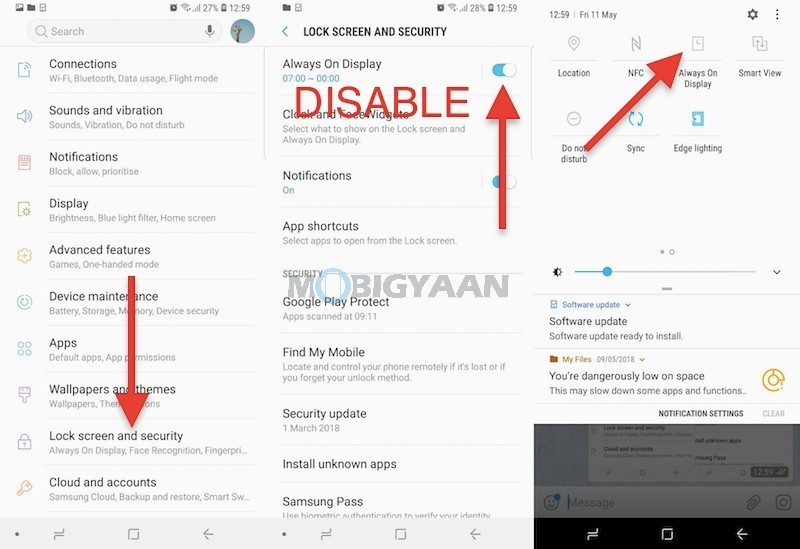
6) Disable Automatic connections
From the Oreo update, the Android has added features like turning on Wi-Fi automatically when you are near at a saved Wi-Fi location. Although it’s a nifty feature, it still requires a little battery power to work, so disable it if you don’t want it.
- To do that, go to Settings -> Wi-Fi -> Advanced and turn off automatic Wi-Fi option.
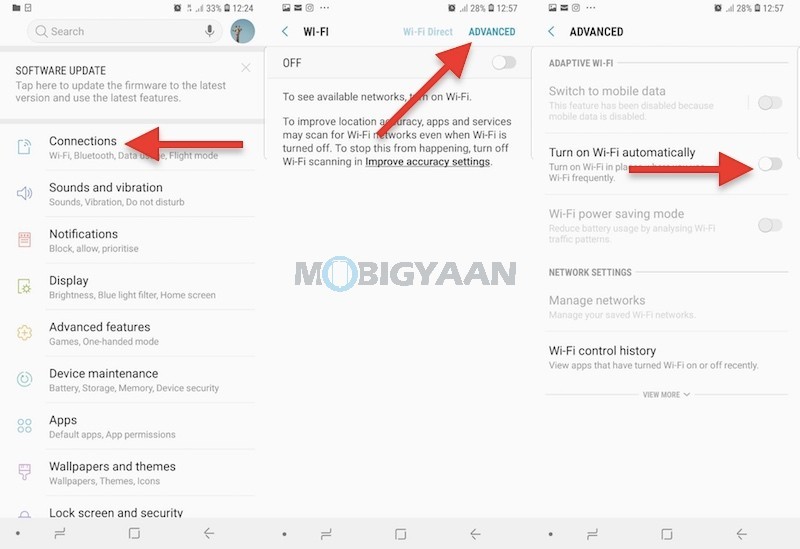
7) Sleep Background Apps
Not all apps are optimized for saving the battery, some battery hogging apps are very good sitting in the background draining the battery. You can close these apps from the Battery settings by tapping the Save Power button.
- Go to Settings -> Device Maintenance -> Battery and tap Save Power.
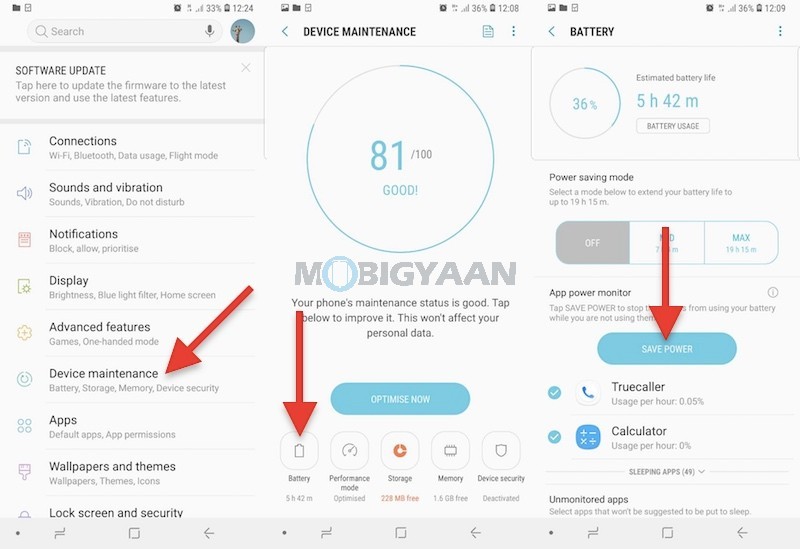
8) Restrict Background Data Usage
If you are on a 4G data plan, the apps that use internet consume data in the background which leads to battery drain. So, what you can do is disable the apps that don’t require background data.
- Head to the Settings -> Apps and choose the app you want to restrict background data usage.
- Enter Mobile data and disable Allow background data usage.
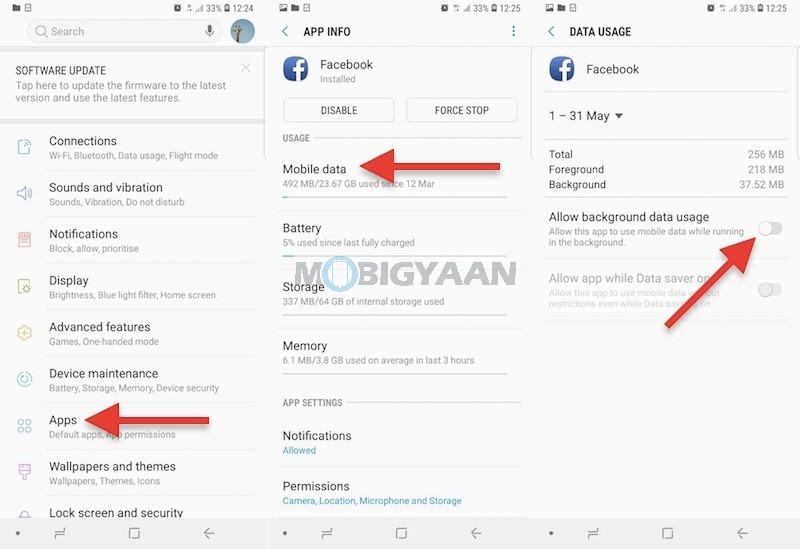
If you know any other tricks to save battery on Samsung Galaxy S9+, let us know in the comments.
