We all have been using YouTube for watching videos, but what if I tell you that some hidden settings inside YouTube can be used to enhance the user experience. Here are the top 9 YouTube tips and tricks and quick settings you should never miss.
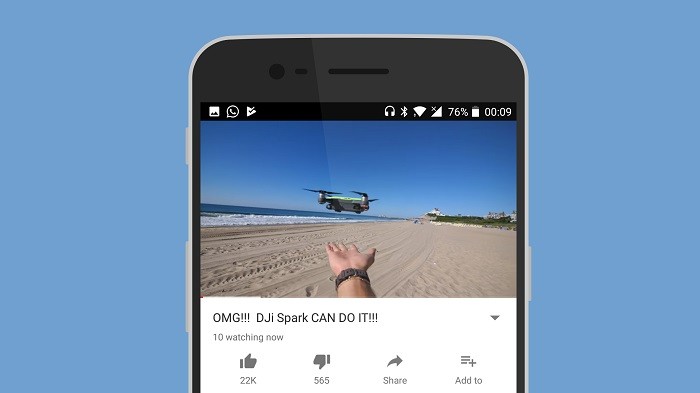
1) Link To Any Part Of The Video
When you share the YouTube video to your friends or anywhere, the video starts from the beginning. If you want to show someone a small clip inside, not the entire video from the beginning, you can make use of this simple trick.
The trick works like this, you need to append a timestamp to the end of the URL to start the video from the time you’ve chosen.
YouTube Timestamp code instances:
- &t=30s
- &t=60s
- &t=90s OR &t=1m30s
https://www.youtube.com/watch?v=JqQr6JcG0Ic&t=32s
Note: The timestamp works on desktop links, youtube.com, not on youtu.be.
Tap the ‘Share’ button and paste the link in Google Chrome and then copy the desktop link and paste the link with the added code to the end.
2) Change Double-Tap To Seek Timer
More or less, people tend to skip YouTube videos a lot to seek the actual clip and many of you might be using the double-tap to seek feature instead of the time slider. When you double-tap on the video, either left or right, the video will skip to 10 seconds, since the default time is set to 10 seconds. But you can change this timer in the YouTube settings as per your requirements.
Tap the user icon in the top right corner, go to Settings -> General -> Double-tap to seek and change the timer accordingly.
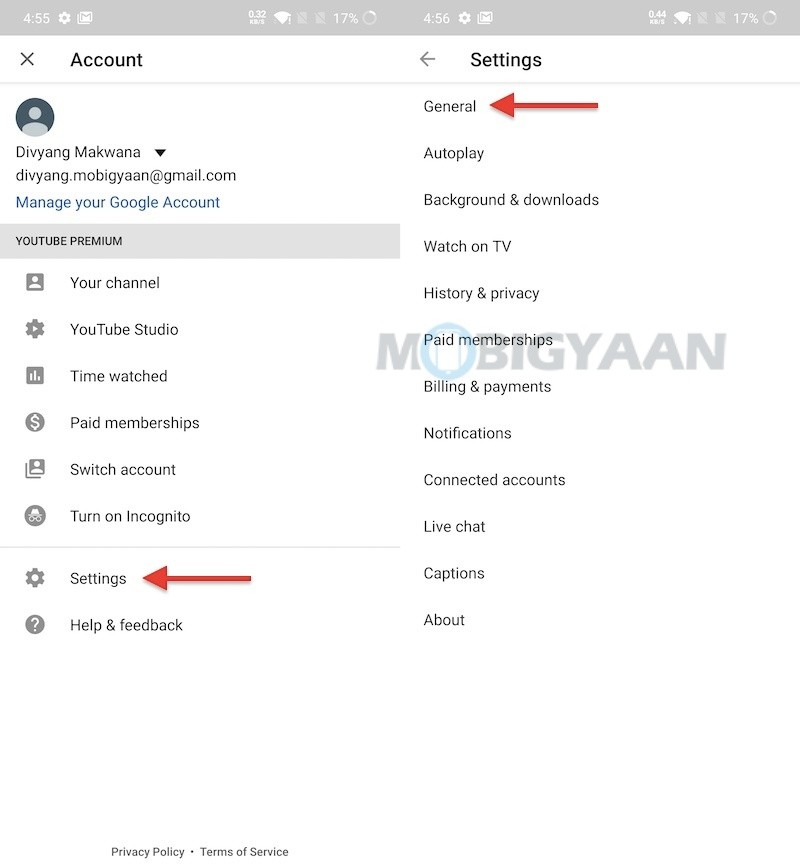
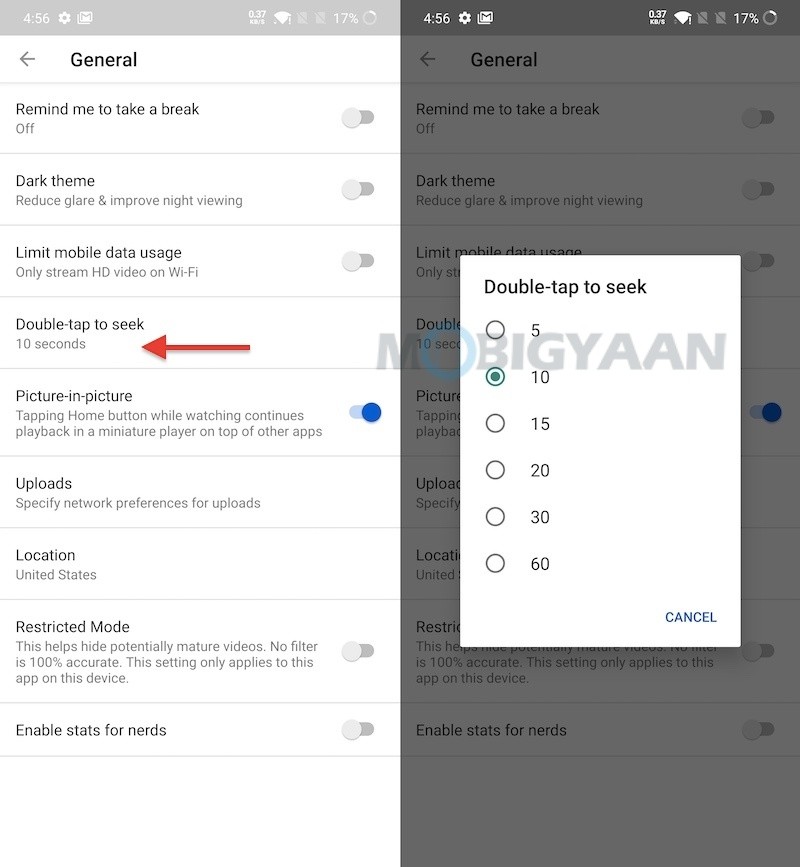
3) Enter Dark Mode
Several smartphones nowadays offer Dark Mode which is used to change the interface into Dark. The Dark Mode reduces glare and is useful if you are using the phone at night or in darker environments.
YouTube also offers you a dedicated dark mode and it doesn’t have to rely on the smartphone’s native Dark Mode feature, even if your smartphone supports the Dark Mode or not, the YouTube uses its own Dark Mode effectively.
To turn on the Dark Mode on YouTube, head to the Settings -> General -> Dark theme and turn on the slider.
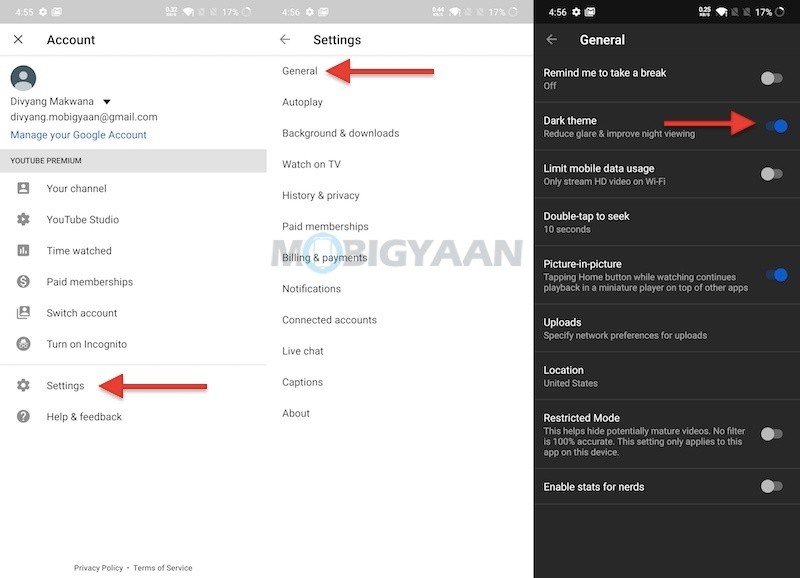
4) Limit Mobile Data
Are you a regular YouTube user? Your Mobile data can be consumed heavily if you use YouTube frequently on Mobile data. YouTube offers you the best quality videos depending upon the connection speed and latency and many of you are streaming on 4G network.
If you are using a high-speed Mobile data, the videos eventually render in HD or higher. That said, you can limit the Mobile data and make use of YouTube’s mobile data-saving feature.
Go to Settings -> General -> Limit mobile data usage and hit the slider. This will only stream SD videos (i.e. 480p or lower) and HD videos on Wi-Fi connection.
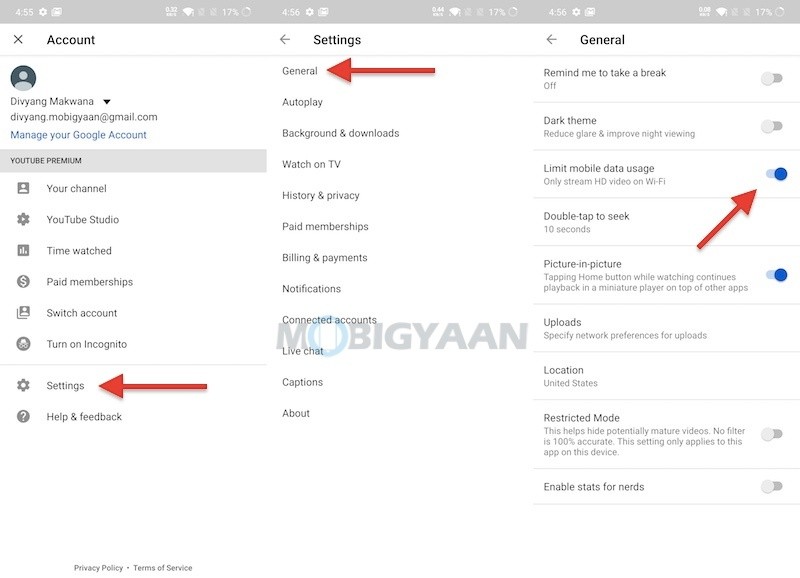
5) Switch Accounts
Do you use YouTube with multiple accounts? If you are like me who uses multiple accounts on YouTube, then there’s a quick setting that lets you instantly switch to another account.
Tap the user icon on the top right corner and tap the Switch account, select the accounts you want to use with YouTube. If you haven’t added multiple accounts, tap the ‘+‘ symbol to add.
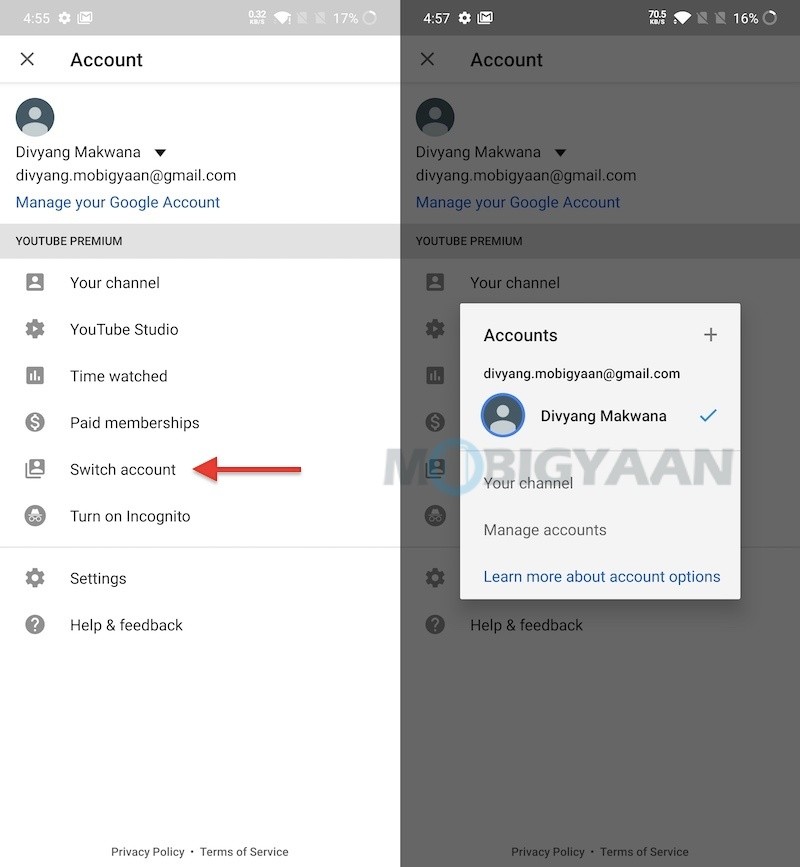
6) Turn On Incognito
You might have heard of the Incognito mode, some of you are already using this feature on the browsers like Google Chrome. The same is incorporated into the Youtube app, whenever you search for anything or do any kind of activity on YouTube, the incognito mode helps you to keep up with your privacy.
Tap the user icon on the top right corner and tap the option ‘Turn on Incognito‘ to enter YouTube’s incognito mode. Once you are done with your YouTube surfing, exit the incognito by tapping the incognito icon on top and turn off from the bottom.
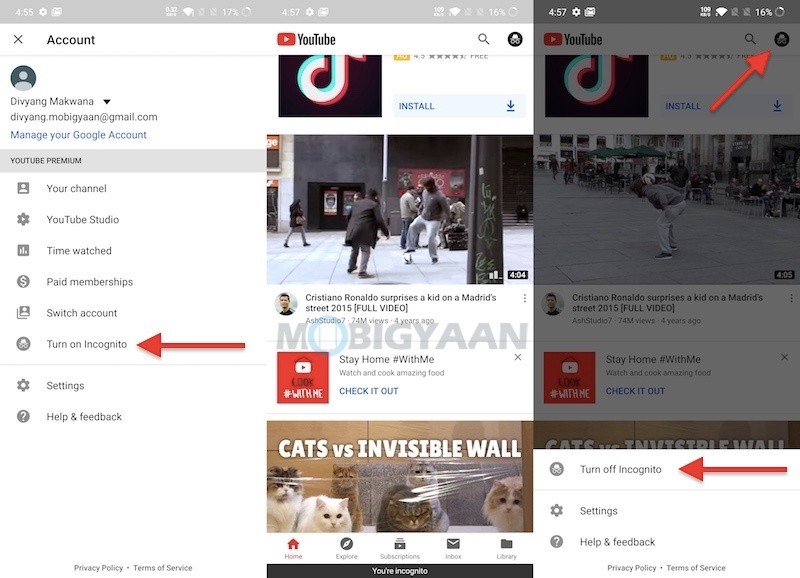
7) Zoom In To Fill The Screen
A simple trick will lead you to experience the full-screen YouTube while playing videos, if you see any black bars on the top and bottom or on the sides, pinch and zoom to remove the black bars, that’s it.
Here’s a preview showing you the fill screen feature on YouTube.


8) Clear History
Are you someone who uses a pubic device or you’re on a shared device, one of your mobile devices is shared with others? Then it’s recommended to clear the search history on the device once you are done with YouTube surfing, this ensures your privacy safety.
To clear the history on YouTube, head to the Settings -> History & privacy and clear search history. You can also clear watch history if you don’t want someone to peek what you have watched.
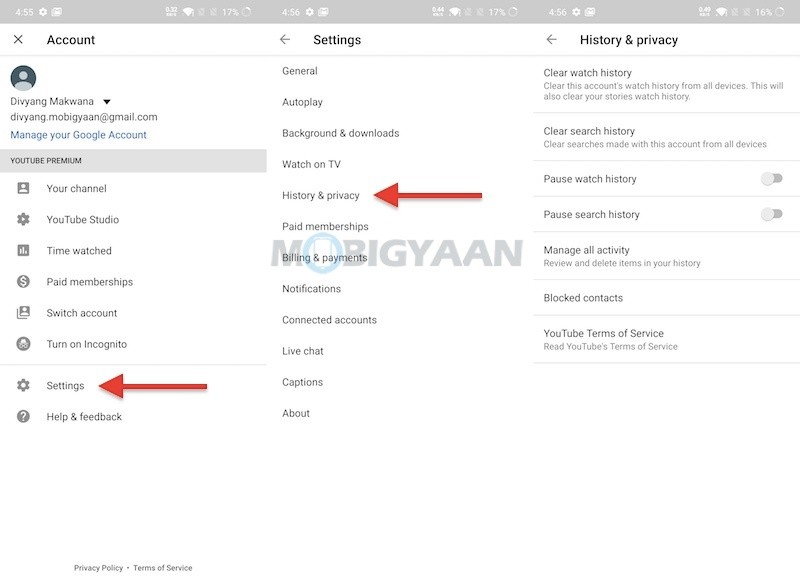
9) Customize Notifications
YouTube sends you the notifications whenever someone likes, comments, replies on your video, and even more when your subscribed channels upload a new video, also on new video suggestions by YouTube, and so on. If you want to control the notifications sent to you, here’s what you can do.
Go to Settings -> Notifications and use the sliders to enable or disable the notifications that you require or don’t require.
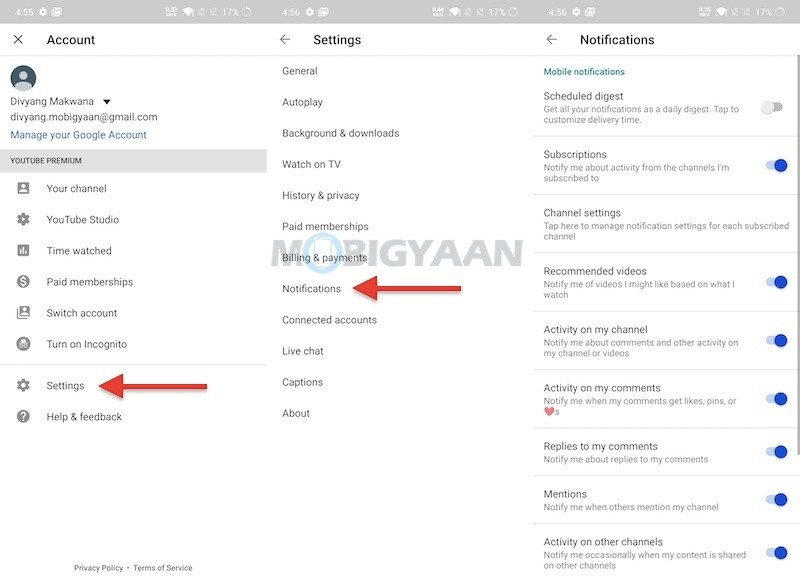
That was it. These are the top 9 YouTube tips, tricks, and quick settings that you should know. If you know any more of it, comment below. For more such tips and tricks, visit How-To Guides.
