If you own a Mac, you may or may not know how powerful the Spotlight can actually be. Here, I will show you 6 cool things that Spotlight can do it for you while you are using your Mac.

First things first, what’s Spotlight? It’s a system-wide desktop feature for your Mac that lets you search and find things quickly. With Spotlight, you can find apps, documents, and other files on your Mac. And with Spotlight Suggestions, you can also get news, sports, movies, weather, and more. You can make the Spotlight work the way you wanted to.
How to open Spotlight? You have two ways to open the Spotlight,
- Command + Space
OR
- Click on the Search icon in the top right corner of the menu bar.
Now let’s jump into the 6 cool things you can do with Spotlight on your Mac.
1) Open Apps Quickly
Sure you can do it with the Dock or using the four-finger pinch on the trackpad to go to the Launchpad, but rather than searching for the app in the Launchpad or the Dock, the Spotlight can get you to any app much faster.
For instance, if I want to open the Photoshop application, I will simply type ‘Photoshop’. Or I can search for ‘Audacity’ to launch the Audacity app on Mac. You don’t even have to type the full name, a few letters could do the job.
- Command + Space and type App Name and hit enter.
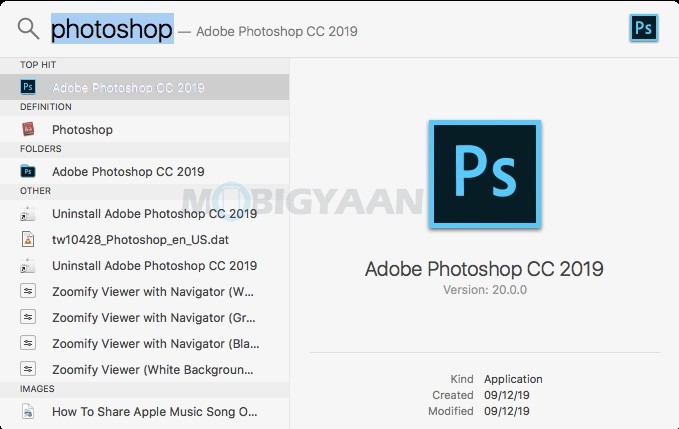
2) Finding Files Or Folders
There are numerous files and folders on your Mac and when you have a lot of files for example photos, videos, documents, folders in folders with names that you remember, this is where you can make use of the Spotlight.
If I want to search for something say recipe videos that I have saved in a folder with its name, I will simply search Dalgona Coffee and it brings me to the folder. Similarly for credit card statements which I usually save with the name of the bank followed by the consecutive month and year.
- Command + Space and type File Name OR Folder Name and hit enter.
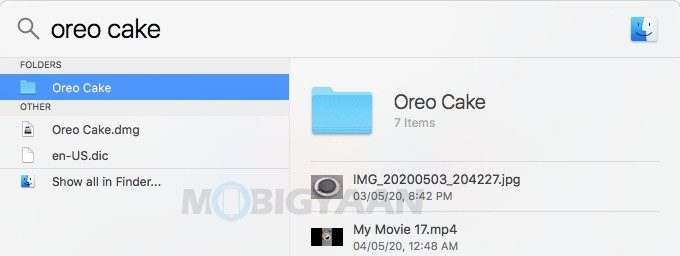
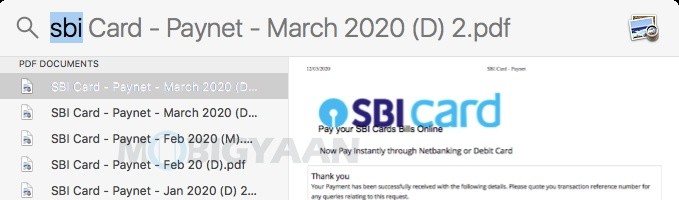
3) Quick Calculator
The next trick I am going to show you is a quick math problem that can be solved using Spotlight. Yes, you can use Spotlight as a calculator. Let’s say something is up in your mind and you are calculating it, why not use the Spotlight to do it faster.
Either it’s a 2 + 2 or 25%*1000 or a more complex ((22/7)*100)-314, your math problems can be solved using the Spotlight easily. All you need is to launch the Spotlight by,
- Command + Space and type your Math Problem.
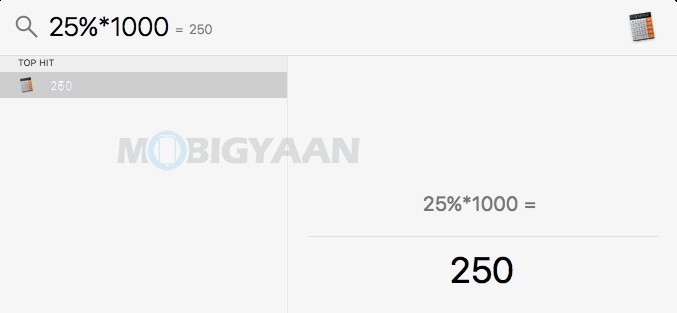
4) Quick Conversions – Currency & Measurements
Among my favorite ones is the quick conversion tool which is built right into the Spotlight. You can do quick measurements and currency conversions on your Mac using the Spotlight.
For example, you want to know what is $100 in Rupees, type in $100 and you will see the value. It can also show you the value of Canadian Dollars, British Pounds, Euros, Japanese Yen, and more.
You can also convert lbs to kg or miles to kilometers or cm to inches or any other measurement units.
- Command + Space and type your Conversion.
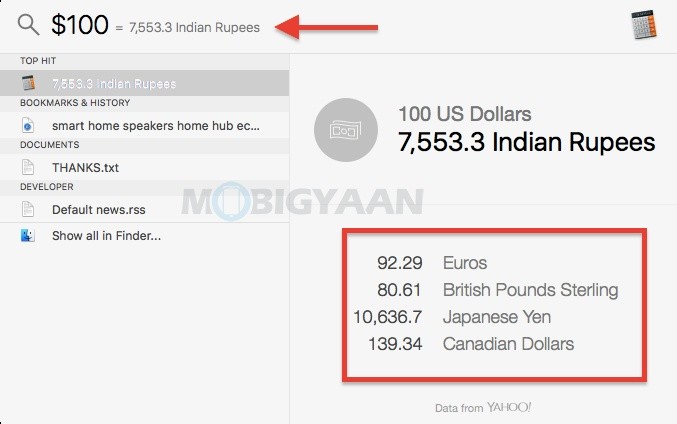
5) Facetime, Phone, or Email
You can also make phone calls directly from the Mac to anyone in your contacts using the Spotlight. All you need is to type in the name of the contact in the Spotlight and you will be provided with the options for calling the contact, either by facetime or audio call. You can also send an email if you have saved the email of your contact.
- Command + Space and type Contact Name and choose from the options.
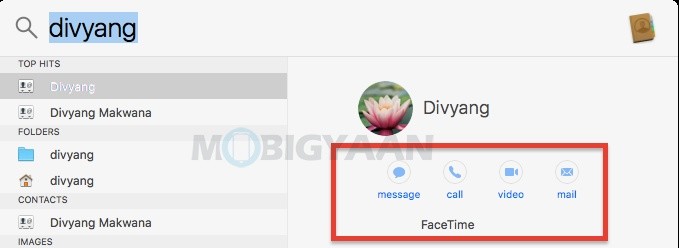
6) Find Path To Files OR Folders
Sometimes you not only have to find the files or folders on your Mac but also where it is located and what folder it’s in, the Spotlight can do it for you. Type in the name of the file or folder you want the file path for and search where it’s exactly located.
- Command + Space and type File Name OR Folder Name and then Press And Hold Command.
After you type the name of the file or folder, press and hold the Command button, and right here at the bottom, it will show you the path to get to that particular file or folder.
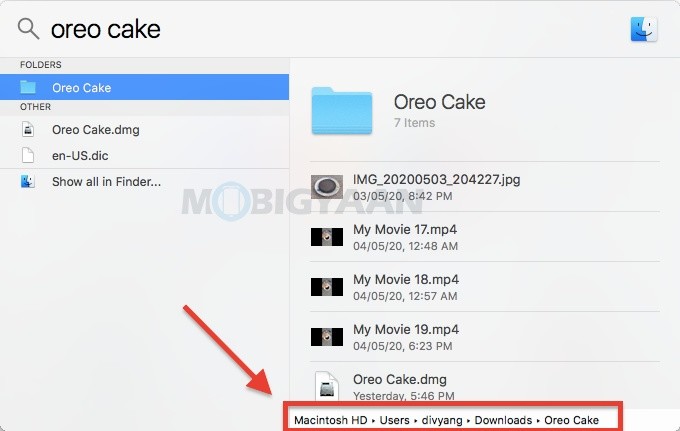
So, those are some Spotlight tricks on Mac that I really find useful, there might be more tricks such as searching the directions or getting details of the movies. Do mail us, if you know about any other cool tricks.
You can find more tips and tricks, guides, and tutorials on Mac and Windows in our Guides section. For more updates on the latest smartphones and tech, follow us on our social media profiles.

![How to record screen activity on Mac [Guide] 9 How to record screen activity on Mac [Guide]](https://www.mobigyaan.com/wp-content/uploads/2020/05/Mac-2.jpg)