While a lot of people use the keyboard on the iPhone to write their everyday notes, emails, messages, and stuff not many of them are aware of the tons of features it offers. With every iOS update, the keyboard on the iPhone just got better and there are many hidden features that Apple usually doesn’t talk about. Hence, in this guide, we’ve compiled the best keyboard features that will make your typing experience better and faster. Let’s get started.
1. Shake to Undo Typing
If you mistakenly typed an incorrect sentence or a word while writing a message, simply shake your iPhone and it will ask you to undo your last action. This feature can come in handy when you want to delete long messages or notes. Instead of selecting the entire paragraph, you can simply shake your iPhone and everything you wrote will be gone. The best part is that it doesn’t ask you to make any changes to your iPhone settings which means that you can try it right now just by shaking your device.
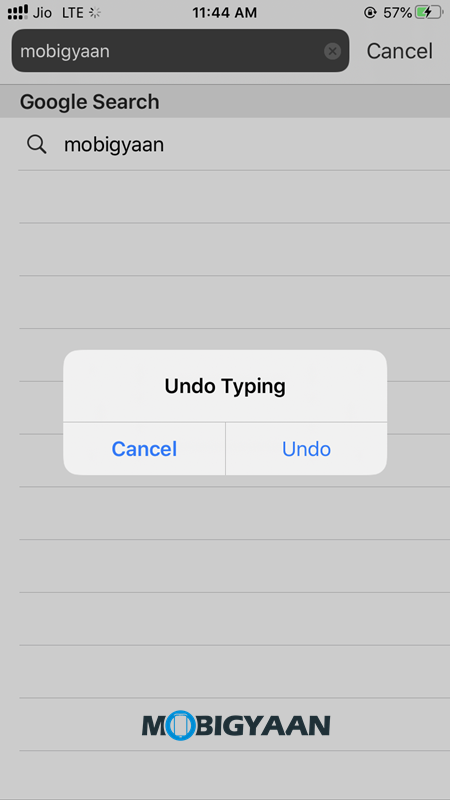
2. Use Text Replacement to Save Time
With the Text Replacement feature on iPhone, you can assign initials to your most used Words and Phrases. For example, if you want to write “On My Way” you can simply go to the Text Replacement section and make a shortcut using the initials “omw” and it will do the job. In addition to this, the Text Replacement feature also helps you to save your time. You can also assign shortcuts for websites and skip writing those long URLs every time you want to visit a website. To use Text Replacement on your iPhone all you have to do is:
- Go to General > Keyboard > Text Replacement.
- Tap on the Add button and create a new shortcut.
Have a look at the images below to see how it’s done.
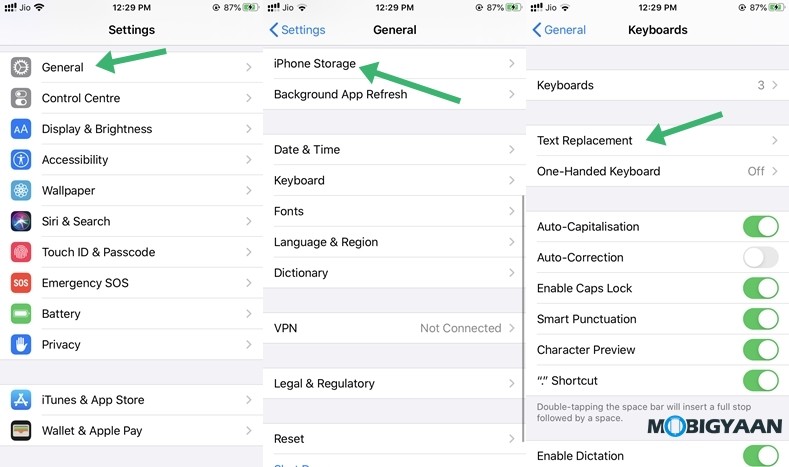
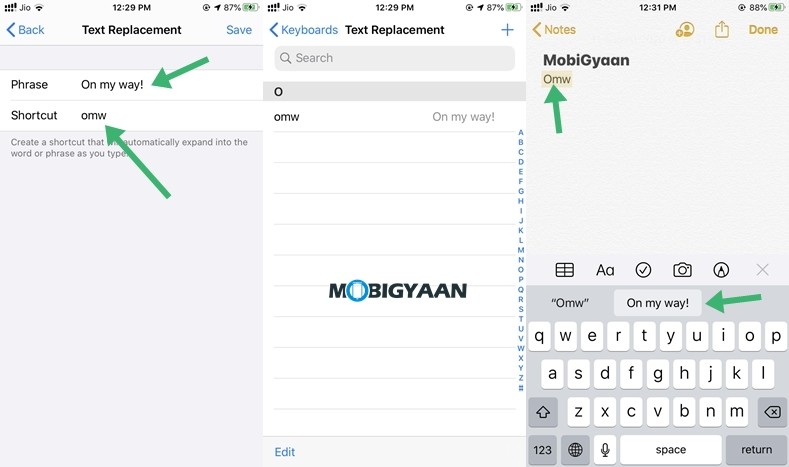
3. Make use of One-Handed Mode
If you are someone who is using the iPhones with bigger displays like the iPhone 11 Pro Max or the iPhone XS Max then this feature will come in handy for you. The One-handed mode that comes with the iOS Keyboard allows its users to make the keyboard smaller which makes it easy for one-handed use. To use One-Handed Mode all you have to do is:
- Bring up your keyboard and long press on the globe icon
- Select between the left or right modes to enable one-handed mode on your keyboard.
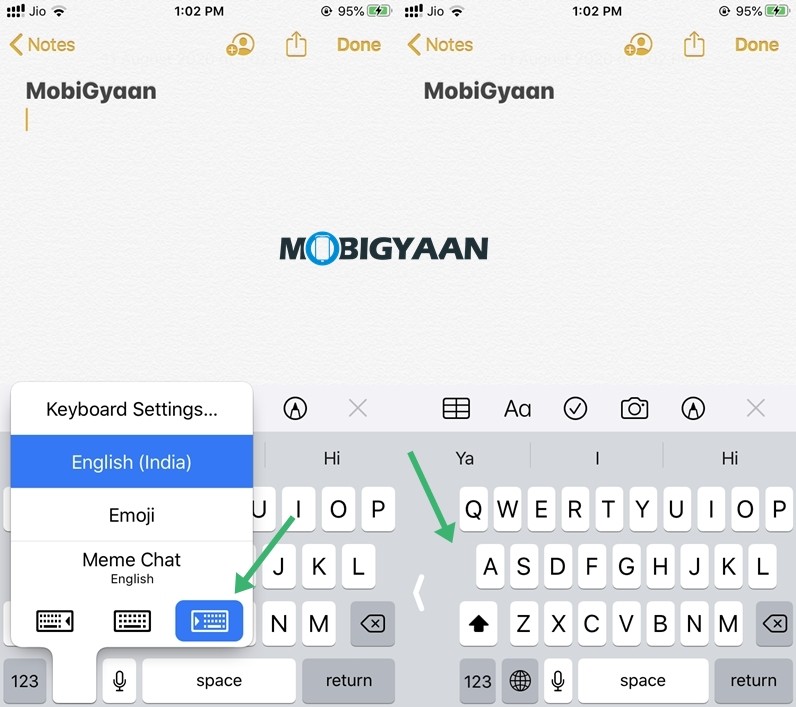
4. Long Press on your Space Bar to move around in your document.
Long Pressing on your spacebar gives you complete control on your text slider and thanks to this you can move around in your document without sliding through the pages. This makes the process of moving around in a document faster and in addition to this, its easier to control when compared with the standard method. Just long-press your spacebar when you are editing a document and you are ready to go.
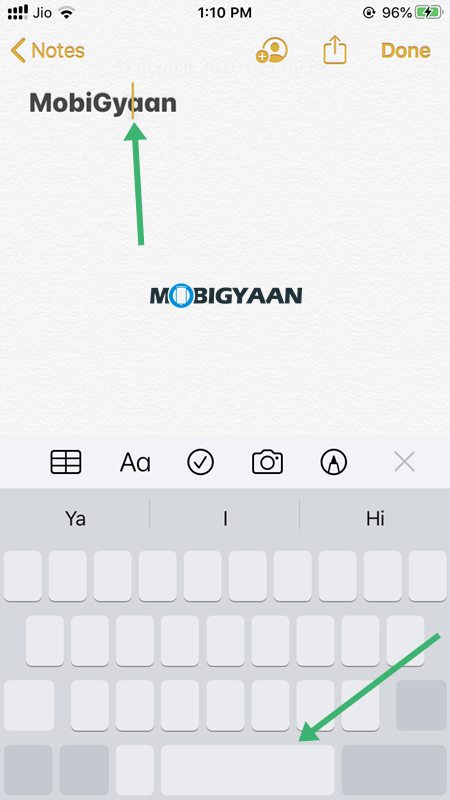
5. Make use of Bold/Italic and Underline Options
Some iPhone Apps allow you to customize your text and making the use of that you can make your text bold, change it in Italics or you can simply add an Underline. You can do this on WhatsApp too and make your conversations better. Have a look at the instructions below to see how it’s done:
- Select your text that you want to customize and tap on the “BUI” option.
- From the menu, just select the option that you want to apply to your text, and you are done.
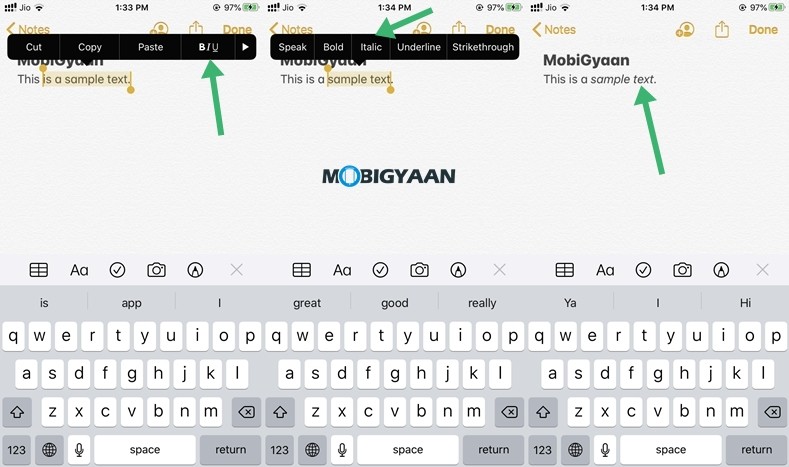
6. Use a Third-Party Keyboard
If the iOS Keyboard isn’t good enough for you then you can always switch and get more extra features with the Third Party keyboards. Google’s Gboard on iOS is one of the best third-party keyboards that’s available on iOS. It has a clean design and in addition to that, it also comes with support for different themes. Users can also search for Emoji’s to find their perfect emoji and this is one important feature that the keyboard on iOS doesn’t offer. You can download Gboard on your device by clicking the link below.
Download Gboard on your iPhone
That’s all folks. If you are new here you can check out more guides like this by clicking here. For more updates on the latest smartphones and tech, follow us on our social media profiles.
