It’s hard for you to find any problems with the Apple AirPods, but if you do, the most common one is either the Left or the Right AirPod stops working while the other one works seamlessly. It happens to be that there might be a connection issue or it might be low on battery. Whether you are listening to music, or on a phone call, you can try these 5 things that will help you fix your AirPods’ issue.

1) Check AirPods battery
Among the major factors affecting the AirPods is its battery life, if one of them is low on battery, it will simply disconnect after notifying you about the battery level whereas the one with the higher battery remains to be connected. This happens because you might be using a single AirPod for longer or maybe any other reason, you should check on the battery level of your AirPods if it stops working.
To check the battery of AirPods, open the Control Center on your iPhone and, under the Music card, tap on the icon located at the top-right corner to reveal the battery status. Remove the AirPods from your ears and put it back in the case, and then wait for a few seconds. Now, check if the AirPods are working fine or not. Know that you must have some charge left on your AirPods case to work.

2) Forget and re-pair AirPods
If the issue still persists, if you can’t get back the dead AirPod working, you can try forgetting from your iPhone’s Bluetooth devices list. Launch the Settings on your iPhone and hit the Bluetooth. You will see your AirPods connected to your iPhone’s Bluetooth, tap the ‘i’ icon on the Right, and tap on the Forget this device at the bottom.
Now put back both the AirPods in the case and pair it again from the start, open the lid and hold the physical button of the case for a few seconds. When you see the AirPods on your iPhone’s Bluetooth devices list, pair it and listen if both the AirPods are working.

3) Hard reset your AirPods
If the above methods don’t work, you may try to reset your AirPods which clears every paired device and restores to the factory defaults. All you got to do is repeat the above method and press the button on the case for a longer duration i.e. 15 seconds until the LED lights on the case start flashing. Now just pair like you normally do and check if it works.
4) Reset network settings
Sometimes it’s not the issue with the AirPods, but it can be your iPhone too. If you have multiple Bluetooth devices, chances are there might be a connectivity issue with one of the AirPods. You may reset the network settings on your iPhone so that you can get them working as it should.
Do note that you will lose all your saved Bluetooth devices on your iPhone and need to pair them again. In addition to that, all the saved Wi-Fi networks and passwords will also be gone, so don’t do it unless it’s a necessary step.
Go to Settings -> General -> Reset -> Reset Network Settings on your iPhone to reset the network settings.
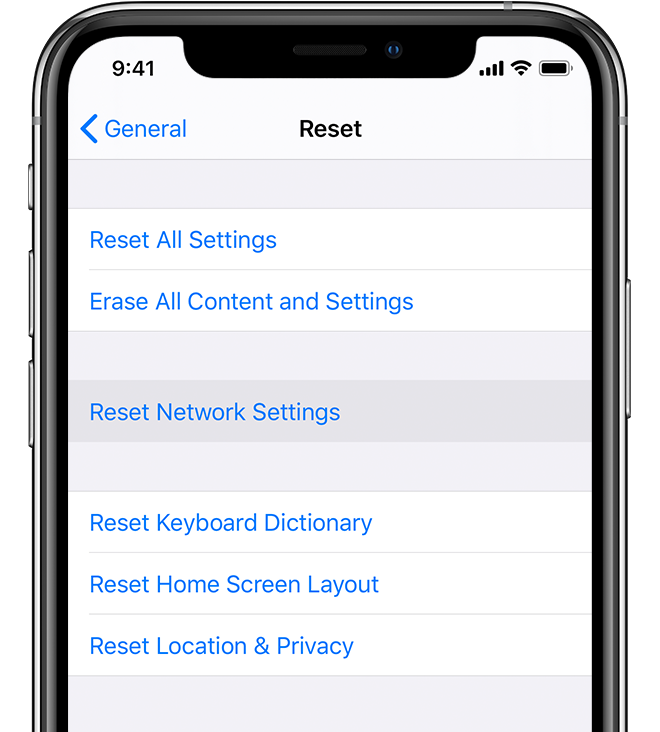
5) Reboot your iPhone or iPad
If none of them works, the last thing you want to do is restart or reboot your iPhone as the issue doesn’t really have to be with the AirPods itself, but your iPhone or iPad.
That’s all you can do to fix the AirPods issue on your iPhone or iPad. Want more? Do check out more guides, tutorials, tips, tricks, and hidden features for iPhone, Android, Windows, and Mac.
To get updates on the latest tech news, smartphones, and gadgets, follow us on our social media profiles.
