A few months back, Xiaomi backed company Huami launched the Amazfit GTR smartwatch in India at the price tag of Rs.10,999. The watch runs on the Amazfit OS and comes in two variants – 47mm and 42mm. The watch comes with a lot of interesting features and hence in this guide we’ve compiled the Top 5 best Tips, Tricks and Hidden Features for the Amazfit GTR. Without waiting further, let’s get started.

1) Turn on App Alerts
If you never want to miss a notification on your smartphone then turning on App Alerts is something you should definitely do. The Amazfit app comes with an App Alerts feature that allows it’s users to get all the app alerts and notifications straight on their watch. It is turned off by default, but you can enable it by giving it access to your notifications. To turn on App Alerts all you have to do is:
- Launch the Amazfit App and head to Profile -> Amazfit GTR -> App Alerts
- Tap on “Can’t access notifications” warning and give access to notifications.
- Once done, keep the Amazfit App running in the background so it receives all the notifications.
- Lastly, Tap on Manage Apps and select the apps from which you’d like to receive notifications on your watch.
That’s all, Have a look at the Screenshots below to see how it’s done.
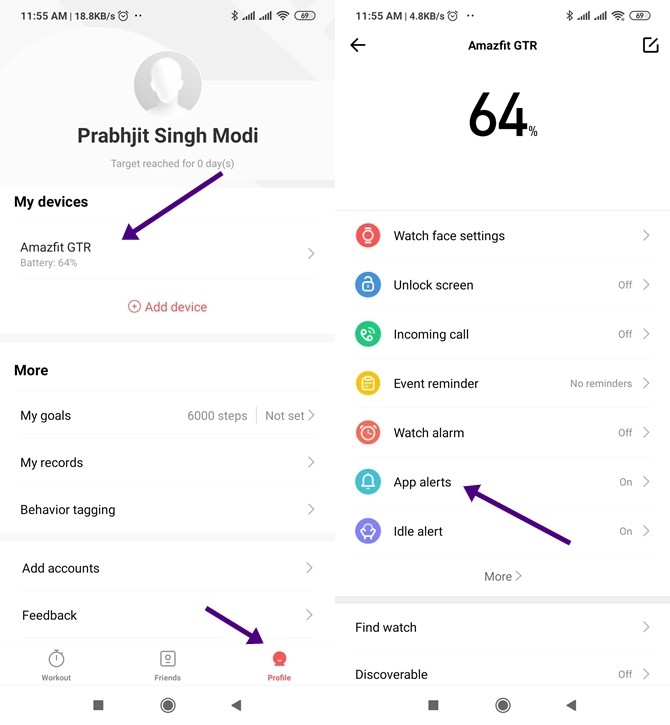
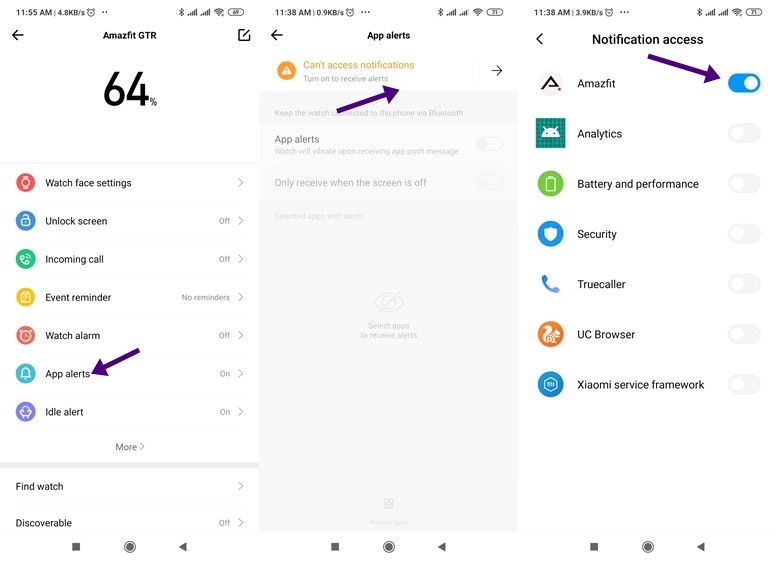
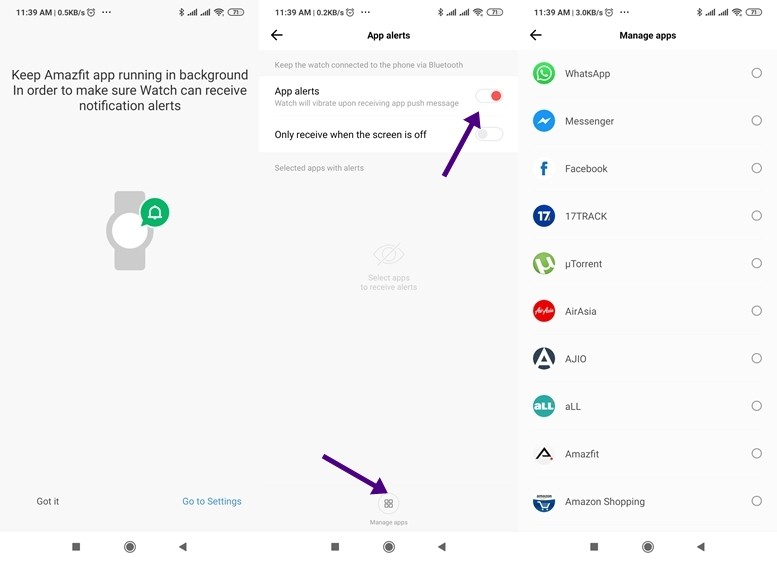
2) Change the Vibration Settings
The Amazfit GTR allows you to set a custom vibration scheme to a lot of features so you can identify what type of notifications or alerts you are getting on the watch. To change Vibration Settings all you have to do is:
- Go to Profile -> Amazfit GTR -> Vibration
- Select the Settings you want to modify, tap the add button and you are ready to go.
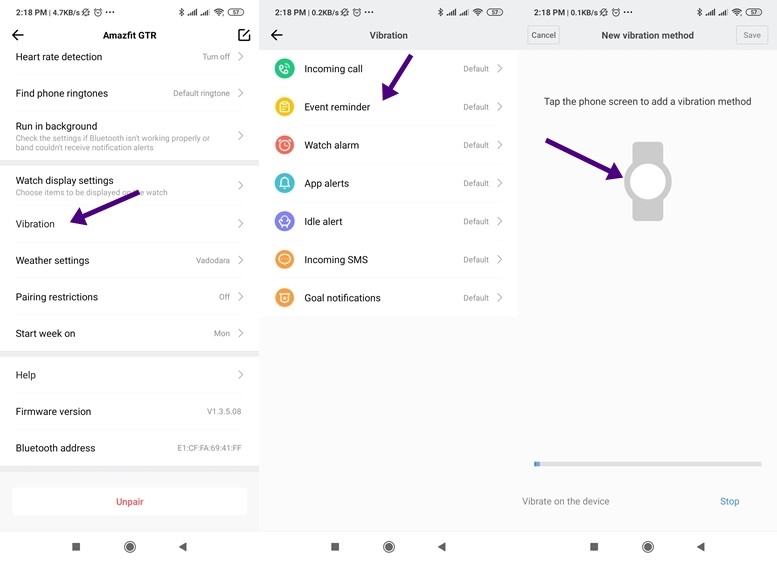
3) Change Watchfaces
Watchfaces are the best part of smartwatches. Whenever you get tired of the same old look, you can simply change your watch face and get yourself a new look for your watch. It’s like wearing a new watch every day. The Amazfit app comes with a lot of quality watch faces and you can apply them with a single click. In addition to this, there are also various third-party apps that allow you to install watch faces and you can also make use of them. To change watch face using the Amazfit app all you have to do is:
- Launch the Amazfit App and Go to Profile -> Amazfit GTR -> Watch Face Settings -> Sync the watch face which you want to apply.
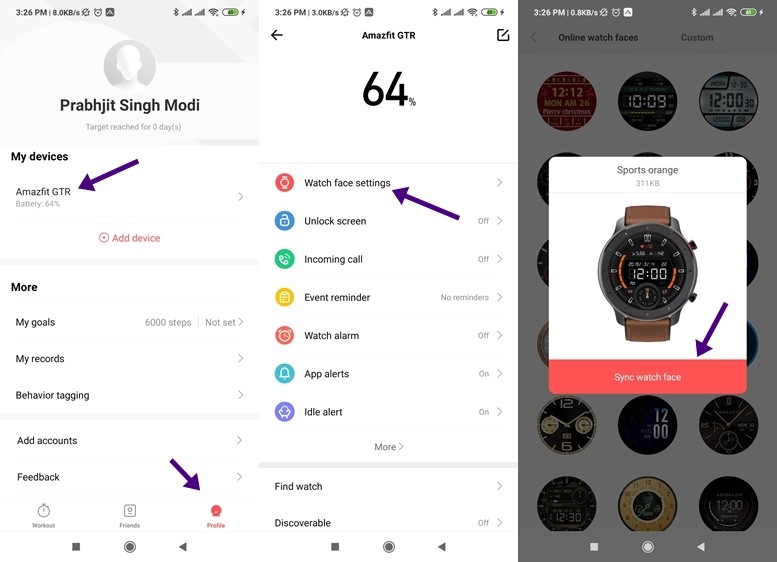

4) Activate Always On Display
The always-on display is a feature that comes with a really few smartwatches which have an AMOLED screen and the Amazfit GTR is one of them. The always-on display looks amazing on the Amazfit GTR all thanks to the AMOLED Display it offers. To enable Always-on display all you have to do is:
- Go to Settings -> Always On Display -> Select your dial and you are ready to go.

5) Enable Auto-Brightness
If you are using Smartwatches for a long time now you might be familiar with the battery drain issues due to full brightness on the watches. Hence to avoid that, the Amazfit GTR comes with an Auto-brightness feature that automatically adjusts the display brightness according to the conditions in which you are using the smartwatch. To enable auto-brightness on Amazfit GTR all you have to do is:
- Go to the Quick Toggle Menu and tap on the brightness icon
- Once done, tap on the “A” icon to enable auto-brightness.

So that’s all for this guide, for more guides like this make sure you check out our ‘Guides’ section by clicking here.
