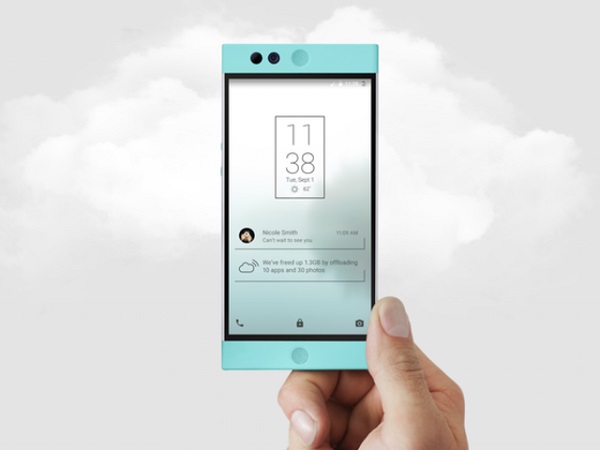Fingerprint Scanners have been used all over the world for bio-metric authentication for quite a few years now. If you have seen Sci-Fi movies, you must be having an idea about the basic working of fingerprint scanners. You just place your registered finger on the fingerprint reader and the door to secret weapons vault opens. Well, that’s what is shown in movies. The basic idea is to read your fingerprint and provide you access to something which has been locked. It can be a door to secret weapons vault or just your smartphone.
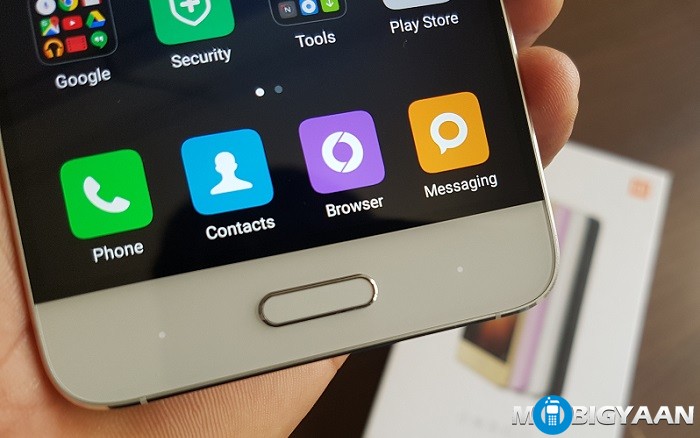
Apple introduced the iPhone 5S with fingerprint scanner a couple of years ago. And since then, Android smartphones have also started featuring a fingerprint scanner. A fingerprint scanner on a smartphone is not just a marketing gimmick any more. You can actually make some good use of it on your smartphone. If you happen to own an Android smartphone which has a fingerprint scanner, here are some of the ways you can use the fingerprint scanner differently.
4 ways in which you can use Fingerprint Scanner on your Android smartphone
Lock your Android smartphone
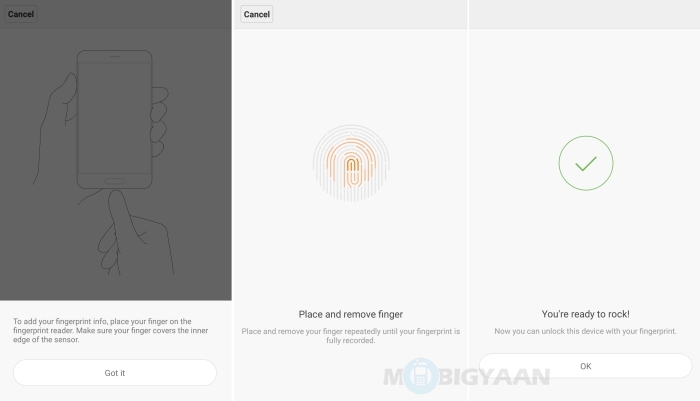
This is the obvious one. The primary reason manufacturers include fingerprint scanners on their smartphones is to provide security and avoid unauthorized access to your smartphone. Instead of using a PIN or a password to unlock your smartphone, you can use your fingerprint. Simply place your fingerprint on the fingerprint scanner and your phone will be unlocked instantly.
Lock apps installed on your Android smartphone
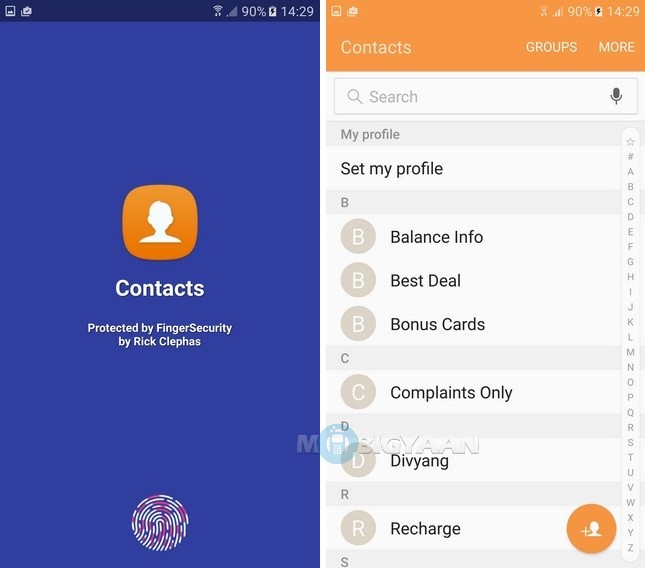
While you can lock apps on Android smartphone without using fingerprint scanner, locking/unlocking them using a fingerprint scanner is way more cooler. Leaving the ‘cool’ factor aside, locking/unlocking apps using fingerprint scanner is more convenient as well. Just place your finger on the scanner to unlock the app. While most of the Android smartphones don’t let you lock/unlock an app using a fingerprint scanner, you can make use of some third-party apps available on Google Play Store. You can also check out our tutorial on How to lock apps using Fingerprint Scanner if you are planning to put that fingerprint scanner on your Android smartphone to use.
Use it with Password Managers
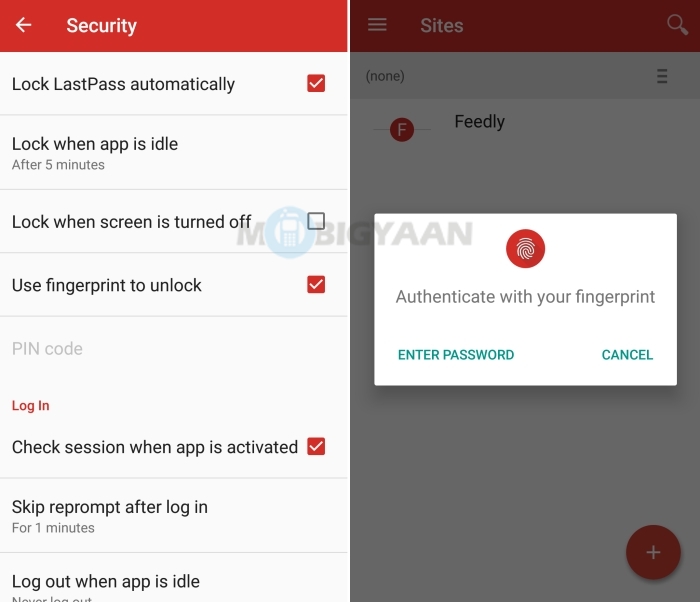
Password Managers have been around for quite a time now, not just on Android, but on desktop operating systems as well. As the name suggests, Password Managers help us manage multiple passwords. With so much of websites and apps, one can easily forget a password of one of the apps. Password Managers help users store all their passwords at one place, in a secure manner, and require only a master password to access all stored passwords. Most Password Managers like LastPass now let you use your fingerprint to secure all the passwords instead of using a master password. Besides making it more simple and convenient, using your fingerprint also eliminates the possibility of someone secretly looking at your master password and using it to gain access to your important data later on.
Authenticate purchase on Google Play Store
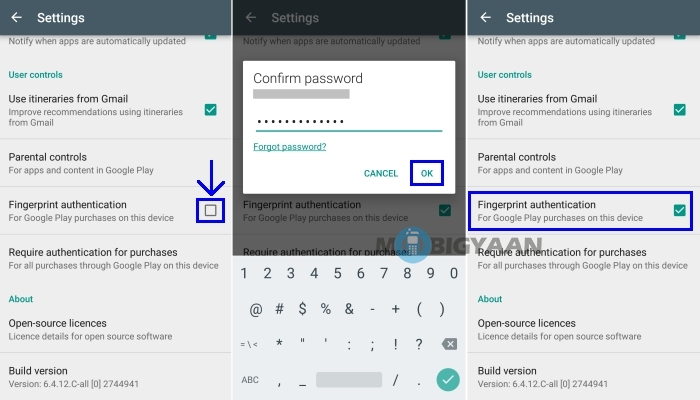
This one certainly shouldn’t be forgotten. Apart from free apps, there are apps which are paid and some of the ones which are not consist of in-app purchases. Requiring fingerprint to authenticate Google Play purchases is important as small kids can easily make any purchases, either from Google Play Store or from within an app. Well, agreed, you can use password for authentication. But again, why use a password when your fingerprint can get the job done? To enable fingerprint authentication, you need to Open Play Store > Go to Settings > Enable Fingerprint Authentication.
If you use fingerprint scanner on your Android smartphone in a different way, do tell us, we would love to know.