Command Prompt is one of the powerful tools that is part of the Windows operating system. Although you must be knowing how to open a command prompt window, in this guide, we’ll show you 10 different ways for opening or launching the command prompt window.
1) From the Start Menu
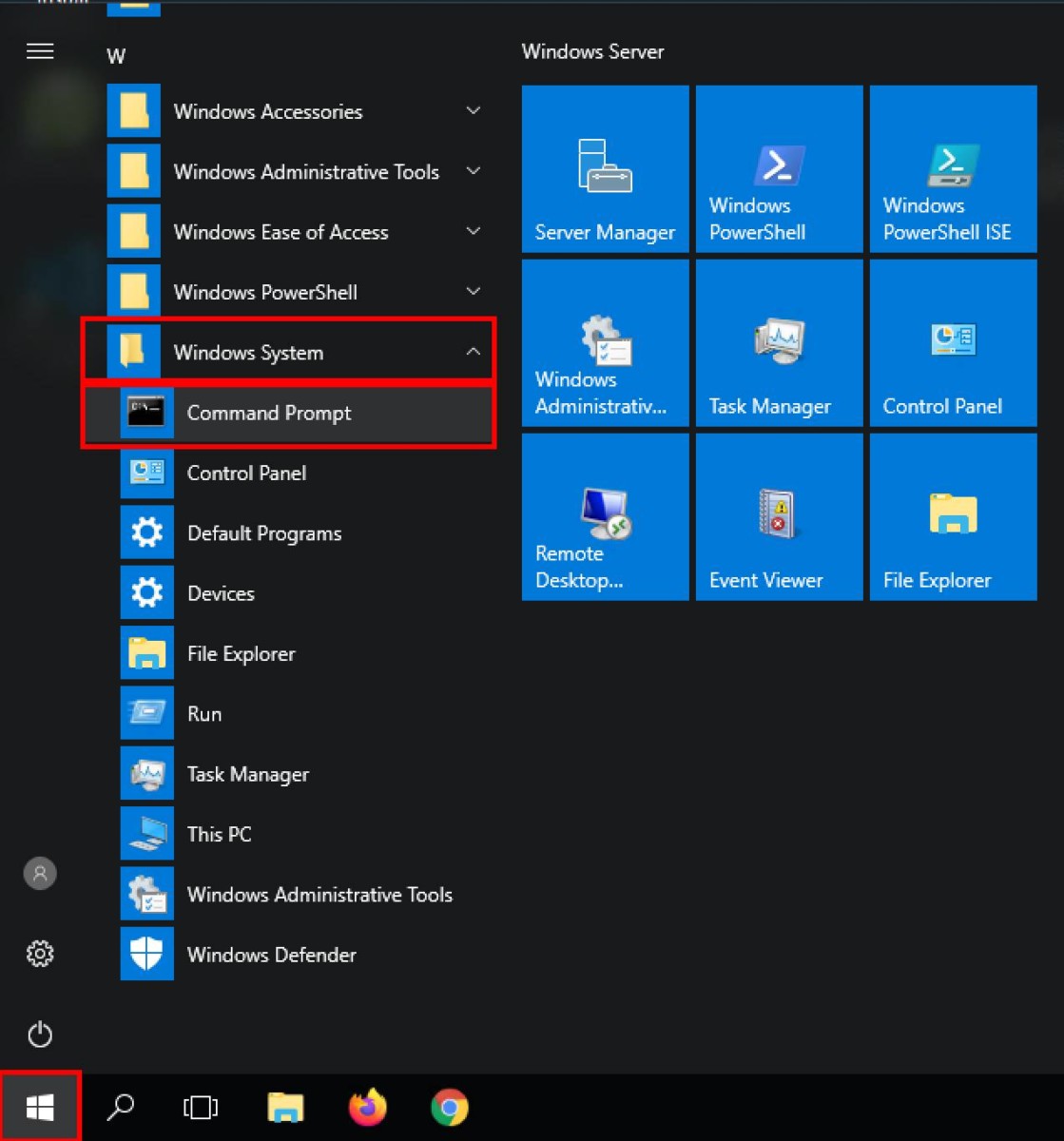
Open the Start Menu and scroll down to the Windows System folder. Click on the folder and from the options, click on Command Prompt. To open the same with admin privileges, right-click on command prompt and click on “Run as administrator.”
2) Using Start Menu search
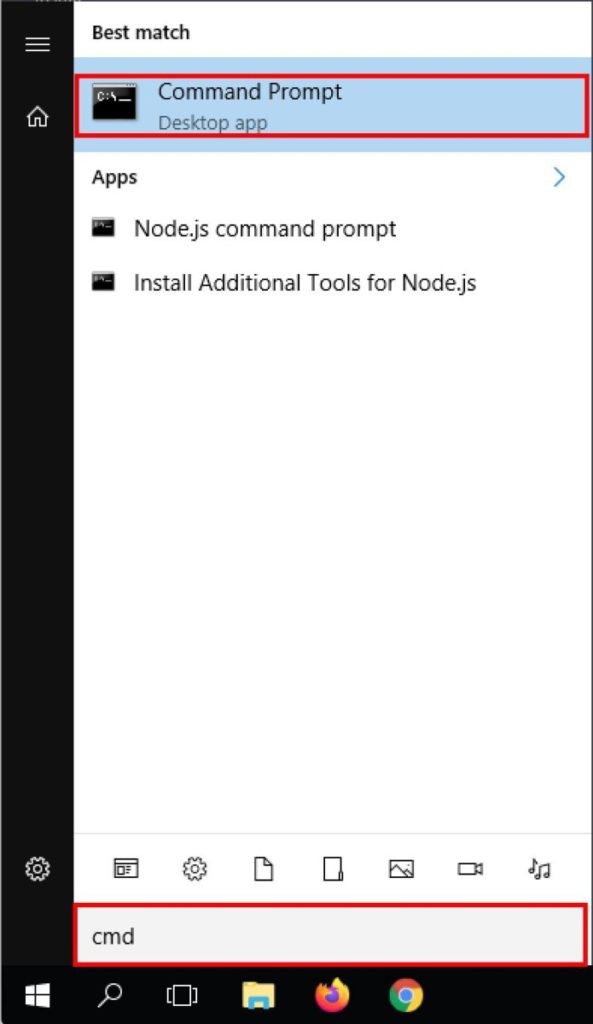
One of the easiest way to open the command prompt on your Windows computer is through the Start Menu. Just click on the start menu and search for the word “cmd”. You will now be presented with a Command Prompt application and just click on it to open.
3) Through Voice Command
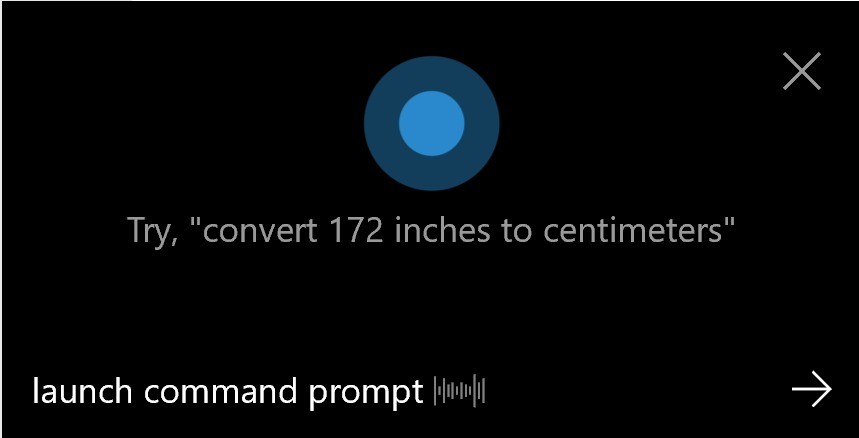
Another easy way to open the Command Prompt is to click on the microphone or Cortana search field and say “Launch Command Prompt” and you are done. The system will now launch the application.
4) Using Windows + X command
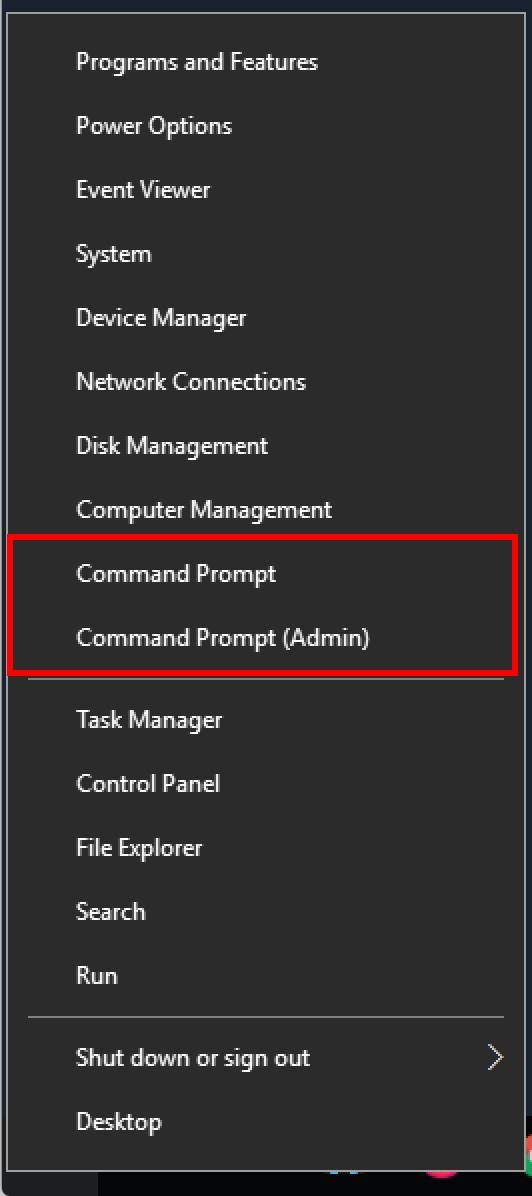
Another simple way to open the command prompt is to just click the Windows + X keys on your keyboard. This will open a context menu of the Start button. From the options, just click on Command Prompt or Command Prompt (Admin).
5) Through Run box
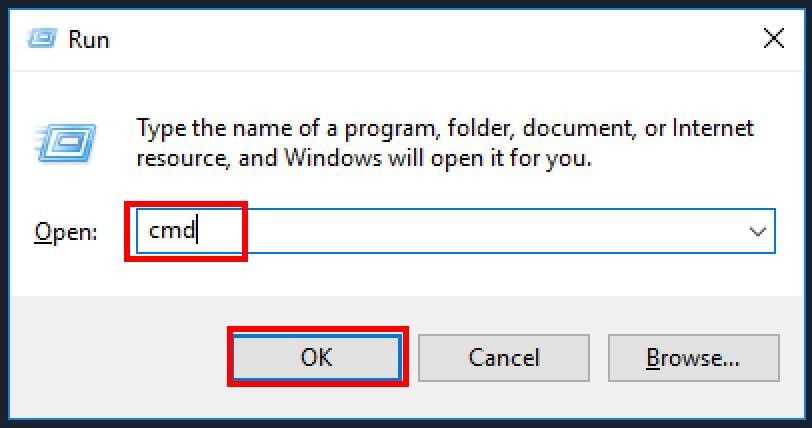
Another method to open the software is through the run box. Press the Windows + R keys on your keyboard which will bring up the Run window prompt. In that window, enter cmd and click on Ok. The command prompt window will now be presented to you.
To open the command prompt in the administrator mode using this method, just type in “cmd” and instead of clicking Ok, press the CTRL + Shift + Enter keys on the keyboard.
6) From File Explorer address bar
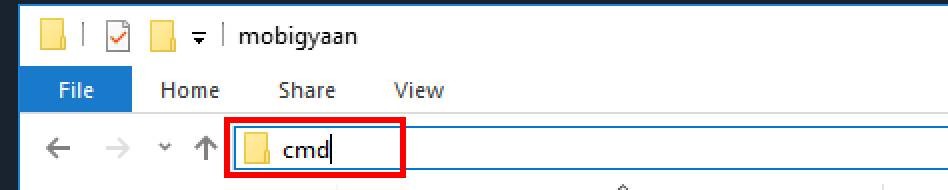
If you are already instead a certain folder and want to open a command prompt, there’s no need to resort to any other method. Just enter the word “cmd” in the file explorer’s address bar and click enter. The command prompt will now open.
7) Using a folder context menu
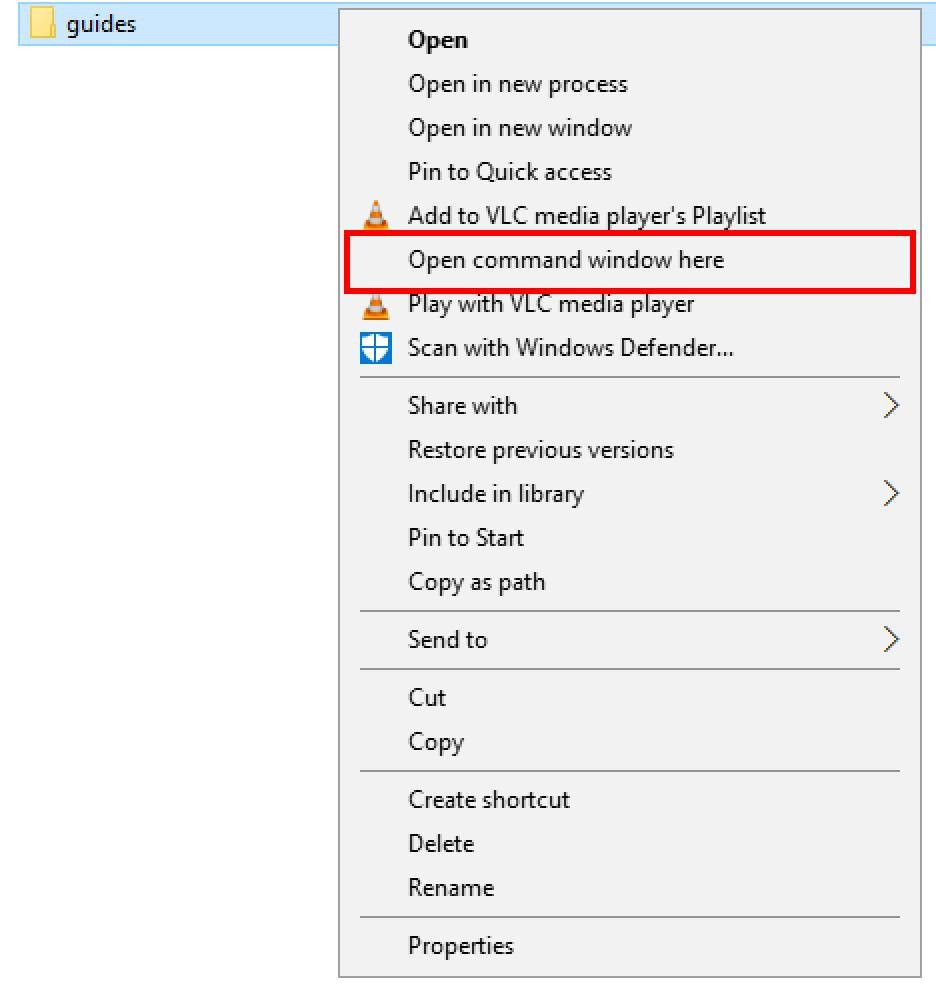
For this method, click on any folder and then hold on the Shift key and right-click the folder. You’ll be presented with a context menu. From the options, click on the “Open command window here.”
8) Through shortcut on desktop
If you are frequently using command prompt and want to have a easy-to-access shortcut on the desktop, you can. Right-click anywhere on the desktop and go to New > Shortcut. In the location filed, enter cmd.exe and click on Next. You’ll be asked to name the shortcut. You can keep any name here and then click Finish button.
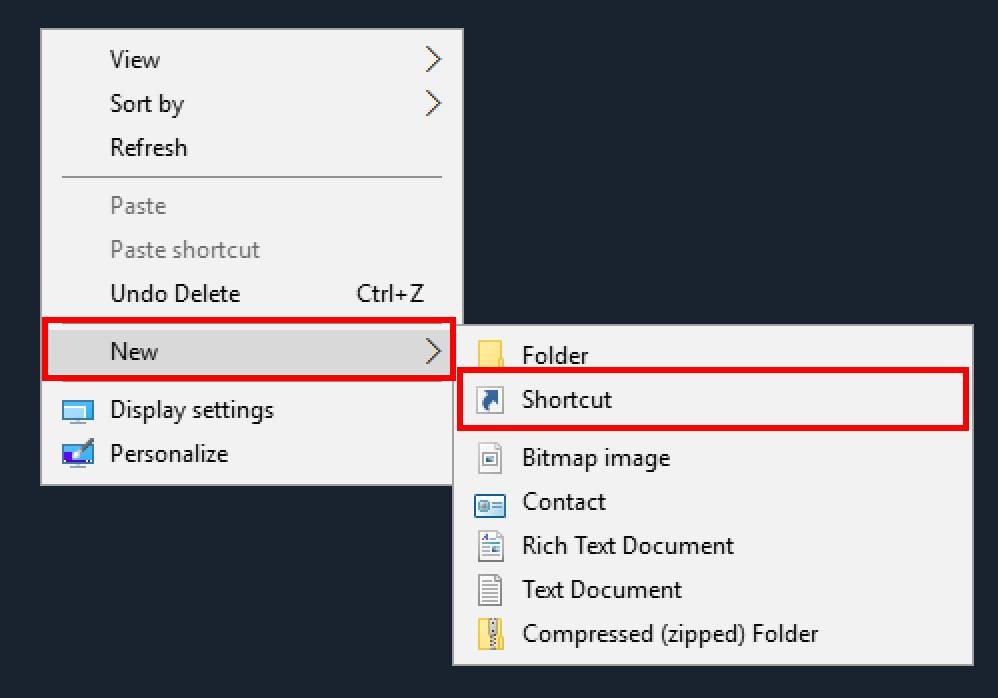
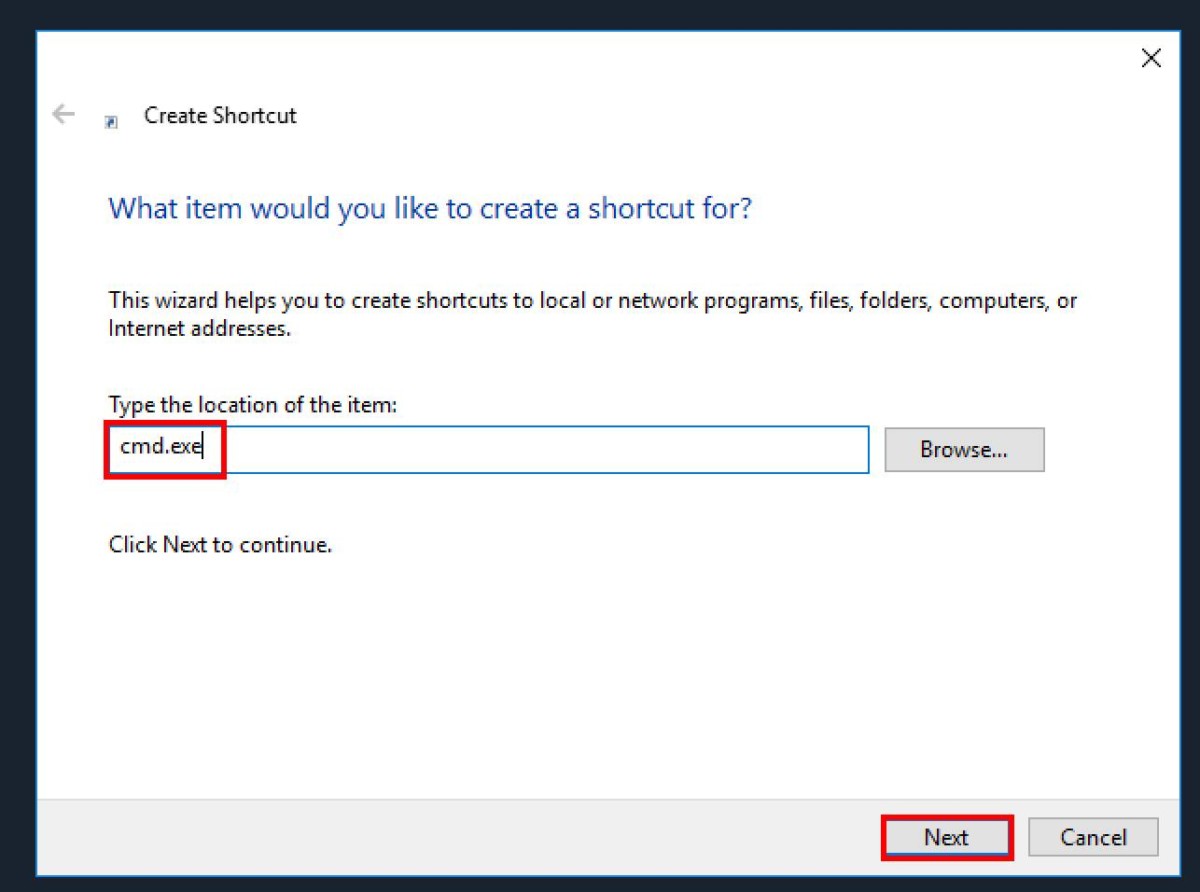
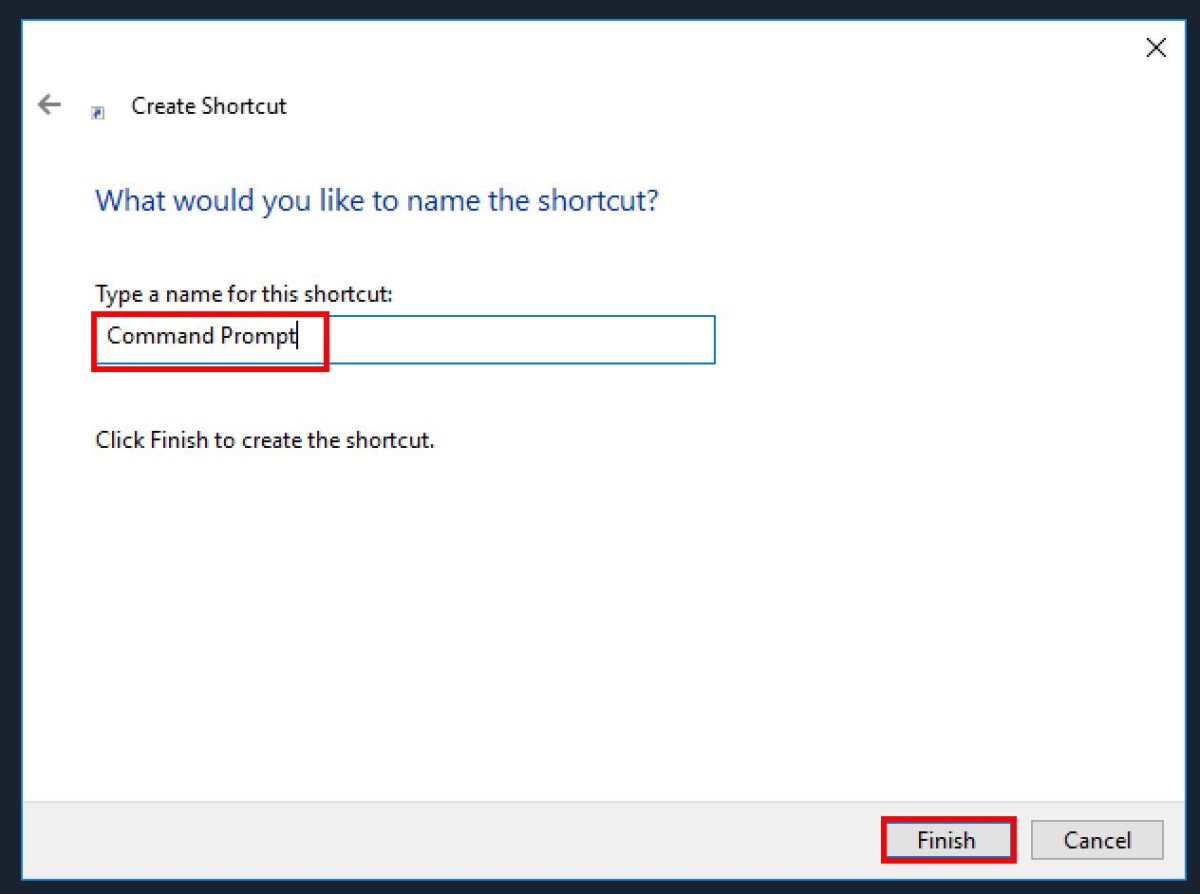
9) From the file explorer menu
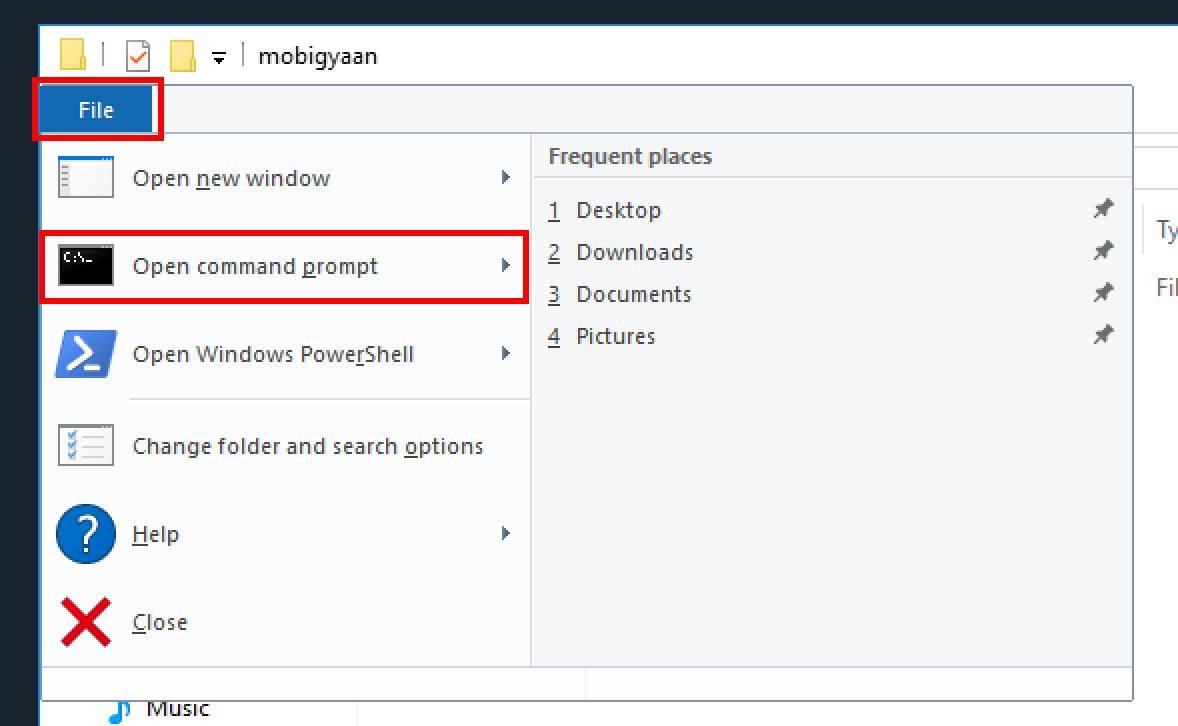
To use this method, open the file explorer. Now, go to the folder from where you want to open command prompt. In that folder, go to File menu and select any of the two options — Open command prompt or Open command prompt as administrator.
10) From the task manager
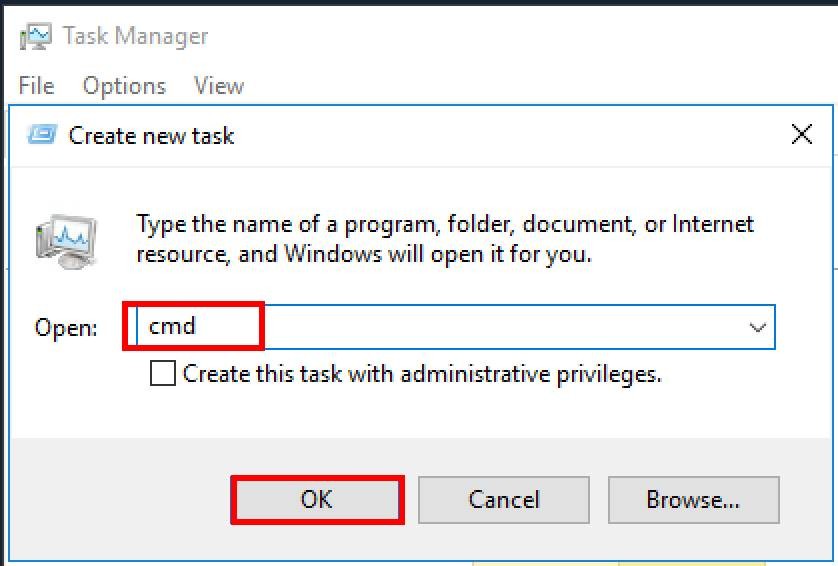
In the Task Manager window, go to the File menu and hold the CTRL key while clicking on “Run New Task” option. This will automatically open the command prompt window without the need to type anything. So simple, right?
