OPPO R17 Pro is the latest smartphone by OPPO in the upper midrange segment featuring the all-new Qualcomm Snapdragon 710 SoC. The primary highlights of the OPPO R17 Pro aside from the Snapdragon 710 chip are its in-display fingerprint scanner, the Super VOOC fast charging that charges the phone up to 40% in 10 minutes, tri-camera setup at the back, a waterdrop notch design with 6.4-inch AMOLED display and dual-battery worth 1,850 mAh each (total 3,700 mAh). Here, we have shared the top 10 tips, tricks, and hidden features of the OPPO R17 Pro to make the most out of it.

1) Unlock With In-Display Fingerprint Scanner
If you are unaware, the OPPO R17 Pro is among those smartphones that offer an in-display fingerprint scanner. That means, the fingerprint scanner is underneath the display and all you need is to put your thumb on the highlighted area to unlock the phone, cool isn’t it?
You will need to add your fingerprints first to use this feature, go to Settings -> Fingerprint, Face & Passcode -> Fingerprint and go ahead, add your fingerprints here.
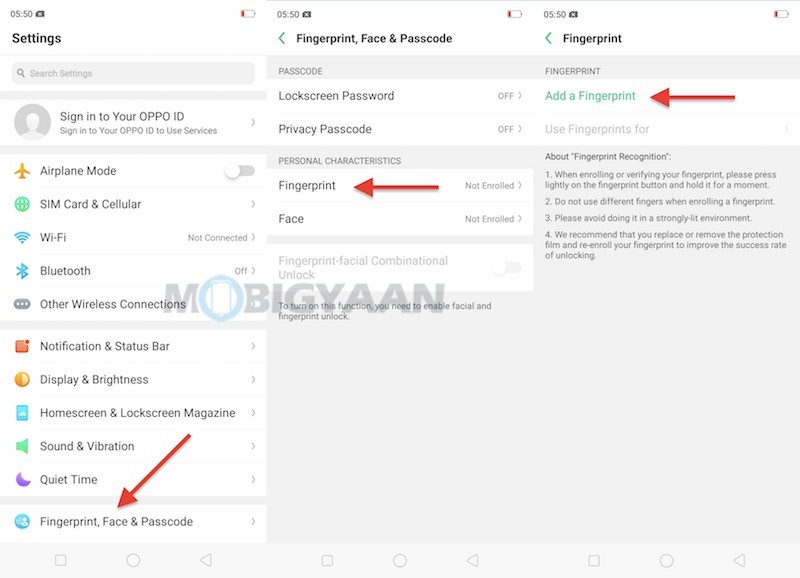
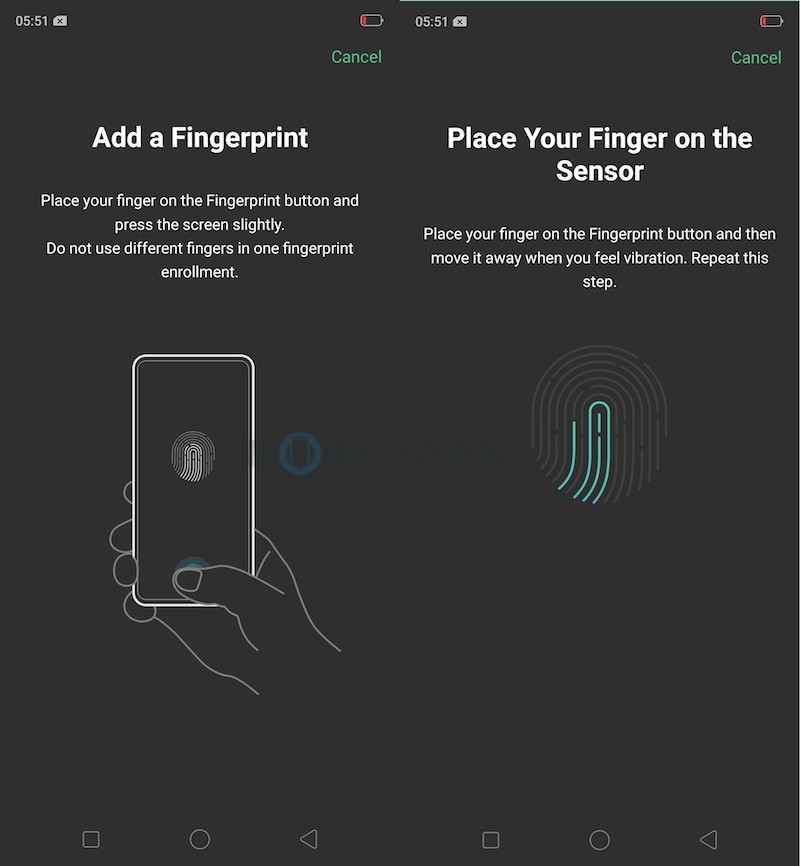
2) Take 3-Finger Screenshots
The ColorOS is loaded with features including the gesture-based shortcuts, one handy feature that you can make use of is the three-finger screenshot. Now take screenshots using your three fingers, just swipe them on any screen from the top to the bottom. Instead of pressing the volume down key and power key together to take a screenshot, swipe down with your three fingers on the screen.
While the feature is enabled by default, you can access the settings under Settings -> Smart & Convenient -> Gesture & Motion and turn on the 3-Finger Screenshot.
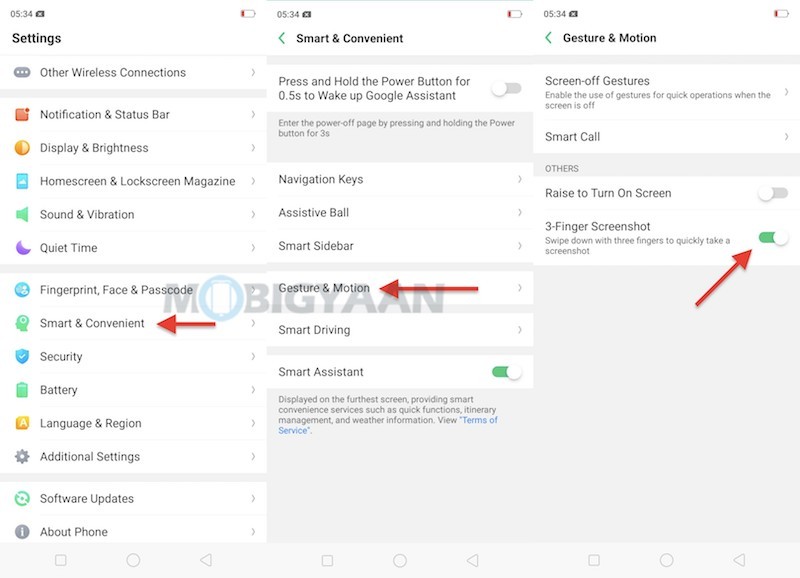
3) Clone Apps – Run Two WhatsApp Accounts
It’s not just me, there are a whole lot of people who use two WhatsApp accounts but running them on a single phone isn’t seem to be an easy task unless your phone lets you do it.
The OPPO R17 Pro has a feature named Clone Apps that will replicate the app into two which means you have two different accounts or logins on the same device. Apps such as WhatsApp Messenger, Facebook, Instagram, and other supported apps can be cloned
No need to install any third party apps, the Clone Apps feature will allow you to clone apps with a push of a button. To clone the apps, head to the Settings -> Clone Apps and check whether which apps support this function.
Note: ‘Clone Apps’ only supports selected apps.
When Clone Apps is turned on, a new copy of the app will be generated on the homescreen. Both, the clone app as well as the original app can be run simultaneously without affecting each other.
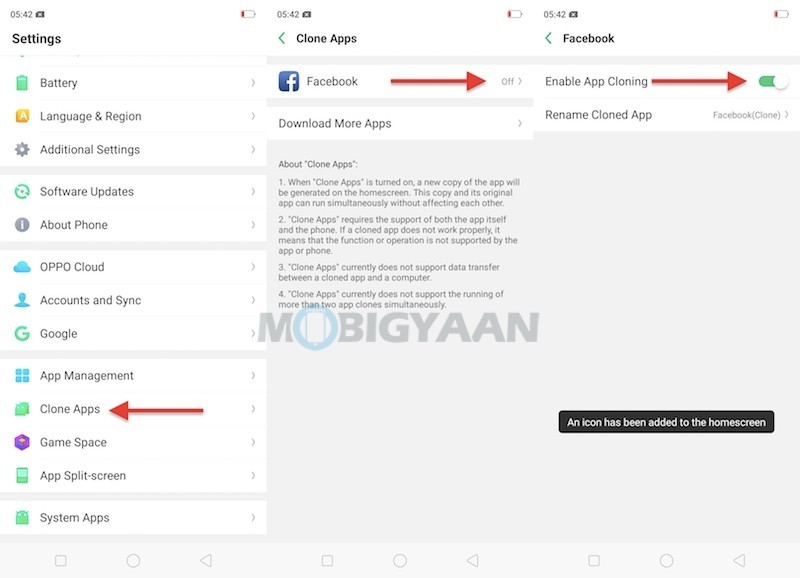
4) Display Battery Percentage In Status Bar
By default, the R17 Pro does not show the battery percentage in the status bar. Not only the R17 Pro but other OPPO phones as well and many Android phones have a bad habit of not showing the battery percentage in the status bar. With this quick trick, you can get it back and see the remain battery percentage right at the top corner of the screen.
Head to the Settings -> Battery and select the slider that says ‘Show battery percentage on status bar.
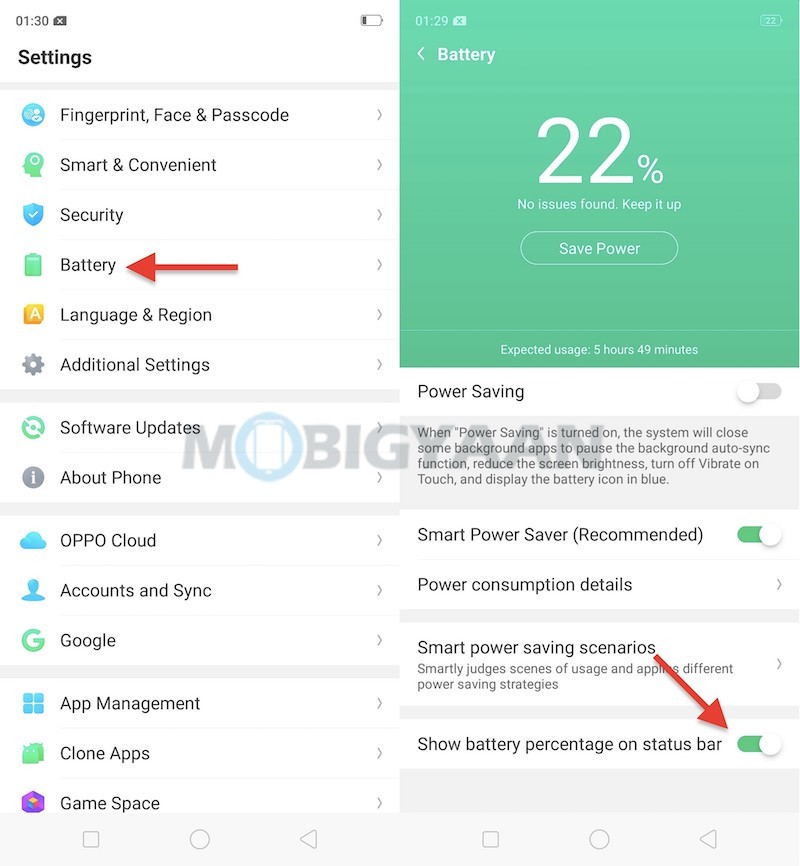
5) Show Real-Time Network Speed
Enabling the battery percentage was simple, but this another tip also adds to the status bar, check your internet or Wi-Fi speed on the status bar in real-time. The network speed indicator shows you the speed of your internet either its running on 4G or Wi-Fi, you will see the current speed in the status bar.
Just head to the Settings -> Notification & Status Bar, and tap the Real Time Network Speed slider.
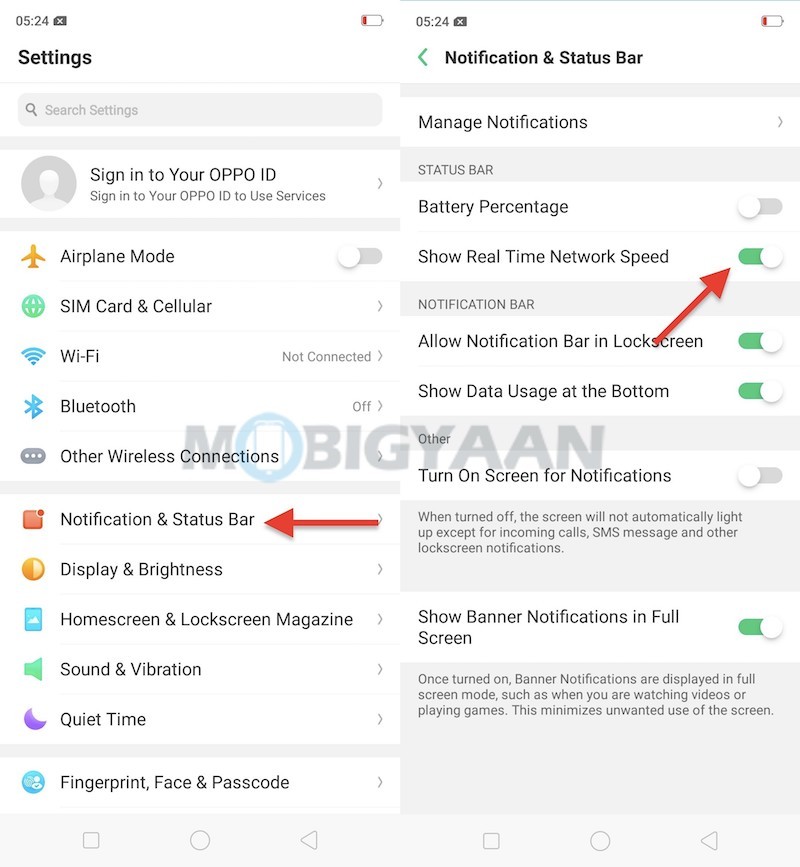
6) Record Screen Activity
Another handy feature on the R17 Pro is recording the screens whenever you want. Other than taking screenshots, you can also shoot a video if you want to save a clip of your phone activity or for any other task you do on the phone. The OPPO R17 Pro features an inbuilt screen recorder that captures any screen activity you do and saves a video file under the gallery
To record screen on R17 Pro, swipe from the top to open the notification panel and tap the icon saying ‘Start Screen Recording‘.
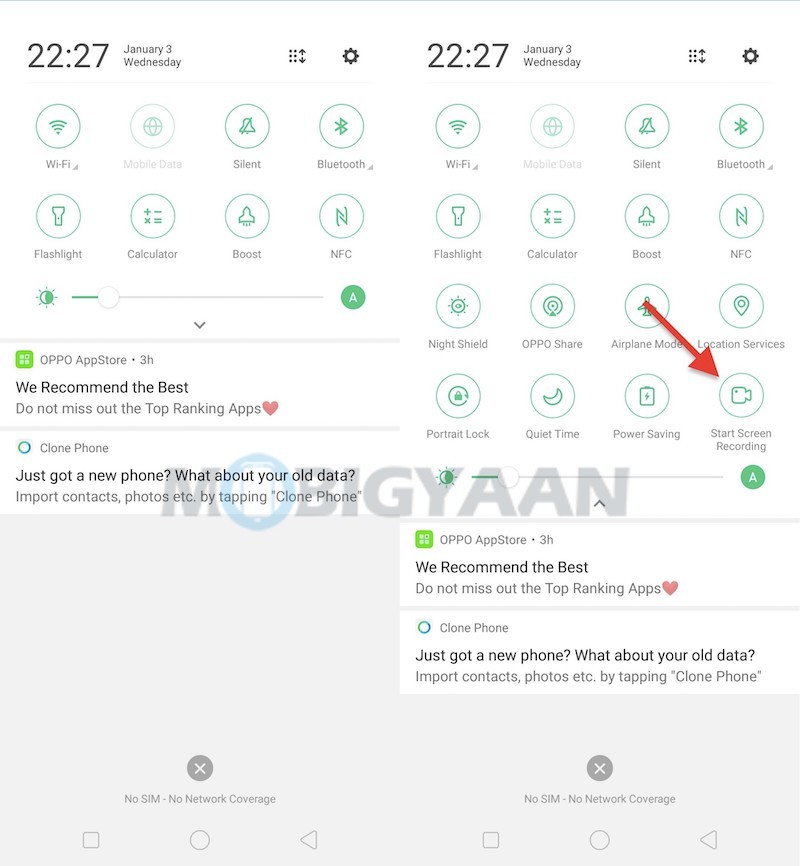
7) Navigate With Gestures
Starting from the Android 9.0 Pie, the gesture navigation has become a native feature on Android. OPPO R17 Pro offers Android 8.1 Oreo out-of-the-box but with the ColorOS, you can navigate the phone with gestures and without the use of navigation buttons.
Enable the navigation gestures under the Settings -> Smart & Convenient -> Navigation Keys.
Note: Enabling gesture navigation will remove the navigation buttons at the bottom.
How do Navigation Gestures work?
You have for types of gestures that you can choose from. The default one works like this; at the bottom, swipe up from either side to go back, swipe from the center to go to Home screen, and swipe up from the center and hold it for 1-second opens recent apps.
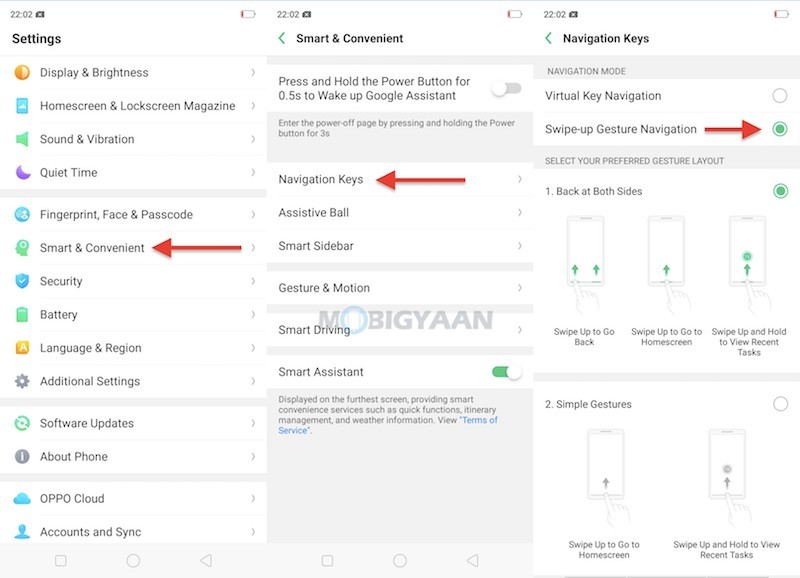
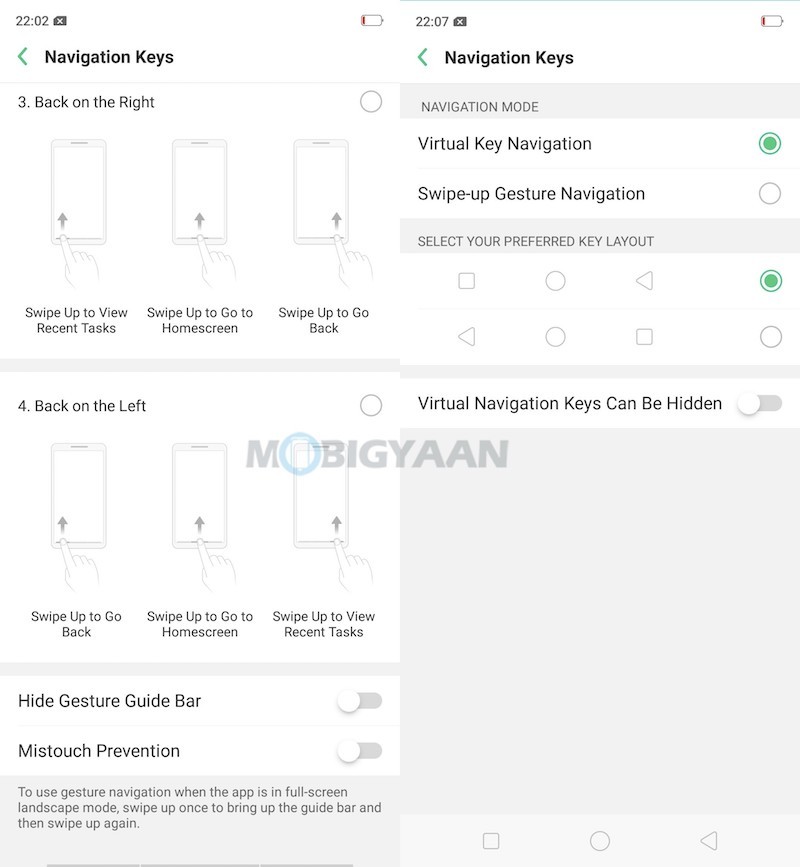
8) Floating Assistive Ball
OPPO has also added a floating assistive ball to its ColorOS and with that, you can quickly access the basic navigation and a couple of handy shortcuts anywhere on the screen using the tap menu. The Assistive Ball helps you to navigate the R17 Pro to go back, go to home screen and switch to recent apps.
The Tap Menu under Assistive Ball will add more options like screenshot shortcut, and lock the screen. Enable it under the Settings -> Smart & Convenient -> Assistive Ball.
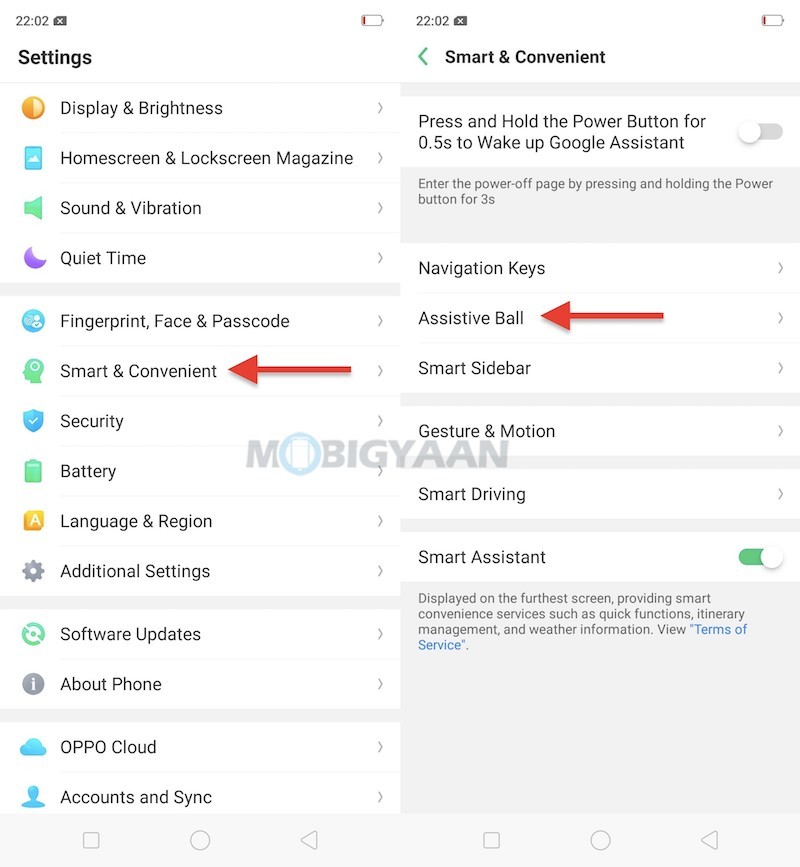
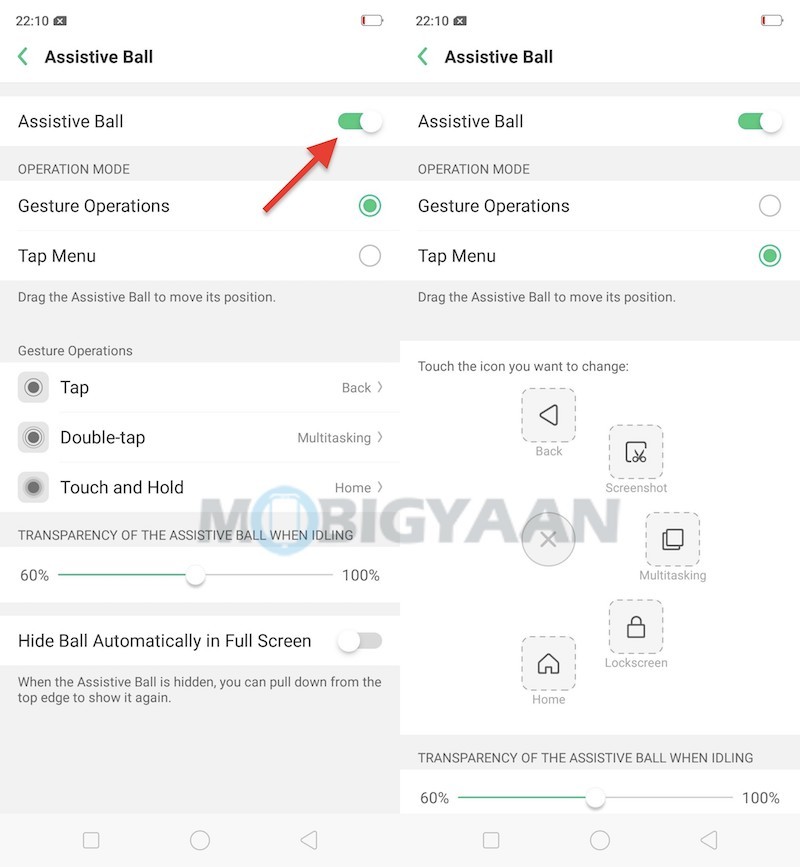
9) Enable USB OTG For Pendrives/USB Drives
OPPO R17 Pro has the ability to run USB drives or Pendrives with its USB OTG feature, you just need to turn it on in the Settings. The OPPO R17 Pro supports USB pen drives and other USB-enabled devices like keyboards and mice. You will require an OTG adapter to run USB devices on the phone.
Go to the Settings -> Additional Settings and switch on the OTG connection.
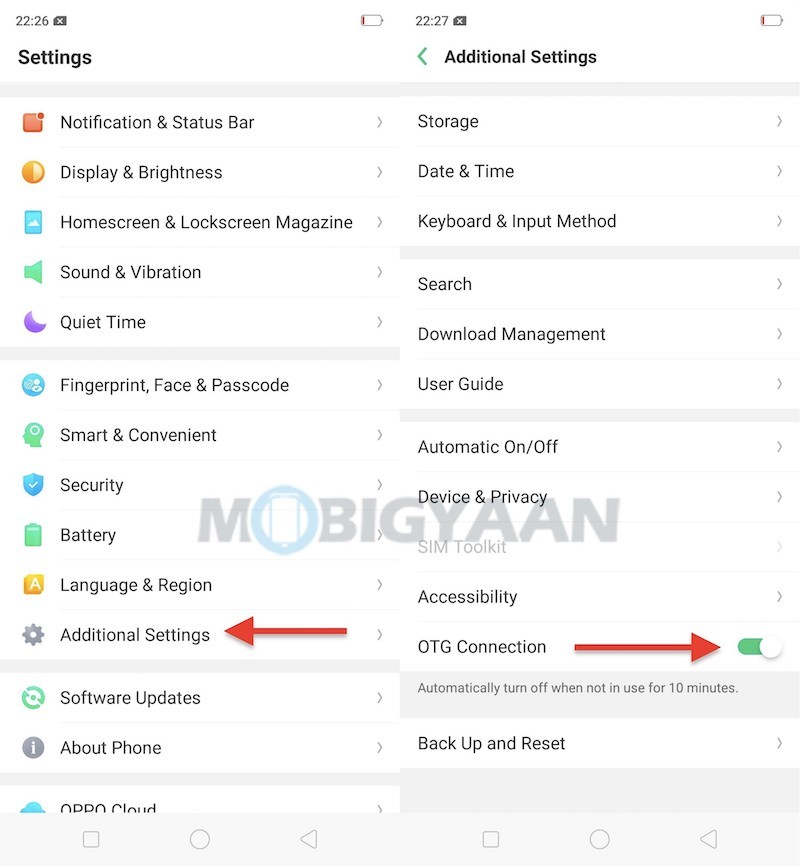
10) Make Use Of Night Mode
It is said that the Blue spectrum of the light is bad for your eyes, ColorOS offers a Night mode to overcome this. The Night mode filters out the Blue light from the screen, this is helpful if you are reading the screen or surfing the web during the night.
To enable the Night mode, swipe the notification panel and tap the Night mode icon.
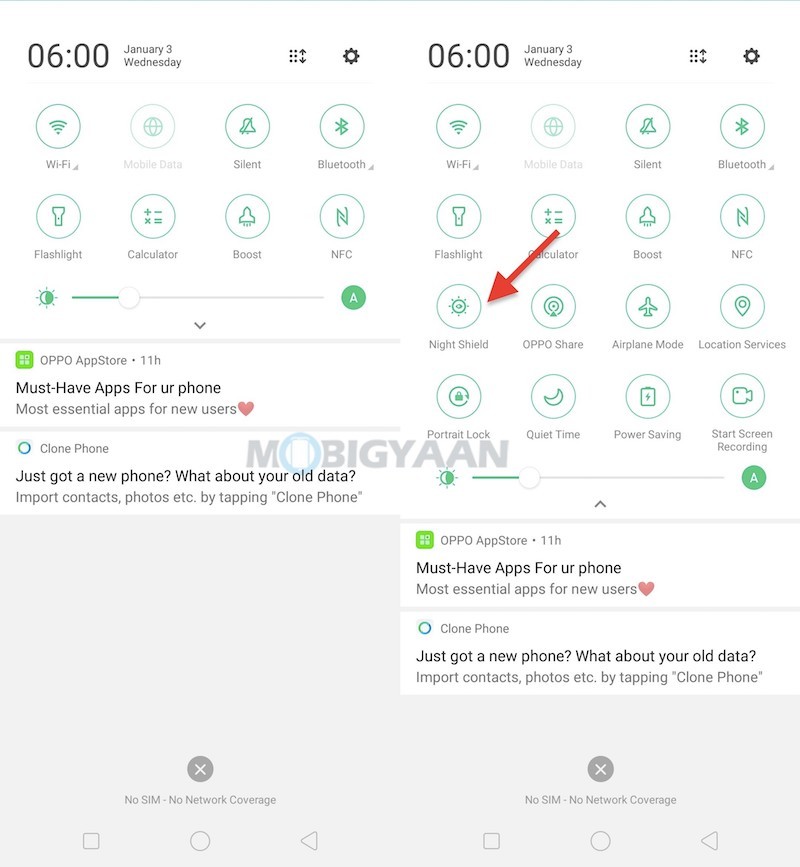
Also check out the unboxing and hands-on video of the OPPO R17 Pro on our YouTube channel.
