Have you got the new Samsung Galaxy S9+? Aside from its remarkable camera that takes 960 frames per second super slow motion videos, did you check the software perks it offers? These 10 cool features will amaze you and get the most out of it. Here’s a bunch of tricks you can do with your Samsung Galaxy S9+.

1) Use Fingerprint sensor to open or close the notification panel
The fingerprint scanner is now positioned center which is more ergonomic as compared to the predecessor Galaxy S8. No wonder the fingerprint scanner on the Galaxy S9+ is one of the fastest, it’s not limited to just unlocking the phone. These gestures will let you open and close the notification panel without touching the screen. Yes, indeed they are useful if you just want to peek through the notification panel.
We would love to see more with the fingerprint gestures, Huawei’s EMUI has more things to offer in addition to the notification gestures such as browse Gallery images, taking pictures, pick up the calls, and stop the alarms from ringing all with the fingerprint scanner.
Enable it under Settings -> Advanced features- > Fingerprint sensor gestures.
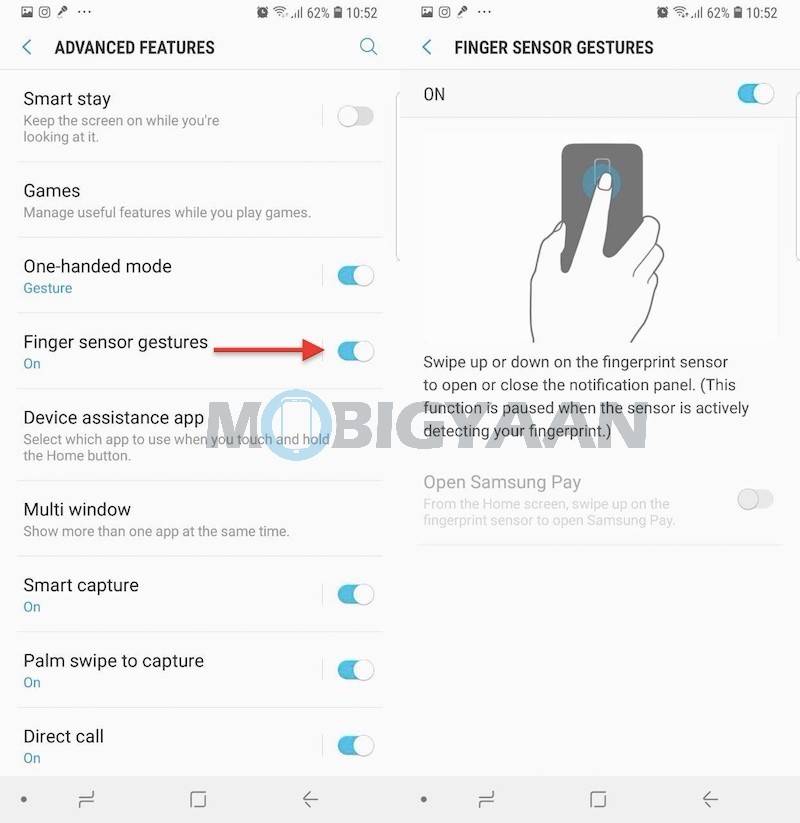
2) Swipe to enter one-handed mode
One of the handy features of the Galaxy S9+ is the one-handed mode. No matter on which screen you are, just one swipe and the screen goes small. You can access the whole screen with just your thumb.
Turn it on under Settings -> Advanced features- > One-handed mode.
Once you have enabled it, swipe diagonally from either bottom corner of the screen to reduce the display size.
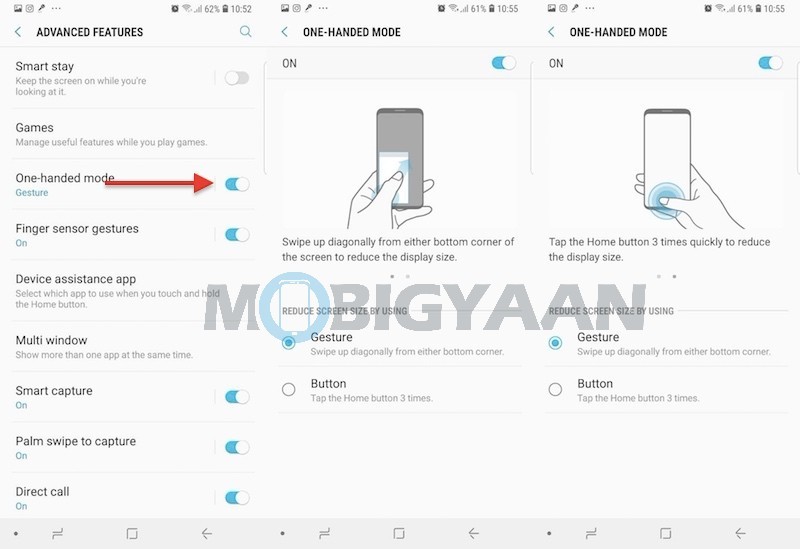
3) Clone apps for two accounts
Another impressive feature you will find in the Galaxy S9+ is the Dual Messenger that clones the apps to use two separate accounts. Whether it’s WhatsApp, Snapchat, Telegram or any supported messaging apps, you can get a dual instance to run your second account on it. Here’s what you need to do.
Go to Settings -> Advanced features- > Dual Messenger and slide the button on the listed apps you want to make a clone. If you select WhatsApp, you can use two WhatsApp accounts on the same phone. Check the icon on the Homescreen and in the app drawer as well. Pretty cool, eh?
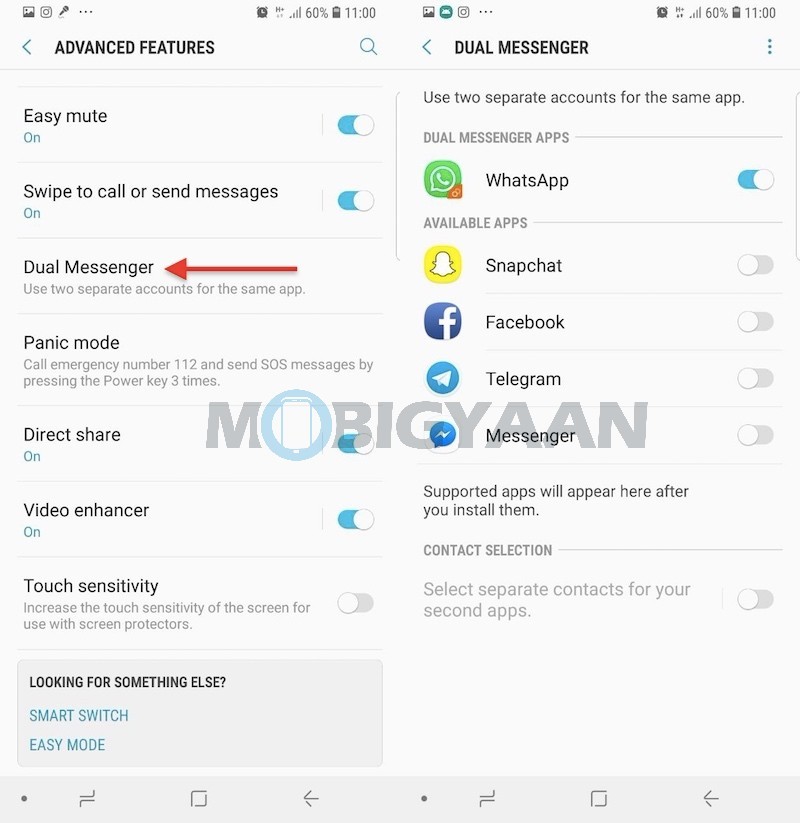
4) Efficient Multi-window mode
I know you have heard this feature on other smartphones, but believe me, the multi-window on Samsung flagships is the best you will find. Unlike the traditional split screen feature, the Galaxy S9+ has an efficient multi-window mode that’s similar to what you have seen on desktops. You can put multiple windows and drag it accordingly, it’s called Pop-up view action.
When an app is open in full screen, all you need is swipe down diagonally from either corner at the top of the screen. Turn on the multi-window mode from Settings -> Advanced features -> Multi window.
It also supports the native multi-window support by touch and hold recent apps button. You can enable the Snap window option to select the area to dock at the top screen. Tap the ‘Use Recents button’ and select snap window.
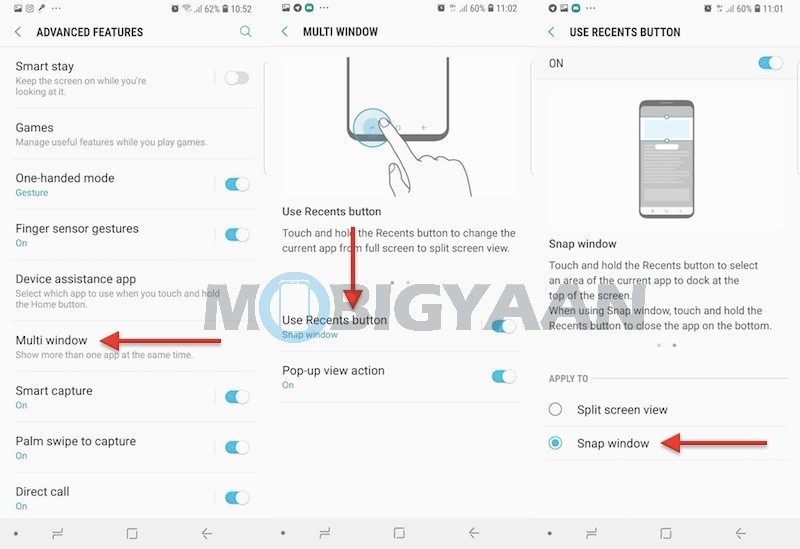
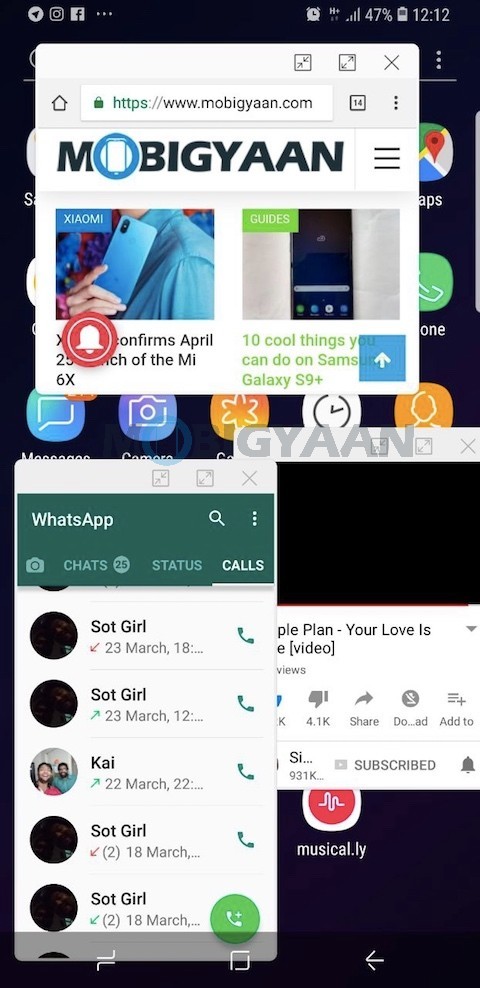
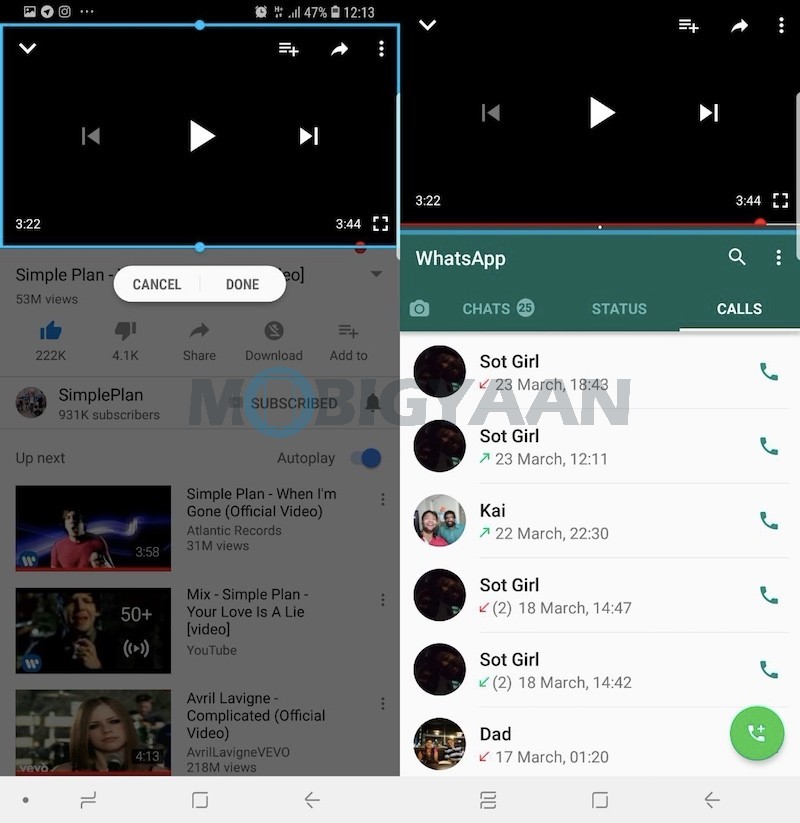
5) Get notified via Edge lighting
The edge lighting replaces the regular notification pop-ups. Change how the notifications are displayed to minimize the screen interference. You will be notified via the edge lighting with a small pop-up on top of the screen. It can be customized in the Display settings.
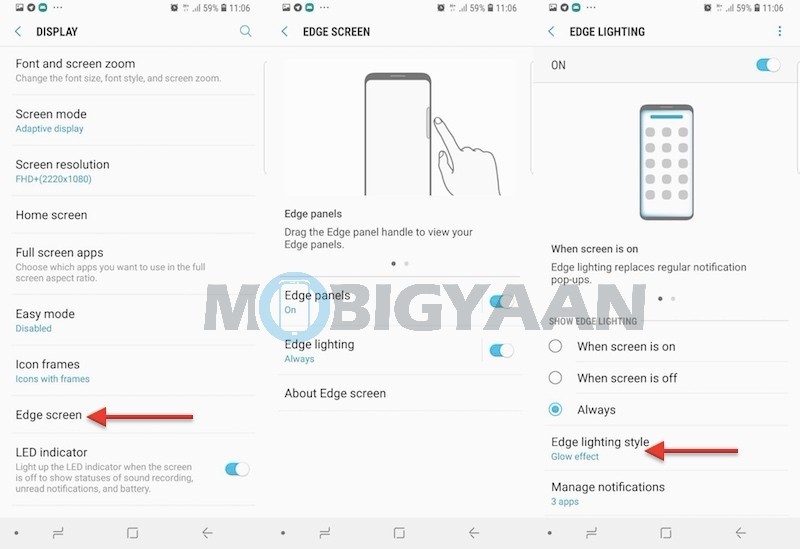
6) Capture screenshots smartly
Taking screenshots is one of the most performed tasks on Androids, but if you just want to get a portion of the screen, or want to take scrolling screenshots, or edit the screenshot, the Smart Capture comes into action. Enable it and you will be able to capture hidden areas of the screen, draw over the screenshot, crop and share it directly after taking the screenshot.
Visit Settings -> Advanced features and turn on Smart capture.
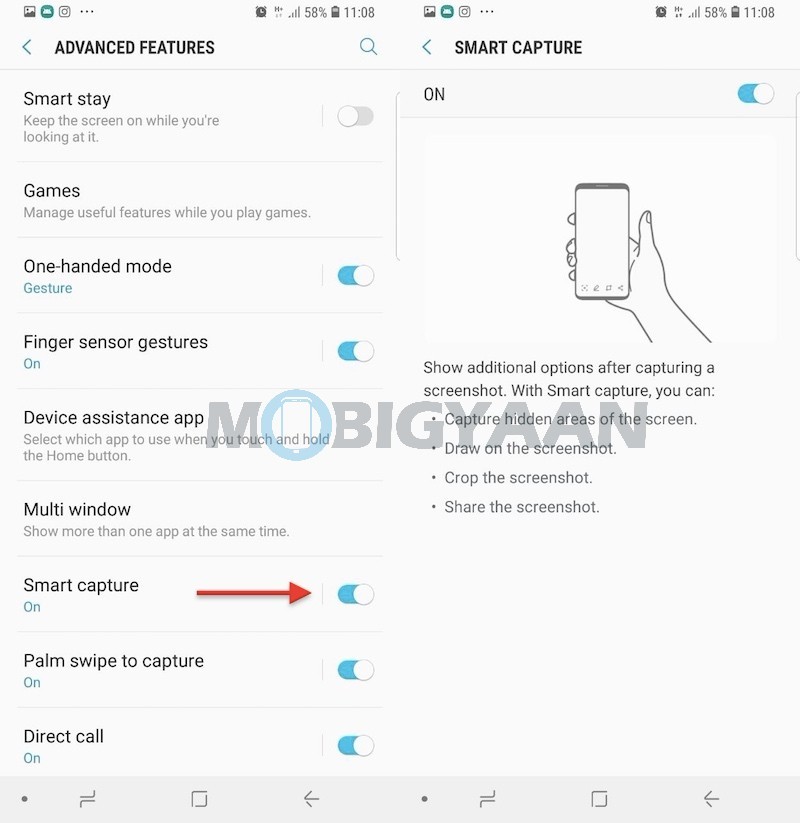
7) Dial calls in a new way
Dial calls without touching the screen, bring the Galaxy S9+ close to your ear to call the contact whose contact details or message appear on the screen. It works with the Phone and Contacts app.
Turn it on under Settings -> Advanced features -> Direct call.
8) Swipe to call or message
Another way to call or message faster is to Swipe the contacts. Swipe a contact or number to the right side to make a call and to the left to send a message.
PS: It works with the Phone and Contacts app.
Turn it on under Settings -> Advanced features -> Swipe to call or send messages.
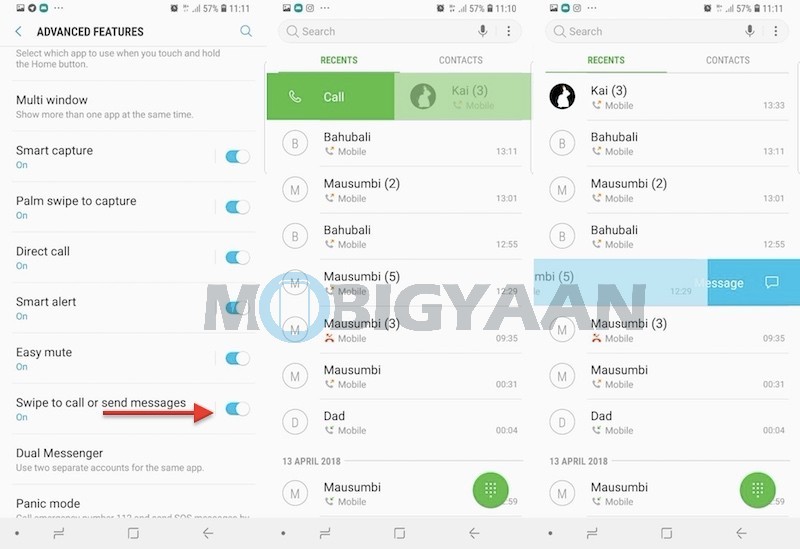
9) Palm swipe to capture screenshots
The Palm swipe will let you easily take screenshots by swiping the edge of your hand across the screen. It’s for those who recently bought the Samsung Galaxy S9+ and new to the interface.
Enable it under Settings -> Advanced features -> Palm swipe to capture.
10) Keep the screen On while reading
Since there’s no activity on the phone, the Android default screen timeout will turn the screen off in 30 seconds. This feature will prevent the screen from turning off while you are looking at the screen. If you are reading an ebook or surfing a website, the Smart stay will keep the screen on by using the front camera to detect your face. Turn on the first option under in Advanced features.
That was it. If you think you know any more features of the Samsung Galaxy S9+, let us know in the comments below.
Check out the full review of the Samsung Galaxy S9+.
