It’s been a few months since the iPhone SE 2020 was launched and this is the cheapest iPhone from Apple in India. Thanks to its amazing specifications, users have been loving the iPhone SE 2020 ever since it was launched. The device comes with a 4.7-inch IPS HD display with a resolution 1334 x 750 pixels. Under the hood, the iPhone SE 2020 packs the latest A13 Bionic chipset, which is the same chipset found in the latest iPhone 11 series.
In the camera department, the phone features a 12-megapixel standard wide sensor with an f/1.8 aperture. On the front side, the device comes with a 7-megapixel snapper with an f/2.2 aperture. The device runs on iOS 13 which comes with a lot of cool features and hence, in this guide, we’ve compiled the 10 best Tips, Tricks, and Hidden Features for the iPhone SE 2020. Without waiting further, let’s get started.

1) Display your Battery Percentage in the Status Bar
The iPhone SE 2020 packs the same battery as iPhone 8 but it doesn’t show you the battery percentage by default. Due to this, users have to go through the long process of going into Settings to check the remaining battery life on their iPhone. However, this can be changed by displaying the Battery Percentage on the top and to do that all you have to do is:
- Go to Settings -> Battery -> Turn on the Battery Percentage slider.

2) Turn on Dark Mode and change the Look & Feel of your device
With the introduction of iOS 13, Apple iPhone and iPad users got their hands on the system-wide Dark Mode and they have been loving the look and feel it gives to their device. The dark mode helps you to reduce eye strain and in addition to this, it also helps to save your battery life. To turn on Dark Mode, on your iPhone SE 2020 all you have to do is:
- Go to Settings -> Display & Brightness -> Choose “Dark” theme from the Appearance section.
Have a look at the screenshots below to see how it’s done.
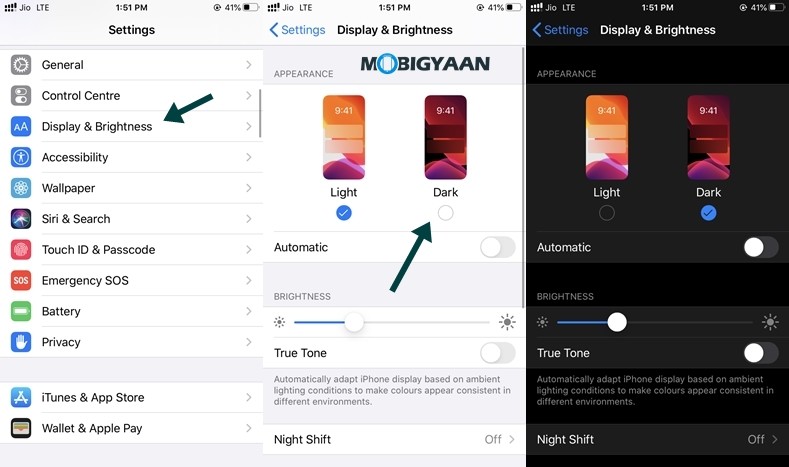
3) Share music to Instagram Stories via Apple Music
A lot of music streaming platforms like Spotify, JioSaavn, and more allow you to share music to your Instagram Stories but those stories aren’t visually appealing. However, this isn’t the case with Apple Music because the Instagram Stories shared using the app look beautiful. In addition to this, this is an iOS exclusive feature that was recently introduced with the iOS 13.5 update so make sure you update your iOS to the latest version.
To share music to Instagram stories using Apple Music all you have to do is:
Step 1: Open Apple Music and play the song which you want to share.
Step 2: Tap on the three dots from the right and hit the Share button.
Step 3: Select Instagram from the share menu and Apple Music will create an Instagram Story for you.
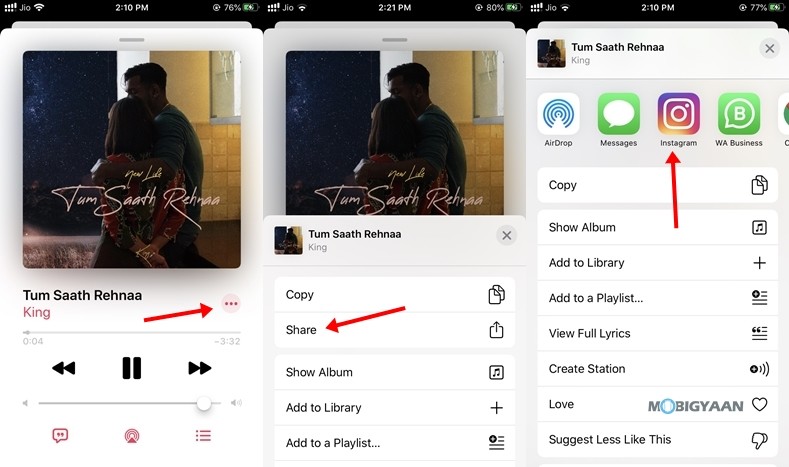
Step 4: Tap on “Your Story” in the Instagram App to share it on your Instagram Stories.
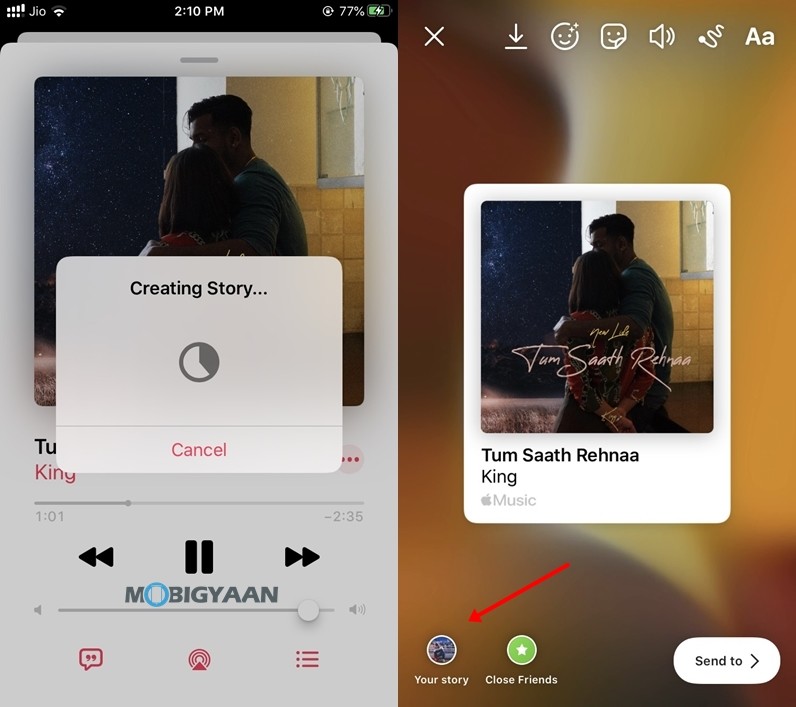
4) Make use of the Photos App to edit your Photos and Videos.
iOS 13 comes with an improved photos app that offers you a lot of cool editing features that you can use while editing your photos and videos. This can be done straight from the app which means that users can say goodbye to some third-party photo editing apps on their iPhone. To edit Photos and Videos using the Photos app all you have to do is:
- Open Photos -> Select the image or video you want to edit and press the edit button.
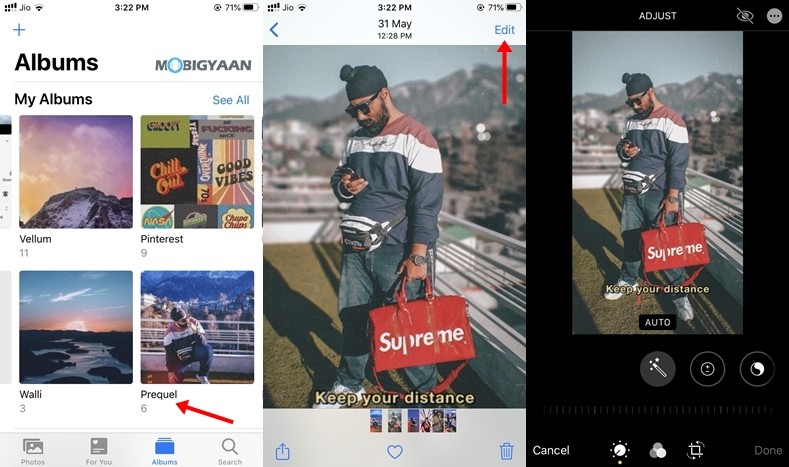
If you want to know more about the photo and video editing using the Photos App on iPhone make sure you check out How to edit images on your iPhone using the Photos App and How to edit videos on iPhone and iPad using the inbuilt Photos App.
5) Use Multiple Fingerprints to unlock your iPhone
The iPhone SE 2020 brings back the Touch ID and thanks to this many users were impressed because it offers a completely different experience and works better than the Face ID in some scenarios. If you share your iPhone with a close family member or a friend adding their fingerprint can make the unlock process easier and faster. To add fingerprints on your iPhone SE 2020 all you have to do is:
- Go to Settings -> Touch ID & Passcode
- Enter your Passcode and Tap on “Add a Fingerprint” to add a new fingerprint on your device.
Have a look at the screenshot below to see how it’s done.
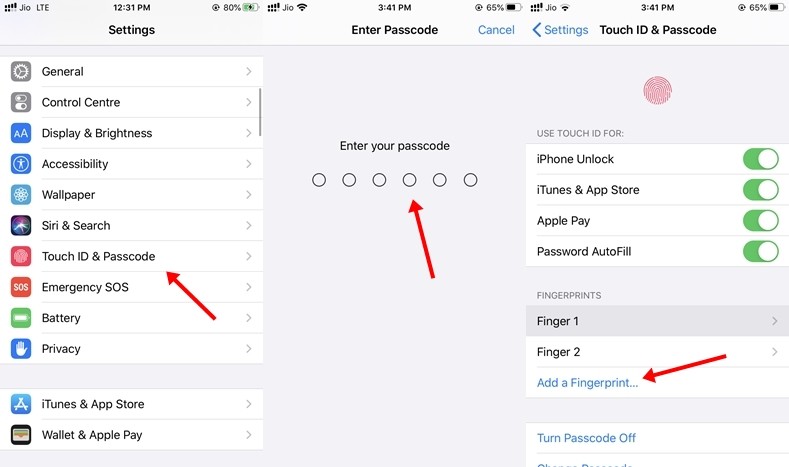
6) Undo Typing by shaking your iPhone
If you mistakenly typed an incorrect sentence or a word while writing a message, simply shake your iPhone SE 2020 and it will ask you to undo your last action. This feature can come in handy when you want to delete long messages or notes. Instead of selecting the entire paragraph, you can simply shake your iPhone and everything you wrote will be gone. The best part is that it doesn’t ask you to make any changes to your iPhone settings which means that you can try it right now just by shaking your device.
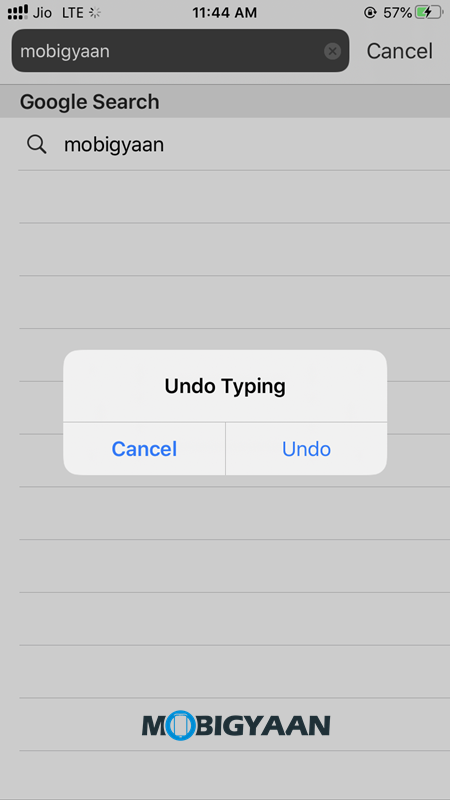
7) Make use of Memoji Stickers
The iPhone SE 2020 doesn’t support Animoji as there is no Face ID however users can still use the Memoji Stickers which looks exactly like the Animoji faces. Memoji stickers work as a normal sticker pack and you can use them in any application which supports stickers. To create Memoji Stickers on your iPhone SE 2020 all you have to do is:
Step 1: Open the Messaging App on iPhone and bring up the Memoji Creation Tool by pressing on the Memoji icon from the bar.
Step 2: Tap on “+” to start making your own Memoji.
Step 3: Once you’ve created your own Memoji press on “Done” from the top right corner to save it. Now you can send it to your friends while having a conversation or use it in your Instagram stories.
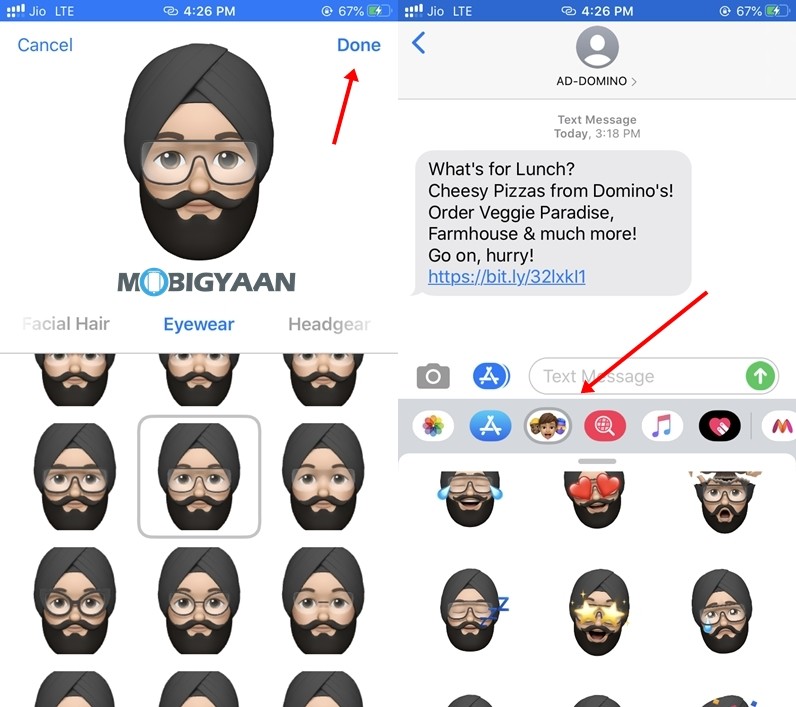
8) Check your usage activity
Screentime on iPhone SE 2020 allows you to see your usage activity easily. It keeps a track of your device usage and shows you a complete detailed report on how you’ve used your iPhone. The report is divided on App Basis which means that you can learn how much time you are spending on Social Media and Entertainment Apps like YouTube, Netflix, and more. To check your Screentime on iPhone SE 2020 all you have to do is:
- Go to Settings -> Screen Time
- Tap on “See all activity” to see your device usage by a specific day or a complete week.
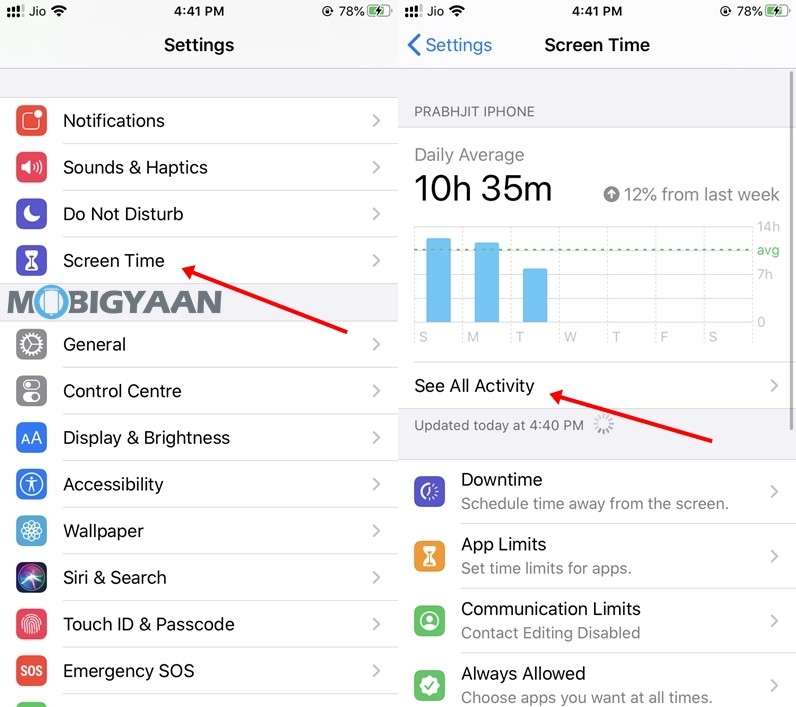
Have a look at the image below to see how Screen Time works.
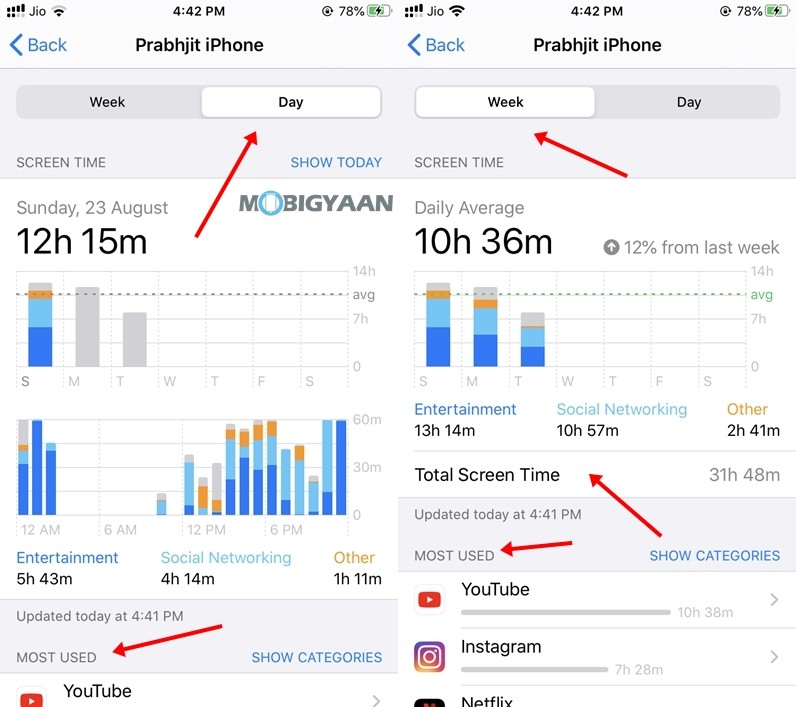
9) Save your Passwords so you don’t forget them
iPhone SE 2020 allows you to save your Passwords directly to your iCloud Keychain. Having saved passwords on iPhone SE 2020 allows you to enter passwords in a single click every time you visit a website. To save Passwords on your iPhone SE 2020 all you have to do is:
- Go to Settings -> Passwords & Accounts -> Websites & App Passwords
- Tap on the “+” button from the top to add a new password or simply select a website to view your saved passwords.
Have a look at the images below to see how it’s done.
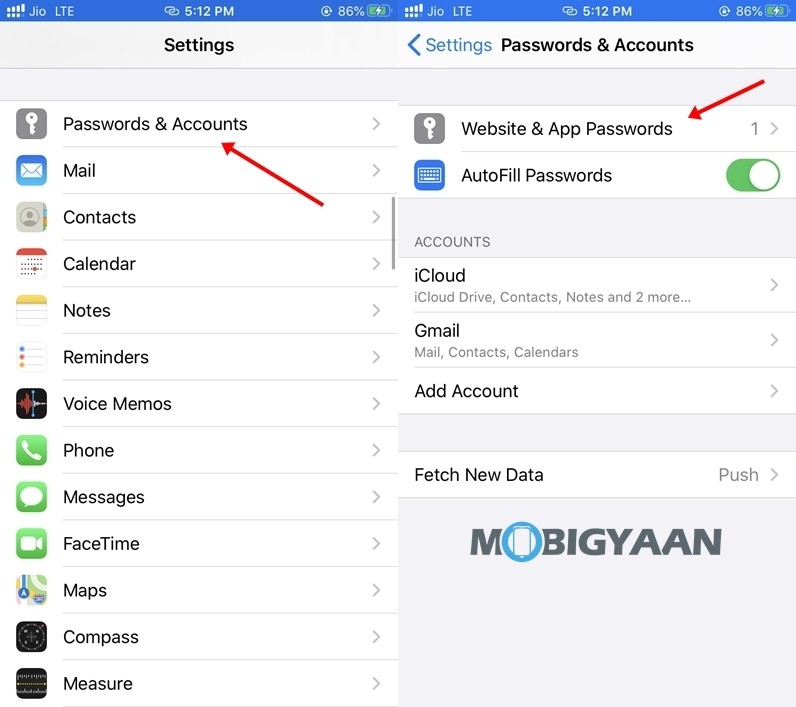
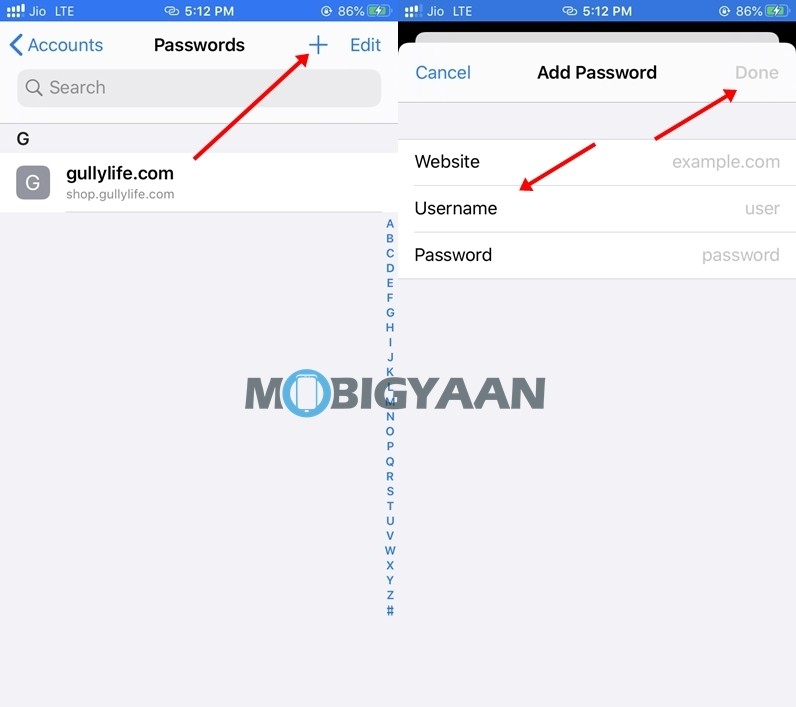
10) Group your Apps by different categories
iOS 13 doesn’t come with an App Drawer and if you are someone who installs a lot of Apps on your device there are chances that your home screen pages can get messy. In addition to this, when you have too many Apps installed finding the app you need becomes a tough job. Hence, to avoid that, it is important to make folders and add your Apps in them so you can find them easily whenever you need them. To create folders and group your Apps by different categories on iPhone SE 2020 all you have to do is:
- Long Press on the app which you want to move and tap on “Edit Home Screen”.
- Drag the App into a folder or create a new folder by grouping two apps of the same kind together.
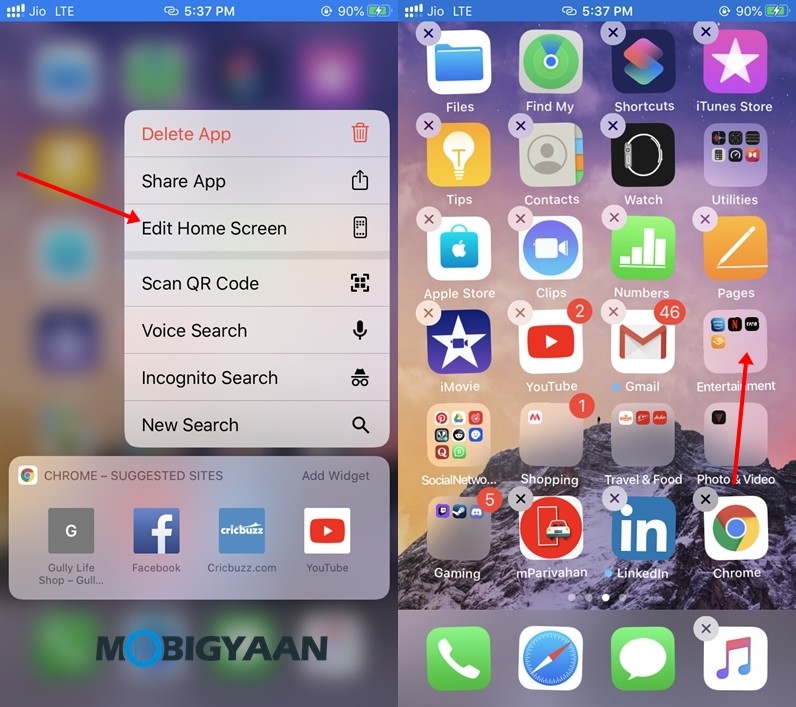
Liked this guide? Also, check out How to get Night Mode on iPhone SE 2020 and How to backup and completely wipe your iPhone Data before you sell it. More iOS 13 stuff can be found here – iOS 13 tutorials, guides, tips, tricks, and hidden features. To get updates on the latest tech news, smartphones, and gadgets, follow us on our social media profiles.

